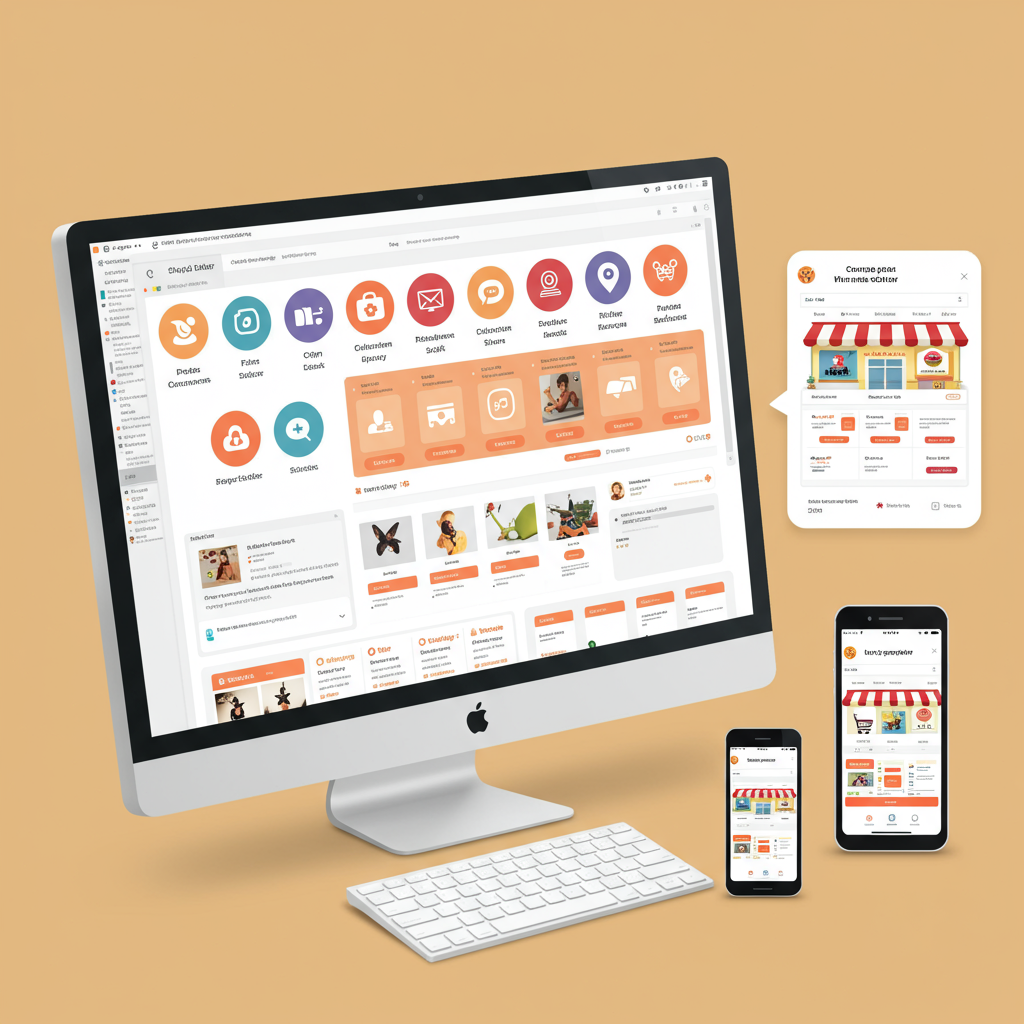Discover how to transform your online store’s look and feel using Shopify’s powerful built-in tools and a curated selection of apps, all without writing a single line of code.
As a merchant, I understand the desire to make your Shopify store truly stand out. You want it to reflect your brand’s unique personality, offer an intuitive shopping experience, and ultimately, convert visitors into loyal customers. Often, when we think about deep customization, a daunting word comes to mind: coding.
The thought of diving into Liquid, HTML, CSS, or JavaScript can be intimidating, especially if you’re not a developer. Many merchants believe that significant design changes or adding complex functionalities require hiring expensive experts or spending countless hours learning to code themselves. I’m here to tell you that this simply isn’t true for the vast majority of your customization needs.
My goal with this article is to empower you. I want to show you that you have incredible power at your fingertips to customize your Shopify theme, enhance its features, and create a stunning, high-performing online store, all without ever touching a line of code. Let’s dive into the tools and strategies that will make this possible.
Your primary tool for no-code customization is Shopify’s built-in Theme Editor. You can access it by navigating to ‘Online Store’ > ‘Themes’ in your Shopify admin and clicking the ‘Customize’ button next to your active theme. This intuitive interface is where the magic happens.
The Theme Editor is structured around ‘Sections’ and ‘Blocks.’ Think of sections as large content areas on your page, like a header, a slideshow, a collection list, or a featured product section. Blocks are smaller, individual elements within a section, such as a heading, text, an image, or a button.
Every Shopify theme comes with a predefined set of sections and blocks that you can add, remove, and reorder. For example, on your homepage, you might have sections for ‘Image with text overlay,’ ‘Multi-column,’ or ‘Testimonials.’ Within these, you can add blocks like ‘Heading,’ ‘Paragraph,’ or ‘Button.’
The beauty of this system is its drag-and-drop functionality. Want to move your ‘Featured Collection’ section above your ‘Image with text’ section? Simply click and drag it into place. The live preview on the right side of your screen updates instantly, allowing you to see your changes in real-time.
This live preview is incredibly powerful. It eliminates guesswork and allows for rapid iteration. You can experiment with different layouts, color schemes, and content placements, seeing the immediate impact of your decisions without having to save and refresh a separate browser tab.
Beyond individual sections and blocks, the Theme Editor also provides ‘Theme settings.’ This is where you control global styles for your entire store. Here, you can set your brand’s primary and secondary colors, choose your fonts for headings and body text, define button styles, and even adjust spacing and layout options.
What’s truly revolutionary about modern Shopify themes (especially those built on Theme Architecture 2.0) is that sections are no longer limited to just the homepage. You can now add, remove, and reorder sections on almost any page type, including product pages, collection pages, blog posts, and even custom pages.
This means you can create highly customized product descriptions with rich media sections, add FAQs directly to your collection pages, or build unique landing pages for marketing campaigns, all using the same drag-and-drop interface you use for your homepage.
Within each section and block, you’ll find options to edit content. This includes changing text, uploading images and videos, linking to other pages, and adjusting settings specific to that element. For instance, an ‘Image with text overlay’ section might allow you to change the image, the heading, the body text, and the button link.
While the Theme Editor is incredibly robust, there might be times when you need functionality that isn’t natively supported by your theme. This is where the vast ecosystem of Shopify Apps comes into play. The Shopify App Store is a treasure trove of tools that can extend your store’s capabilities without any coding.
One of the most popular categories of apps for no-code customization are ‘Page Builders.’ Apps like PageFly, Shogun, or GemPages offer even more advanced drag-and-drop interfaces, often with a wider array of pre-built elements and templates than your theme’s native editor.
These page builders are perfect for creating highly custom landing pages, unique product page layouts, or intricate ‘About Us’ pages that go beyond what your theme allows. They provide pixel-perfect control and often come with their own libraries of sections and blocks.
Beyond page builders, there are apps for almost every conceivable function. Want to add a pop-up for email sign-ups? There’s an app for that. Need to display customer reviews with star ratings? Plenty of options. Looking to add trust badges, size charts, or advanced product options? You guessed it, there are apps for those too.
These apps integrate seamlessly with your Shopify store. Once installed, they often add their own settings or sections directly into your Theme Editor, or provide a separate, user-friendly interface within your Shopify admin. You configure them with clicks and settings, not code.
When choosing apps, I always recommend checking reviews, looking at the app’s features, and considering its pricing model. Many offer free plans or trials, allowing you to test them out before committing. Always ensure the app is well-supported and compatible with your theme.
The introduction of Shopify’s Theme Architecture 2.0 (OS 2.0) has significantly enhanced the no-code customization experience. If your theme is OS 2.0 compatible (most modern themes are), you’ll notice the expanded flexibility of sections and blocks.
As I mentioned, sections are now available on almost every page type, not just the homepage. This ‘sections everywhere’ approach means you can build out unique layouts for product pages, collection pages, and even blog posts, giving you unprecedented control over your store’s content structure.
Another powerful OS 2.0 feature is ‘Dynamic Sources.’ This allows you to connect content from your product data (like product descriptions, vendor, or custom metafields) directly to sections and blocks. This means you can create templates that automatically pull in relevant information, reducing manual work and ensuring consistency.
While you’re customizing, I have a few best practices I always recommend. First, maintain brand consistency. Use your brand colors, fonts, and imagery consistently across all pages to build a cohesive and professional look.
Second, always prioritize mobile responsiveness. A significant portion of online shopping happens on mobile devices. Ensure your customizations look great and function perfectly on smartphones and tablets. The Theme Editor has a built-in mobile preview option, so use it frequently.
Third, test everything. After making changes, navigate through your store as if you were a customer. Click on links, add items to the cart, and go through the checkout process. This helps catch any broken elements or usability issues before your customers do.
Finally, before making any major changes, consider duplicating your theme. This creates a backup copy of your current theme, allowing you to experiment freely without fear of breaking your live store. If something goes wrong, you can always revert to your duplicated theme.
I truly believe that with these tools and strategies, you have everything you need to create a stunning, high-converting Shopify store that perfectly represents your brand. You don’t need to be a coding wizard; you just need to be willing to explore and experiment with the powerful features Shopify provides.
What do you think about this approach to Shopify customization? Have you tried any of these methods, or do you have other no-code tips you’d like to share?
So go ahead, dive into your Theme Editor, explore the App Store, and start building the Shopify store of your dreams. The power to customize is truly in your hands, no coding required!