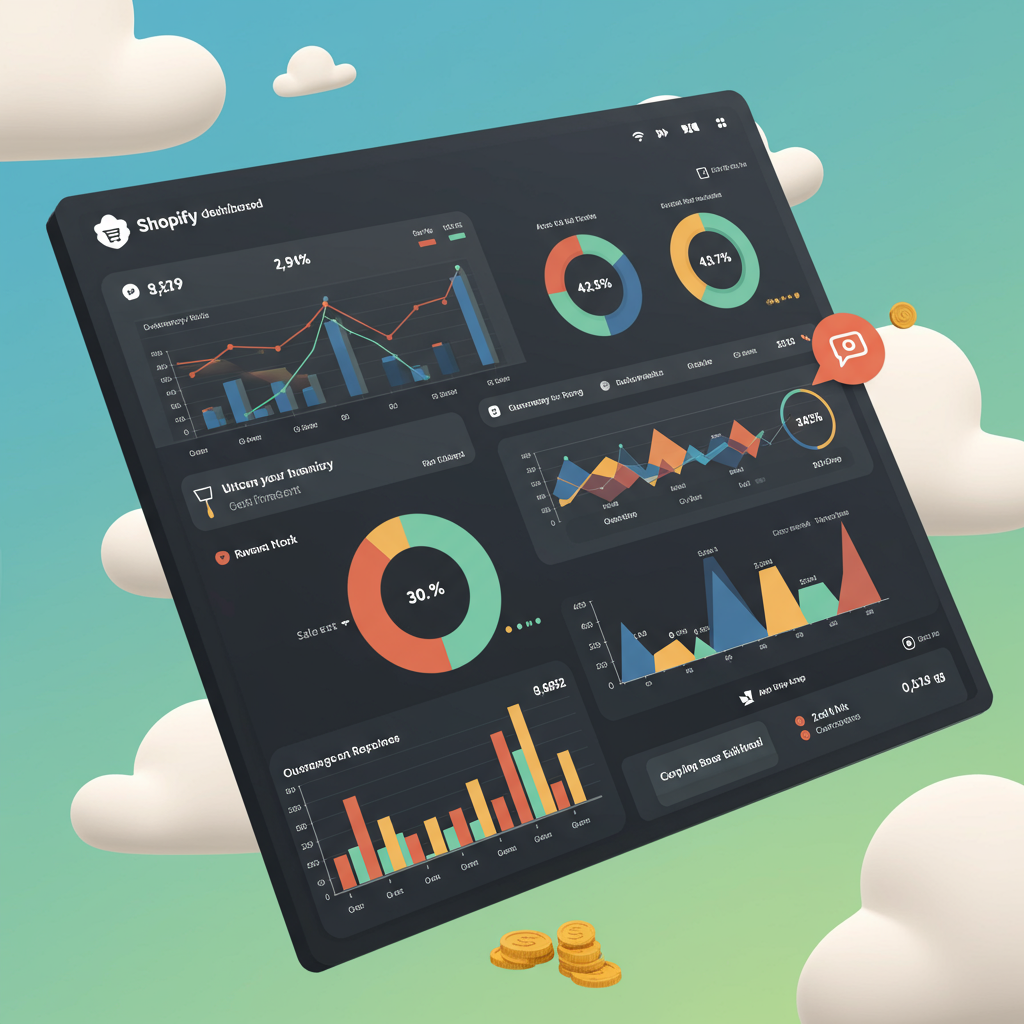Unlock Deeper Insights and Drive Growth for Your E-commerce Store
Welcome, fellow merchants! In today’s competitive e-commerce landscape, understanding your customers and their journey is paramount. As a Shopify store owner, you’re already equipped with a powerful platform, but to truly optimize your marketing efforts and drive sustainable growth, you need robust analytics. That’s where Google Analytics 4 (GA4) comes in.
I’ve spent considerable time navigating the complexities of e-commerce analytics, and I can tell you, GA4 is a game-changer. It represents a significant shift from its predecessor, Universal Analytics (UA), focusing on an event-based data model and a user-centric approach across different platforms and devices.
This new paradigm allows us to gain a much more holistic view of our customers, tracking their interactions from the moment they land on our site to their final purchase, and even beyond. It’s designed for the future, built to handle evolving privacy regulations and a cookieless world.
So, why is integrating GA4 with your Shopify store so crucial? Simply put, it empowers you with the data needed to make informed decisions. You can identify popular products, understand conversion funnels, optimize ad spend, and personalize user experiences, all leading to increased sales and customer loyalty.
Before we dive into the ‘how,’ let’s ensure you have the basic prerequisites in place. First, you’ll need a Google Analytics 4 property set up. If you’re migrating from Universal Analytics, you’ve likely already done this. If not, head over to analytics.google.com and create a new GA4 property.
Secondly, while not strictly mandatory for basic tracking, I highly recommend setting up a Google Tag Manager (GTM) account. GTM acts as a central hub for all your website tags, making it incredibly easy to manage your GA4 implementation, add other marketing tags, and make changes without touching your Shopify theme code directly.
Now, let’s explore the different methods for integrating GA4 with your Shopify store, ranging from the simplest to the most comprehensive.
The most straightforward method is Shopify’s built-in Google Analytics integration. You can find this under ‘Online Store’ > ‘Preferences’ in your Shopify admin. Here, you can simply paste your GA4 Measurement ID (G-XXXXXXXXX).
However, I must caution you: this native integration is quite limited. It primarily tracks basic page views and purchase events. While it’s a start, it won’t give you the rich e-commerce data you need for in-depth analysis, such as ‘add to cart,’ ‘view item,’ or ‘begin checkout’ events.
For a slightly more robust, yet still relatively simple, solution, consider using the ‘Google & YouTube’ app available in the Shopify App Store. This app is developed by Google and offers a more comprehensive integration for e-commerce tracking.
Once installed, the app guides you through connecting your Google Merchant Center, Google Ads, and your GA4 property. It automatically implements a range of standard e-commerce events, including product views, add-to-carts, and purchases, along with their associated parameters.
This method is a significant step up from the basic built-in integration and is often sufficient for merchants who need standard e-commerce reporting without delving into highly customized tracking. It’s user-friendly and requires minimal technical expertise.
However, even the Google & YouTube app has its limitations. If you want to track custom events, implement advanced audience segmentation, or integrate with other marketing platforms seamlessly, you’ll eventually hit a wall. This brings us to what I consider the gold standard for GA4 integration: Google Tag Manager.
Using Google Tag Manager (GTM) provides unparalleled flexibility and control over your analytics implementation. It allows you to precisely define what data is sent to GA4, when it’s sent, and under what conditions. This is crucial for building a truly insightful data foundation.
The first step to using GTM is to install its container code on your Shopify store. In your GTM account, locate your Container ID (it looks like GTM-XXXXXXX). You’ll find two snippets of code associated with this ID.
Next, navigate to your Shopify admin, go to ‘Online Store’ > ‘Themes,’ and then click ‘Actions’ > ‘Edit code’ for your current theme. Locate the `theme.liquid` file.
You’ll need to paste the first GTM code snippet (the “ part) immediately after the “ tag in your `theme.liquid` file. The second snippet (the “ part) should be placed immediately after the opening “ tag.
Once the GTM container is installed, you can manage all your GA4 tags directly from the GTM interface, without ever touching your Shopify code again (unless you need to modify the data layer, which we’ll discuss).
Inside GTM, your first task is to set up a GA4 Configuration Tag. This tag is essential as it initializes GA4 on your site and sends the basic `page_view` event. Create a new Tag, choose ‘Google Analytics: GA4 Configuration,’ and enter your GA4 Measurement ID.
Set this tag to fire on ‘All Pages.’ This ensures that GA4 is loaded and tracking page views across your entire store. Now, let’s get into the exciting part: tracking e-commerce events.
For robust e-commerce tracking, understanding the ‘Data Layer’ is critical. The data layer is a JavaScript object that temporarily holds information you want to pass from your website to GTM. Shopify, by default, pushes some e-commerce data to the data layer, especially on the purchase confirmation page.
For the `purchase` event, Shopify automatically populates the data layer with transaction details like `transaction_id`, `value`, `currency`, and `items`. This makes setting up the `purchase` event in GTM relatively straightforward.
To track `view_item` (when a user views a product page), you’ll need to ensure the necessary product details (like `item_id`, `item_name`, `price`) are available in the data layer. Shopify’s default setup might not expose all these details for every event, so you might need to use custom JavaScript or a Shopify app that enhances the data layer.
Similarly, for `add_to_cart` events, you’ll want to capture the product details and quantity. This often involves setting up a custom event listener in GTM that fires when a user clicks the ‘Add to Cart’ button, and then extracting the product information from the page or a custom data layer push.
Tracking `view_cart` (when a user views their shopping cart) is another important step. You can trigger this event when the cart page loads, ensuring you capture the items currently in the cart.
The `begin_checkout` event is crucial for understanding your checkout funnel. This event should fire when a user initiates the checkout process. Again, you’ll want to pass the items in the cart at that moment.
For a complete picture, I also recommend tracking `add_shipping_info` and `add_payment_info` events during the checkout process. These events help you identify where users might be dropping off in your funnel.
Finally, the `purchase` event is the most critical. As mentioned, Shopify provides good data layer support for this on the order confirmation page. You’ll create a GA4 Event tag in GTM, set the event name to `purchase`, and map the e-commerce parameters (like `transaction_id`, `value`, `currency`, and `items`) to their respective data layer variables.
It’s vital to ensure that all required e-commerce parameters are correctly sent with each event. GA4 relies on these parameters to populate your e-commerce reports accurately. Missing or incorrect parameters can lead to skewed data.
Once you’ve configured your tags in GTM, the next crucial step is verification. My go-to tool for this is GA4’s DebugView. In your GA4 property, navigate to ‘Admin’ > ‘DebugView.’
Then, in GTM, click ‘Preview.’ This will open your Shopify store in a new tab with the GTM debugger enabled. As you navigate your store and trigger events (view products, add to cart, make a test purchase), you’ll see the events populate in real-time in DebugView.
This allows you to inspect each event, its parameters, and ensure everything is firing as expected. It’s an invaluable tool for troubleshooting. You can also use the Realtime reports in GA4 to see if users are active on your site and if basic events are coming through.
Common troubleshooting issues I’ve encountered include: GTM code not being correctly placed in `theme.liquid`, data layer variables not being correctly extracted, or triggers not firing at the right time. Always use GTM’s preview mode and GA4’s DebugView to pinpoint these problems.
The benefits of a well-implemented GA4 integration are immense. You’ll gain deeper insights into customer behavior, allowing you to optimize product pages, streamline the checkout process, and identify your most valuable marketing channels.
This data empowers you to build more effective marketing campaigns, create highly targeted audiences for your Google Ads, and ultimately, drive a higher return on investment for your e-commerce business.
Integrating Shopify with Google Analytics 4 might seem daunting at first, especially with the shift from Universal Analytics. However, by following these steps and leveraging tools like Google Tag Manager, you can build a robust analytics foundation that will serve your business for years to come.
I truly believe that understanding your data is the key to unlocking your store’s full potential. It’s an ongoing process of learning, testing, and optimizing. What do you think about this article? I’d love to hear your thoughts and experiences with GA4 and Shopify.
Embrace the power of data, and watch your Shopify store thrive. Happy analyzing!