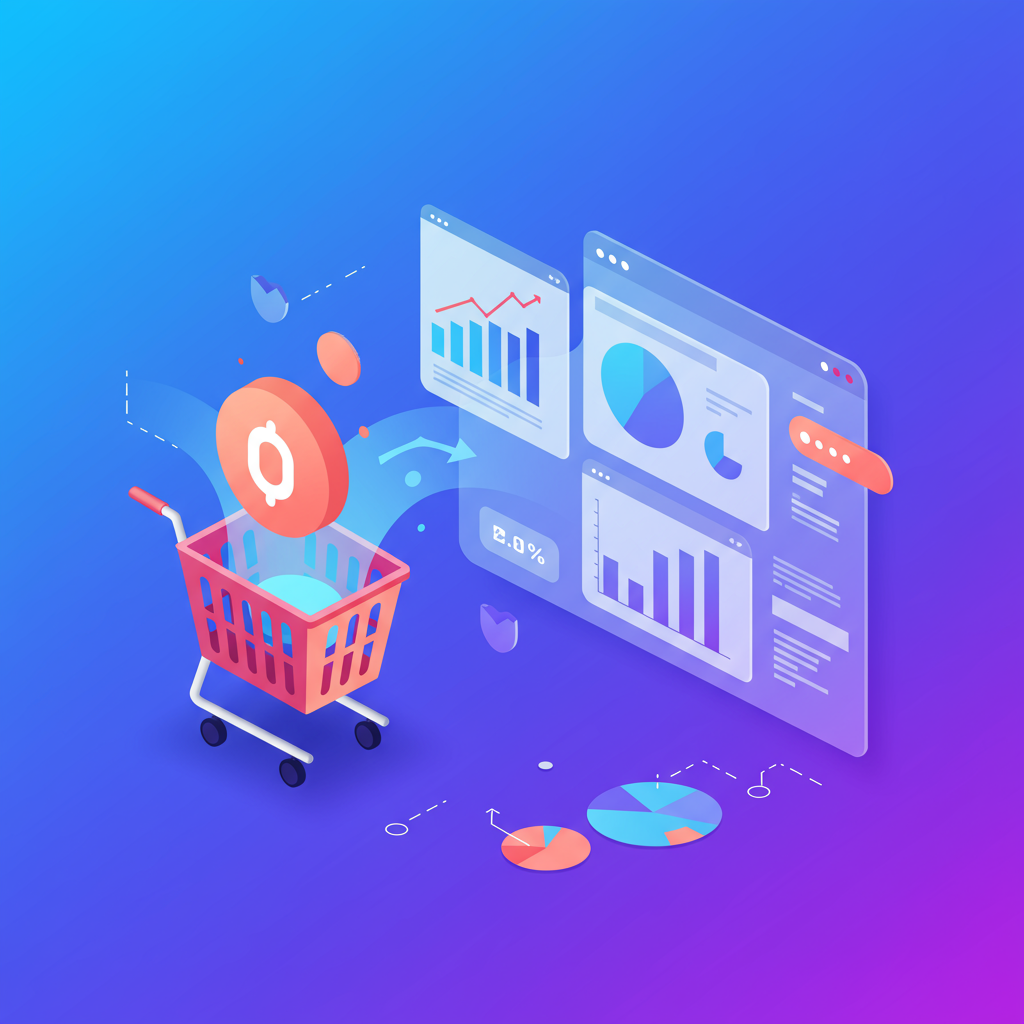Dive deep into the world of GA4 and learn how to connect it seamlessly with your Shopify store for unparalleled insights and growth.
As a Shopify merchant, you’re constantly looking for ways to understand your customers better, optimize your marketing efforts, and ultimately, boost your sales. In today’s data-driven world, having robust analytics is not just an advantage; it’s a necessity.
For years, Universal Analytics (UA) was the go-to platform for website tracking. However, Google has made a significant shift, and as of July 1, 2023, UA properties stopped processing new data. This means Google Analytics 4 (GA4) is now the standard, and if you haven’t made the switch for your Shopify store, you’re missing out on crucial insights.
I understand that migrating to a new analytics platform can seem daunting, especially when you’re busy running your business. But trust me, embracing GA4 for your Shopify store is a powerful step towards future-proofing your analytics and gaining a much deeper understanding of your customer journey.
GA4 is designed with a different philosophy than UA. It’s event-based, meaning every interaction on your site – from a page view to an add-to-cart or a purchase – is treated as an event. This provides a more flexible and comprehensive way to track user behavior across different platforms and devices.
This new model is particularly beneficial for e-commerce businesses like yours. It allows for more sophisticated tracking of the entire customer lifecycle, from initial discovery to conversion and beyond, giving you a holistic view of your marketing performance and customer engagement.
While Shopify offers a native integration for GA4, it’s important to understand its limitations. The built-in option primarily tracks basic page views and some standard e-commerce events, but it often falls short when it comes to capturing the rich, detailed data that GA4 is truly capable of.
For example, the native integration might not accurately track all steps of the checkout funnel, or it might miss crucial product-level data that helps you understand what items are performing best. To truly leverage GA4’s power, especially for enhanced e-commerce tracking, we need a more robust solution.
This is where Google Tag Manager (GTM) comes into play. GTM is a free tool that allows you to manage and deploy marketing tags (like your GA4 tags) on your website without needing to modify your website’s code directly every time. It acts as a central hub for all your tracking needs.
Using GTM for your Shopify GA4 integration offers unparalleled flexibility and control. It enables you to implement advanced e-commerce tracking, custom events, and even integrate with other marketing platforms, all from a user-friendly interface.
So, let’s walk through the process of setting up a comprehensive GA4 integration for your Shopify store using Google Tag Manager. This will ensure you’re capturing all the valuable data you need to make informed business decisions.
First, you’ll need to create a GA4 property if you haven’t already. Go to analytics.google.com, click ‘Admin’ (the gear icon), and then ‘Create Property.’ Follow the steps to set up your new GA4 property, choosing ‘Web’ as your platform and entering your Shopify store’s URL.
Once your GA4 property is created, you’ll receive a ‘Measurement ID’ (it looks something like ‘G-XXXXXXXXXX’). Keep this handy, as we’ll need it shortly. This ID is how GA4 knows which property to send data to.
Next, let’s set up your Google Tag Manager container. If you don’t have one, go to tagmanager.google.com and create a new account and container, selecting ‘Web’ as the target platform. Once created, GTM will provide you with two snippets of code.
These GTM code snippets need to be added to your Shopify theme. In your Shopify admin, navigate to ‘Online Store’ > ‘Themes.’ Click ‘Actions’ next to your current theme, and then ‘Edit code.’ Find the `theme.liquid` file under ‘Layout.’
Paste the first GTM code snippet (the “ part) immediately after the “ tag, and the second snippet (the “ part) immediately after the “ tag. Save your changes. This connects your Shopify store to your GTM container.
Now, let’s configure GA4 within GTM. In your GTM workspace, click ‘Tags’ > ‘New.’ Name your tag something descriptive, like ‘GA4 Configuration.’ Choose ‘Google Analytics: GA4 Configuration’ as the Tag Type.
In the ‘Measurement ID’ field, enter your GA4 Measurement ID (G-XXXXXXXXXX) that you got from your GA4 property. For the ‘Triggering’ section, select ‘All Pages.’ This ensures your GA4 configuration tag fires on every page load, sending basic page view data to GA4.
This basic setup gets your page views flowing. However, to truly leverage GA4 for e-commerce, we need to implement ‘Enhanced E-commerce’ tracking. This involves sending specific events like `view_item_list`, `view_item`, `add_to_cart`, `begin_checkout`, and `purchase` along with detailed product data.
Implementing enhanced e-commerce requires pushing specific data into the ‘data layer’ on your Shopify store. The data layer is a JavaScript object that temporarily holds information that GTM can then read and use to populate your GA4 events.
Shopify doesn’t natively push all the necessary enhanced e-commerce data into the data layer in a GA4-friendly format. This is the trickiest part. You’ll likely need a third-party Shopify app designed for GA4 data layer integration, or custom code developed by a developer.
Many excellent Shopify apps are available that automate the data layer implementation for GA4 enhanced e-commerce. Search the Shopify App Store for ‘GA4 data layer’ or ‘Google Analytics 4 e-commerce.’ These apps typically handle pushing events like `add_to_cart`, `remove_from_cart`, `begin_checkout`, `add_shipping_info`, `add_payment_info`, and `purchase` with all the required product details.
Once your data layer is correctly implemented (either via an app or custom code), you can create specific GA4 Event tags in GTM. For example, for an `add_to_cart` event, you’d create a new GA4 Event tag, set the Event Name to `add_to_cart`, and then configure the ‘Event Parameters’ to pull the product details (like `items`, `value`, `currency`) directly from the data layer.
You’ll repeat this process for all the key e-commerce events: `view_item_list` (for collection pages), `view_item` (for product pages), `add_to_cart`, `remove_from_cart`, `begin_checkout`, `add_shipping_info`, `add_payment_info`, and `purchase`. Each event will have specific data layer variables that need to be mapped to GA4 event parameters.
After setting up your tags in GTM, it’s crucial to test everything. Use GTM’s ‘Preview’ mode. This allows you to browse your Shopify store as if the tags were live and see exactly what data is being sent to GA4. Simultaneously, open GA4’s ‘DebugView’ (under ‘Admin’ > ‘DebugView’).
In DebugView, you’ll see a real-time stream of events as you interact with your Shopify store. This is your best friend for troubleshooting. Make sure all your e-commerce events are firing correctly and that the associated parameters (like product names, prices, quantities) are being passed accurately.
Once you’re confident everything is working, ‘Submit’ your changes in GTM to publish them live. Congratulations! Your Shopify store is now sending rich, detailed e-commerce data to Google Analytics 4.
With this enhanced data, you can build custom reports in GA4 to understand your product performance, analyze your checkout funnel, identify popular product categories, and even create audiences for remarketing campaigns based on specific user behaviors.
This level of insight is invaluable for optimizing your marketing spend, improving your website’s user experience, and ultimately driving more sales for your Shopify business. It empowers you to make data-driven decisions rather than relying on guesswork.
What do you think about this article? Do you have any specific challenges with GA4 or Shopify integration that you’d like me to cover in more detail?
Embracing GA4 might seem like a learning curve, but the long-term benefits for your Shopify store are immense. It’s an investment in understanding your customers and growing your business in a truly intelligent way. Start exploring your new data today and unlock your store’s full potential!