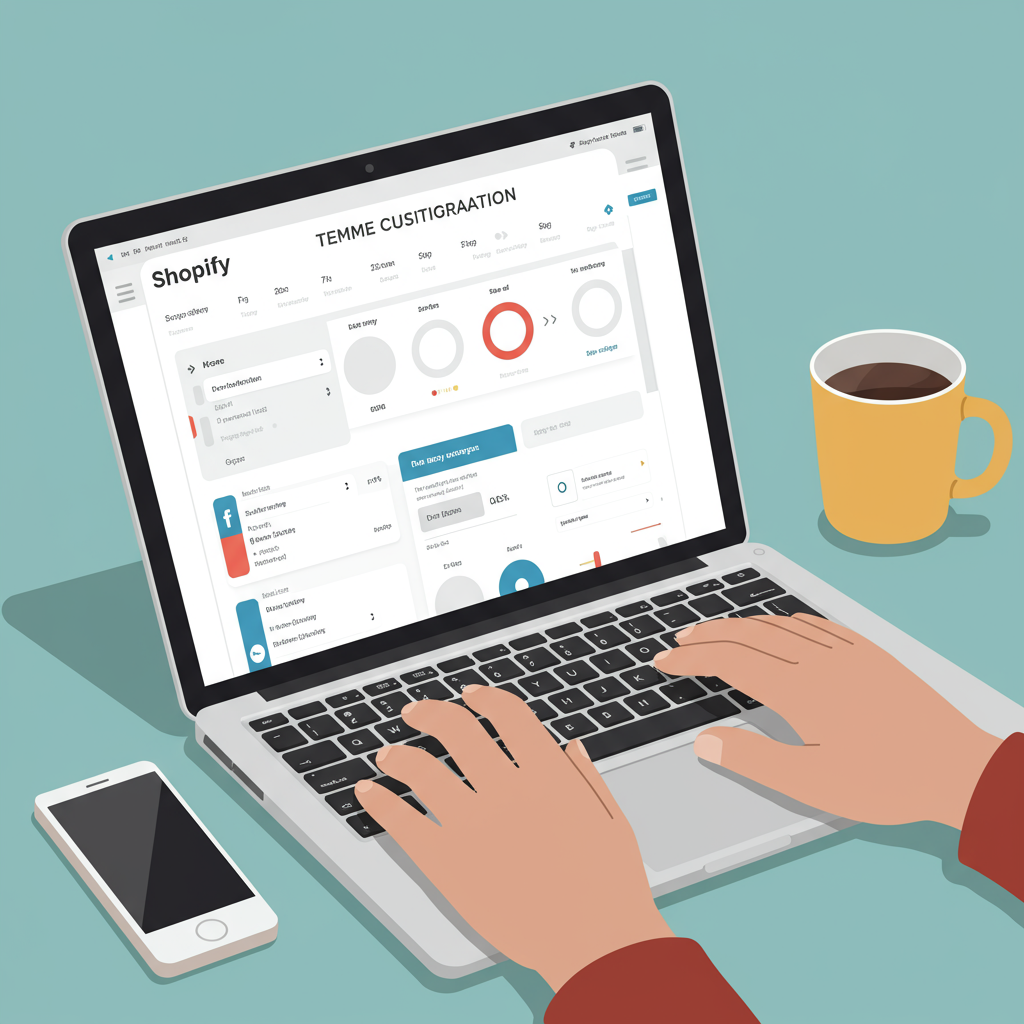Unlock the full potential of your online shop without writing a single line of code.
Welcome, fellow entrepreneur! If you’re running a Shopify store, you already know the importance of a strong online presence. Your store’s design isn’t just about looking pretty; it’s about building trust, enhancing user experience, and ultimately, driving sales.
Many merchants, myself included, initially feel intimidated by the idea of customizing their Shopify theme. The thought of diving into code, CSS, or Liquid files can be daunting, leading some to believe that a truly unique and functional store requires a professional developer.
But what if I told you that you can achieve a highly customized, professional-looking Shopify store without ever touching a line of code? It’s absolutely true! Shopify has evolved significantly, offering powerful, intuitive tools that empower merchants like us to take full control of our store’s appearance.
My goal with this article is to demystify the process and guide you through the most effective no-code methods for customizing your Shopify theme. By the end, you’ll feel confident in your ability to transform your store into a unique reflection of your brand.
The primary tool at your disposal for no-code customization is the Shopify Theme Editor. This is where the magic happens, allowing you to visually adjust almost every aspect of your store’s design.
To access it, simply log into your Shopify admin, navigate to ‘Online Store’ in the left sidebar, then click ‘Themes’. Find your current theme and click the ‘Customize’ button. This will open the visual editor.
Once inside, you’ll notice your store’s homepage displayed on the right, and a sidebar on the left. This sidebar is your control panel, divided into ‘Sections’ and ‘Theme settings’.
Sections are the building blocks of your pages. Think of them as pre-designed content blocks that you can add, remove, and reorder. Common sections include image banners, rich text, product grids, collection lists, testimonials, and more.
To add a new section, scroll down in the sidebar and click ‘Add section’. You’ll see a list of available sections provided by your theme. Simply click on one to add it to your page. To remove a section, click on it in the sidebar and then click ‘Remove section’ at the bottom of its settings.
Reordering sections is incredibly easy. Just click and drag a section’s handle (usually represented by six dots or a grid icon) in the sidebar to move it up or down the page. This allows you to experiment with different layouts and content flows.
Once a section is added, you can customize its content and settings. Click on any section in the sidebar, and its specific settings will appear. Here, you can upload images, edit text, change button links, adjust colors, and much more, all without touching any code.
Beyond individual sections, ‘Theme settings’ allow you to make global changes that affect your entire store. This is crucial for maintaining brand consistency across all pages.
Under ‘Colors’, you can define your brand’s palette for backgrounds, text, buttons, and accents. This ensures a cohesive look and feel throughout your customer’s journey.
The ‘Typography’ settings let you choose fonts for headings and body text, adjust their sizes, and even line heights. Selecting the right fonts can significantly impact your brand’s personality and readability.
You can also control the overall ‘Layout’ of your store, such as page width and spacing. ‘Social media’ settings allow you to link your social profiles, and you can even customize your ‘Favicon’ – the small icon that appears in browser tabs.
The header of your store is often the first thing visitors see. In the Theme Editor, you can customize your logo, navigation menus, announcement bar, and search bar. Ensure your logo is clear and your navigation is intuitive.
Similarly, the footer is vital for providing essential information like contact details, policy links, and social media icons. You can add various content blocks to your footer, making it a valuable resource for your customers.
It’s not just your homepage that’s customizable. Most modern Shopify themes (especially OS 2.0 themes) allow you to customize templates for product pages, collection pages, blog posts, and static pages directly within the Theme Editor.
For product pages, you can often rearrange elements like product images, descriptions, add-to-cart buttons, and related products. This allows you to optimize the layout for conversions.
Collection page templates let you control how products are displayed within a collection, including grid layouts, filtering options, and sorting. You can tailor these to improve product discoverability.
While the Theme Editor is incredibly powerful, sometimes you need functionality that isn’t built into your theme. This is where the Shopify App Store comes into play, offering a vast ecosystem of apps that extend your store’s capabilities without requiring any coding.
Page builder apps like PageFly, Shogun, or GemPages are fantastic examples. They provide a drag-and-drop interface to create custom landing pages, product pages, or even entire homepages with advanced layouts and elements that might not be available in your theme’s default sections.
Beyond page builders, there are apps for almost anything you can imagine: pop-ups for email capture, review apps to build social proof, upsell and cross-sell apps to boost average order value, loyalty programs, shipping calculators, and much more. Each app integrates seamlessly, often adding new sections or blocks directly into your Theme Editor.
The beauty of these apps is that they are designed for non-developers. You install them, configure their settings through their own user-friendly interfaces, and they often ‘just work’ with your theme, adding complex functionality with a few clicks.
Shopify’s Online Store 2.0 (OS 2.0) themes have revolutionized customization by making ‘sections everywhere’. This means you can add and customize sections not just on your homepage, but on almost any page template, including product pages, collection pages, and even blog posts.
Another powerful no-code feature is ‘Metafields’. While they sound technical, metafields allow you to add custom, dynamic information to your products, collections, customers, or pages. For example, you could add a ‘Care Instructions’ metafield to products, and then display that information on your product page template without hardcoding it for each product.
Before you start making significant changes, always, always, always duplicate your theme. Go to ‘Online Store’ > ‘Themes’, click ‘Actions’ next to your live theme, and select ‘Duplicate’. Work on this duplicate copy. This way, if something goes wrong, your live store remains unaffected.
Always test your customizations on different devices, especially mobile. A significant portion of online shopping happens on smartphones, so ensure your design looks great and functions perfectly on smaller screens. The Theme Editor has a built-in mobile preview option.
While it’s exciting to add new features and sections, remember that less is often more. A cluttered store can overwhelm visitors and slow down your site. Focus on clarity, ease of navigation, and a clean aesthetic.
Be mindful of how many apps you install, especially those that add visual elements. Too many apps can sometimes slow down your store’s loading speed, which negatively impacts user experience and SEO. Regularly review and remove any apps you no longer use.
Finally, ensure that all your customizations align with your brand identity. Use consistent colors, fonts, and imagery. Your store should tell your brand’s story and create a memorable experience for your customers.
What do you think about this article? I’d love to hear your thoughts and if you found these tips helpful for your Shopify journey.
Customizing your Shopify theme without coding is not just possible; it’s an empowering experience. With the Theme Editor, the vast Shopify App Store, and the capabilities of OS 2.0 themes, you have all the tools you need to create a unique, high-performing online store.
So, go ahead, experiment, play around with the settings, and don’t be afraid to make your store truly yours. Your brand deserves to shine, and now you have the knowledge to make it happen!