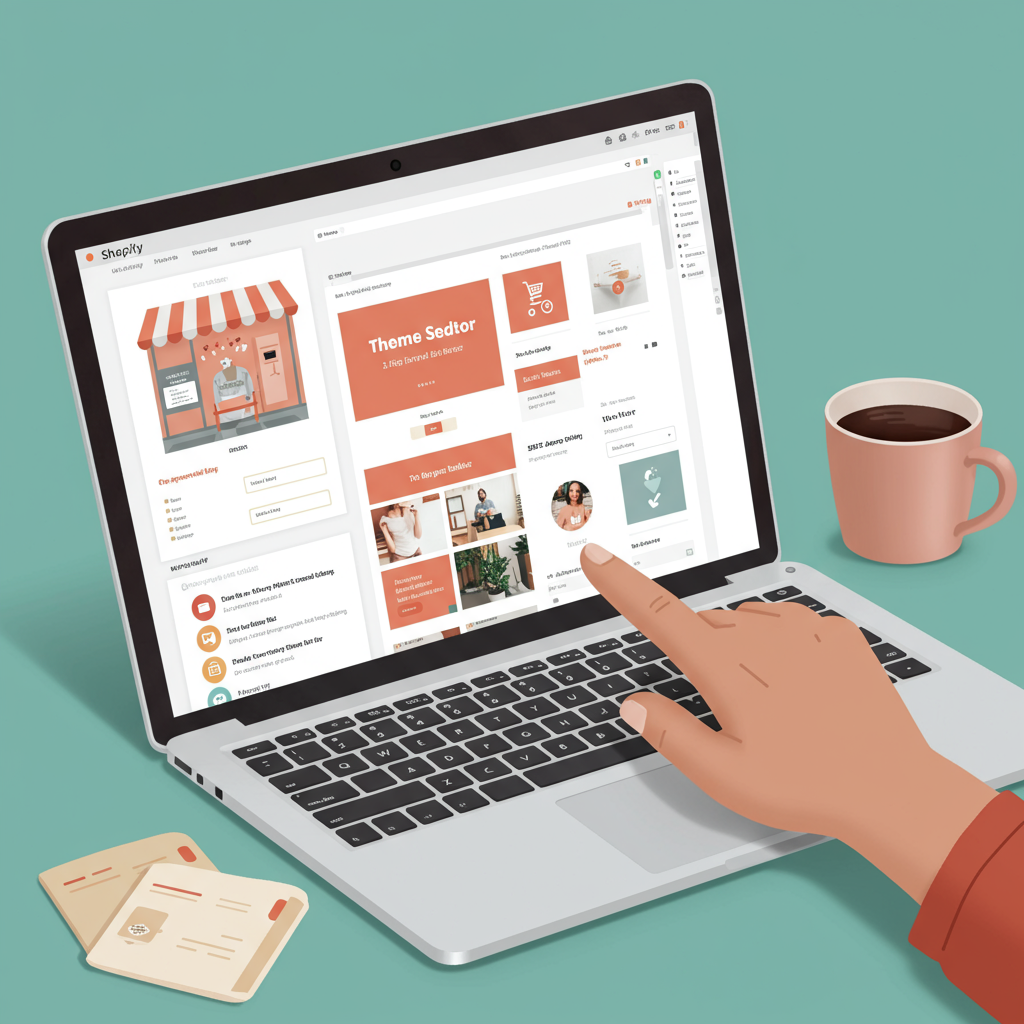Discover how to personalize your Shopify theme and create a unique brand experience without writing a single line of code.
Hello fellow merchants! If you’re running an online store on Shopify, you already know how powerful the platform is. But perhaps you’ve found yourself staring at your theme, wishing you could tweak this or change that, only to be intimidated by the thought of coding.
Well, I’m here to tell you that you absolutely can customize your Shopify theme to reflect your brand’s unique identity and enhance your customer’s shopping experience, all without diving into complex code.
Many store owners believe that deep customization requires a developer or extensive coding knowledge. While coding certainly offers limitless possibilities, Shopify has built a robust system that empowers you to make significant changes visually.
My goal today is to walk you through the various no-code methods available, helping you transform your standard theme into a truly bespoke storefront that resonates with your audience.
Let’s start with the most fundamental and powerful tool at your disposal: the Shopify Theme Editor. You can access this by navigating to “Online Store” > “Themes” in your Shopify admin and clicking the “Customize” button on your active theme.
This visual editor is your command center. On the left sidebar, you’ll see sections representing different parts of your homepage, like the header, image banner, featured collections, and footer.
Each of these sections is highly customizable. You can click on any section to reveal its specific settings. For instance, an image banner section might allow you to change the image, overlay text, button labels, and even the alignment of elements.
You can also reorder these sections by dragging and dropping them up or down the list. This simple action allows you to completely restructure the layout of your homepage to highlight different products or promotions.
Beyond existing sections, you have the power to add new ones. Shopify themes come with a library of pre-built sections, such as “Featured product,” “Collection list,” “Blog posts,” “Testimonials,” and many more.
Adding a new section is as easy as clicking “Add section” at the bottom of the sidebar and selecting from the available options. This modular approach means you can build a rich and dynamic homepage without touching any code.
Within sections, you’ll often find “blocks.” These are smaller, customizable components that live inside a section. For example, a “Header” section might have blocks for the logo, menu, and search icon. You can often add, remove, and reorder these blocks too.
Next, let’s explore “Theme settings.” This is where you control the global look and feel of your store. You’ll find options for colors, typography, layout, social media links, favicon, and even checkout page branding.
Changing your brand colors here will instantly update them across your entire store, ensuring consistency. Similarly, selecting new fonts can dramatically alter the aesthetic of your site, giving it a fresh, professional look.
Don’t forget about the header and footer. These are crucial areas for navigation and essential information. The theme editor allows you to customize menus, add contact details, social media icons, and even payment method icons in the footer.
Moving beyond the homepage, the theme editor also allows you to customize templates for other pages, such as product pages, collection pages, blog posts, and static pages. You can select the template you want to edit from the dropdown menu at the top of the editor.
For product pages, you can often rearrange elements like the product title, price, description, images, and add-to-cart button. Some themes even allow you to add custom sections directly to product templates.
Now, what if the built-in theme editor doesn’t offer a specific functionality you need? This is where the Shopify App Store becomes your best friend. It’s a vast marketplace of applications designed to extend your store’s capabilities without coding.
Need a sophisticated page builder to create unique landing pages? There are apps for that. Want to add customer reviews, pop-ups for email capture, loyalty programs, or advanced filtering options? You’ll find an app for almost anything.
Many apps integrate seamlessly with your theme, often adding new sections or blocks directly into the theme editor, making their functionality accessible through the same no-code interface you’re already familiar with.
While slightly more advanced, I also want to briefly mention Shopify’s Metafields and Sections Everywhere. Metafields allow you to add custom fields to products, collections, customers, etc., which can then be displayed on your theme without code using dynamic sources.
Sections Everywhere (available in OS 2.0 themes) means you can use any section, not just on the homepage, but on product pages, collection pages, and even static pages, offering incredible flexibility.
Before you start making significant changes, I strongly recommend duplicating your theme. In your Shopify admin, go to “Online Store” > “Themes,” click “Actions” next to your live theme, and select “Duplicate.” This creates a safe sandbox for experimentation.
Always preview your changes on different devices – desktop, tablet, and mobile. Shopify themes are generally responsive, but it’s crucial to ensure your customizations look great and function well on all screen sizes.
My advice is to keep it simple and focus on user experience. Don’t overload your store with too many animations or unnecessary elements. A clean, intuitive design often performs best.
Remember, your theme is a living entity. You can always revisit and refine your design as your brand evolves or as new products are introduced. Don’t be afraid to experiment!
What do you think about this article? I hope it has demystified the process of customizing your Shopify theme without code and empowered you to take control of your store’s design.
With the Shopify Theme Editor and the App Store, you have an incredible toolkit at your fingertips. Go forth and create a stunning, unique online presence that truly represents your brand!
Happy customizing!