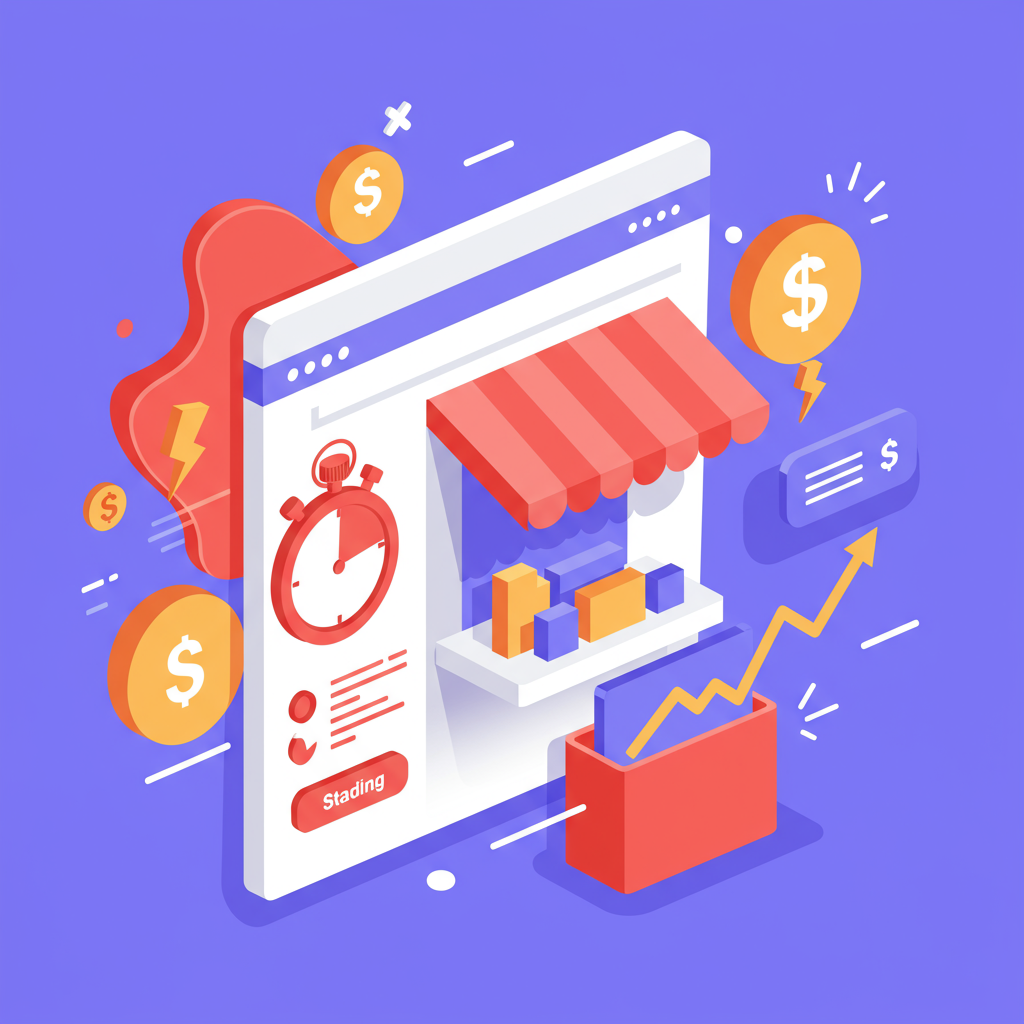Discover the essential strategies I use to optimize Shopify site performance, enhance user experience, and climb search engine rankings.
As a merchant, I know firsthand the constant battle to stand out online. In today’s fast-paced digital world, one factor often overlooked, yet critically important, is your Shopify store’s speed. I’ve seen countless times how a slow website can be a silent killer for sales and search engine visibility.
When I talk about site speed, I’m not just talking about a minor inconvenience. I’m referring to a fundamental aspect of user experience and, crucially, a significant ranking factor for search engines like Google. My goal with this article is to share my insights and practical steps to help you make your Shopify store lightning fast.
Think about it from a customer’s perspective. If your site takes more than a few seconds to load, what do they do? They leave. I’ve personally abandoned carts on slow sites, and I’m sure you have too. This directly impacts your conversion rates and, ultimately, your bottom line.
Beyond conversions, Google explicitly states that page speed is a ranking signal. A faster site means Google’s crawlers can index more pages, and it signals to them that your site offers a better user experience, which can lead to higher rankings in search results. It’s a win-win.
So, where do I begin when I want to assess a Shopify store’s speed? My go-to tools are Google PageSpeed Insights, GTmetrix, and Lighthouse (built into Chrome’s developer tools). These tools provide invaluable data and actionable recommendations.
When I run these tests, I pay close attention to metrics like First Contentful Paint (FCP), Largest Contentful Paint (LCP), and Cumulative Layout Shift (CLS). These Core Web Vitals are what Google emphasizes for user experience and ranking.
My first step is always to identify the biggest culprits. In my experience, the vast majority of Shopify speed issues stem from a few common areas: oversized images, too many apps, complex themes, and inefficient custom code or third-party scripts.
Let’s talk about images first. I’ve seen stores with product images that are several megabytes in size. While they might look great, they’re a huge drag on load times. Every image on your site needs to be optimized.
My strategy for images involves several steps. First, I always compress images before uploading them. Tools like TinyPNG or Compressor.io are fantastic for this, reducing file size without noticeable quality loss.
Second, I ensure images are appropriately sized for their display area. Uploading a 4000px wide image for a 500px wide display is inefficient. Shopify often handles some resizing, but pre-optimizing is always better.
Third, I leverage modern image formats like WebP. These formats offer superior compression. While Shopify automatically converts images to WebP for supported browsers, ensuring your theme is set up to utilize this is crucial.
Fourth, I implement lazy loading for images below the fold. This means images only load as the user scrolls down the page, significantly speeding up the initial page load. Many modern Shopify themes include this feature by default.
Next up, apps. Shopify’s app store is a treasure trove of functionality, but I’ve learned that every app you install adds code to your theme, which can slow things down. It’s a trade-off between functionality and performance.
My advice here is simple: conduct a regular app audit. Go through every app you have installed. Do you still use it? Is it essential? If not, uninstall it. Don’t just disable it; fully uninstall it to remove its code.
For the apps you do keep, check their settings. Many apps have options to load scripts only on specific pages or to defer their loading. I always configure them for optimal performance.
Themes are another major factor. While Shopify’s default themes are generally well-optimized, highly customized or feature-rich third-party themes can sometimes be bloated. I always recommend choosing a lightweight, performance-focused theme from the outset.
If you’re using a custom theme or have made significant modifications, I suggest reviewing the code. Unnecessary animations, complex JavaScript, or excessive CSS can all contribute to slower load times.
I often work with developers to minify CSS and JavaScript files. Minification removes unnecessary characters like spaces and comments from code, making the files smaller and faster to download.
Deferring non-critical JavaScript and asynchronously loading CSS are also techniques I employ. This allows the browser to render the visible content of your page first, improving the perceived load speed for your visitors.
Shopify itself provides a robust Content Delivery Network (CDN), which is fantastic. This means your store’s content is served from servers geographically closer to your customers, reducing latency. I ensure my assets are properly configured to leverage this.
Don’t forget mobile optimization. A significant portion of your traffic likely comes from mobile devices. I always test my store’s speed and responsiveness on various mobile devices to ensure a seamless experience. Google prioritizes mobile-first indexing, so this is non-negotiable.
Finally, I emphasize ongoing monitoring. Site speed isn’t a one-time fix; it’s a continuous process. Regularly re-run your speed tests, especially after installing new apps, making theme changes, or adding new content.
What do you think about this article? I’m always keen to hear if these strategies resonate with other merchants.
Implementing these strategies might seem daunting at first, but even small improvements can yield significant results in terms of user satisfaction, conversion rates, and ultimately, your search engine rankings.
By prioritizing your Shopify store’s speed, you’re not just optimizing for algorithms; you’re optimizing for your customers. A fast, responsive store builds trust and provides a superior shopping experience, which is what we all strive for.
So, take the time to audit your store, implement these changes, and watch your performance metrics improve. Your customers and Google will thank you for it.