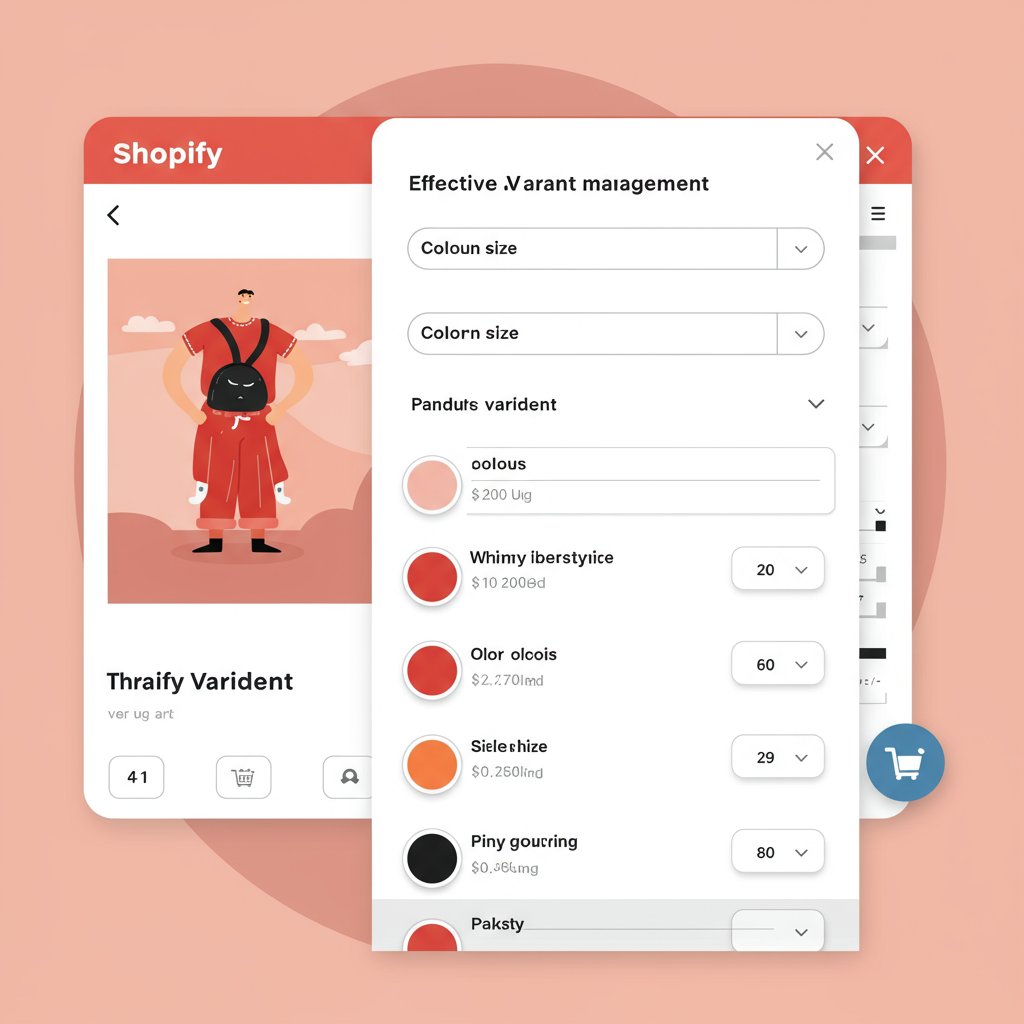Unlock the full potential of your product catalog by effectively managing variants on Shopify.
As an online merchant, I’ve learned that presenting products effectively is crucial for sales. One of the most powerful features Shopify offers to achieve this is product variants. If you sell items that come in different sizes, colors, materials, or any other distinct options, understanding and utilizing variants is absolutely essential for your store’s success.
So, what exactly are product variants? Simply put, they are the different versions of a single product. Think of a t-shirt that comes in ‘Small, Medium, Large’ and ‘Red, Blue, Green’. Each unique combination, like ‘Small Red’ or ‘Large Blue’, is a distinct variant. They allow customers to choose exactly what they want, enhancing their shopping experience.
From a merchant’s perspective, variants are invaluable for inventory management. Instead of creating separate product listings for every size and color of a t-shirt, you can manage them all under one main product. This streamlines your backend, makes reporting clearer, and helps you keep track of stock levels for each specific option.
Let me walk you through the basic process of adding variants in your Shopify admin. First, navigate to ‘Products’ and either create a new product or edit an existing one. Scroll down to the ‘Variants’ section. You’ll see a checkbox that says ‘This product has multiple options, like size or color’. Make sure this is checked.
Once checked, you’ll be prompted to add your first option. Common options include ‘Size’, ‘Color’, or ‘Material’. You can type in the name of your option, and then in the ‘Option values’ field, enter the different values for that option, separated by commas. For example, for ‘Size’, you might enter ‘Small, Medium, Large’.
Shopify will automatically generate variants based on the options and values you provide. If you add a second option, say ‘Color’ with values ‘Red, Blue’, Shopify will create combinations like ‘Small / Red’, ‘Small / Blue’, ‘Medium / Red’, and so on. You can add up to three distinct options per product.
After the variants are generated, you’ll see a list of them. For each variant, you can individually set its SKU (Stock Keeping Unit), price, barcode, inventory quantity, weight, HS (Harmonized System) code, and country of origin. This granular control is vital for accurate inventory tracking, shipping calculations, and financial reporting.
Now, it’s important to be aware of Shopify’s built-in limitations. As I mentioned, you’re limited to a maximum of three options per product. This means you can’t have a product with options for ‘Size’, ‘Color’, ‘Material’, and ‘Style’ directly within the standard Shopify interface.
Another significant limitation is that a single product can have a maximum of 100 variants. If you have a product with many options and values (e.g., 5 sizes x 5 colors x 4 materials = 100 variants), you’ll hit this limit quickly if you add another option.
So, what do you do if you need more than three options? One common solution is to use a Shopify app. There are many excellent ‘Product Options’ or ‘Infinite Options’ apps available in the Shopify App Store that allow you to bypass this limitation, offering more flexibility and even conditional logic for your options.
For developers or those comfortable with custom code, another workaround for more than three options involves using ‘Line Item Properties’. This method doesn’t create true variants but adds custom fields to the product that are captured when the item is added to the cart. It requires theme customization and isn’t as straightforward for inventory management.
If you’re facing the 100-variant limit, one strategy is to split your product into multiple product listings. For example, instead of one ‘T-Shirt’ product with all sizes and colors, you might create ‘Red T-Shirt’ and ‘Blue T-Shirt’ as separate products, each with its own size variants.
Alternatively, for complex catalogs exceeding the 100-variant limit, some advanced apps can help manage this by dynamically loading options or by structuring your products in a way that circumvents the native Shopify limitation, though this often comes with a learning curve and a subscription cost.
From my experience, one of the best practices for variant management is maintaining consistent naming conventions. Always use the same terms for your options and values across all products (e.g., always ‘Small’, never ‘S’). This improves customer experience and makes your backend data cleaner.
Clear and accurate variant imagery is another non-negotiable. Customers want to see exactly what they’re buying. If you offer a t-shirt in red, blue, and green, make sure that when a customer selects ‘Red’, the product image updates to show the red t-shirt.
To add variant images, go to the product page in your admin, scroll to the ‘Variants’ section, and click ‘Edit’ next to a specific variant. You’ll see an option to ‘Add image’. Select the relevant image for that variant. This visual feedback is crucial for building trust and reducing returns.
Effective inventory management for variants is paramount. Regularly check your stock levels for each variant. Shopify’s inventory tracking feature is robust, but it relies on you accurately setting initial quantities and updating them as sales occur or new stock arrives.
For managing many variants, Shopify’s bulk editing feature is a lifesaver. From the ‘Products’ page, select multiple products or even specific variants within a product, and then click ‘Edit products’. This allows you to quickly update prices, SKUs, inventory, and other details across many variants at once.
Another powerful tool for bulk variant management is the CSV (Comma Separated Values) import/export functionality. You can export your entire product catalog, including all variant data, into a spreadsheet. This is incredibly useful for making large-scale changes offline.
Once you’ve made your changes in the CSV file (be very careful not to alter the column headers or product handles unless you know what you’re doing!), you can then import the updated CSV back into Shopify. This is often the fastest way to update hundreds or thousands of variants simultaneously.
Don’t forget about SEO for your variants! While Shopify typically uses the main product’s meta description and title, you can often customize these for specific variants using apps or by ensuring your product descriptions clearly mention all available options. This helps search engines understand the full scope of your offerings.
Beyond the basics, many apps can enhance your variant management. These include apps for color swatches (making variant selection more visual), conditional logic (showing options only if certain previous options are selected), and advanced filtering on collection pages.
Sometimes, you might encounter issues, like variants not showing up on your storefront. Always double-check that the variant is active, has a quantity greater than zero (if inventory tracking is enabled), and that its price is set. Also, ensure your theme supports variant display correctly.
Inventory discrepancies are another common challenge. Regularly reconcile your physical stock with your Shopify inventory. Using barcodes and a reliable POS system (if you have a physical store) can significantly reduce errors and keep your variant stock levels accurate.
What do you think about this article? I’m always keen to hear if these insights are helpful for fellow merchants.
In conclusion, mastering Shopify product variants is not just about adding options; it’s about creating a seamless, intuitive shopping experience for your customers and an efficient, organized backend for yourself. It’s a fundamental aspect of running a successful e-commerce store.
By understanding the tools Shopify provides, leveraging apps when necessary, and adhering to best practices, you can ensure your product catalog is robust, easy to navigate, and optimized for sales. Happy selling!