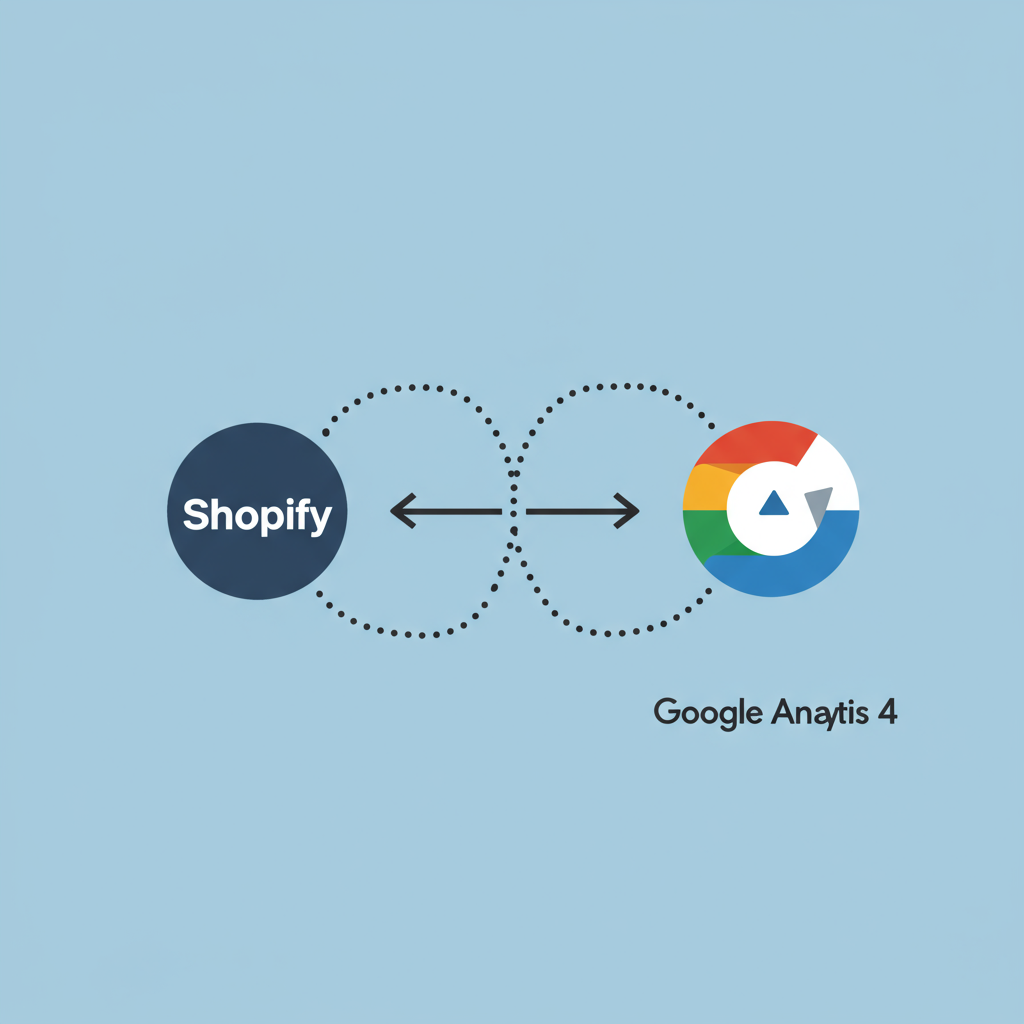Unlock Deeper Customer Insights and Boost Your E-commerce Performance with GA4
As a Shopify merchant, you’re constantly looking for ways to understand your customers better, optimize your store, and drive more sales. In today’s data-driven world, having robust analytics is not just a luxury; it’s a necessity. That’s where Google Analytics 4 (GA4) comes in, offering a powerful, future-proof solution for tracking and analyzing user behavior on your e-commerce site.
You might be familiar with Universal Analytics (UA), the previous generation of Google Analytics. However, UA is being phased out, and GA4 is the new standard. It’s built on an entirely different data model, focusing on events rather than sessions, which provides a much more flexible and comprehensive view of the customer journey across different platforms.
The shift to GA4 can seem daunting, but I’m here to guide you through the process of integrating it seamlessly with your Shopify store. My goal is to help you leverage GA4’s capabilities to gain actionable insights, improve your marketing strategies, and ultimately grow your business.
Before we dive into the technical steps, let’s quickly understand why GA4 is a game-changer for e-commerce. Its event-based model allows for more granular tracking of user interactions, from page views and clicks to purchases and refunds. This means you can get a clearer picture of how users engage with your products and content.
Furthermore, GA4 offers enhanced cross-device tracking, predictive capabilities powered by machine learning, and a more flexible reporting interface. These features are invaluable for understanding customer lifetime value, identifying high-value segments, and optimizing your conversion funnels.
To begin our integration journey, there are a few prerequisites. First, you’ll need a Google account. If you already use Google services like Gmail or Google Ads, you’re all set. Second, you’ll need administrative access to your Shopify store.
The very first step is to set up a GA4 property if you haven’t already. Log in to your Google Analytics account (analytics.google.com). If you’re new, it will prompt you to create an account and property. If you have an existing UA property, you can use the ‘GA4 Setup Assistant’ to create a new GA4 property linked to your existing one.
Once your GA4 property is created, you’ll need to set up a ‘Data Stream’. For your Shopify store, this will be a ‘Web’ data stream. Navigate to ‘Admin’ (the gear icon in the bottom left), then ‘Data Streams’ under ‘Data collection and modification’. Click ‘Add stream’ and choose ‘Web’.
You’ll be asked to enter your Shopify store’s URL and a stream name (e.g., ‘My Shopify Store’). After creating the stream, Google Analytics will provide you with a ‘Measurement ID’ (it looks something like ‘G-XXXXXXXXXX’). This ID is crucial for connecting your Shopify store to GA4.
Now, let’s talk about the primary and most recommended method for integrating GA4 with Shopify: using Shopify’s official ‘Google & YouTube’ app. This app simplifies the process significantly and handles basic e-commerce tracking automatically.
From your Shopify admin, go to ‘Apps’ and search for ‘Google & YouTube’. Install the app. Once installed, you’ll be prompted to connect your Google account. Make sure you connect the Google account that owns your GA4 property.
Follow the on-screen instructions to link your Google Merchant Center (if you use it for Google Shopping) and then connect your Google Analytics property. The app will usually detect your existing GA4 properties. Select the correct Measurement ID you just created.
Once connected, the Google & YouTube app automatically injects the necessary GA4 tracking code into your Shopify store. It’s designed to track fundamental events like page views, product views, add-to-carts, and purchases, which is a great starting point for most merchants.
You can verify the connection by going to your GA4 property, navigating to ‘Realtime’ reports, and then visiting your Shopify store in a new browser tab. You should start seeing your own activity appear in the Realtime report within a few seconds.
While the Google & YouTube app is excellent for basic setup, it has limitations for advanced e-commerce tracking or custom event implementation. For more granular control and to track specific user interactions beyond the default, I highly recommend using Google Tag Manager (GTM).
Google Tag Manager is a free tool that allows you to manage and deploy marketing tags (like GA4 tags) on your website without modifying the code directly. It’s incredibly powerful for e-commerce because it enables you to send rich e-commerce data to GA4 through the data layer.
To use GTM, first, create a GTM account and container (tagmanager.google.com). Once your container is set up, you’ll receive two snippets of code. These snippets need to be added to your Shopify theme.
In your Shopify admin, go to ‘Online Store’ > ‘Themes’. Click ‘Actions’ next to your live theme and select ‘Edit code’. Find the `theme.liquid` file. Paste the first GTM snippet immediately after the “ tag and the second snippet immediately after the “ tag.
Save the `theme.liquid` file. Now, your Shopify store is connected to GTM. From this point forward, you’ll manage all your GA4 tags and triggers directly within your GTM container, rather than through Shopify’s built-in settings or the Google & YouTube app (you might even disable the GA4 part of the Google & YouTube app if you go full GTM to avoid duplicate tracking).
Within GTM, you’ll create a ‘GA4 Configuration’ tag. This tag fires on all pages and sends your Measurement ID to GA4, initializing the tracking. Set its trigger to ‘All Pages’.
For e-commerce events, you’ll need to push data into the data layer on specific actions. Shopify’s checkout process, unfortunately, is largely locked down, making direct data layer pushes for purchase events challenging without third-party apps or custom development.
However, for events like ‘add_to_cart’, ‘view_item’, ‘view_item_list’, and ‘begin_checkout’ that occur before the final checkout, you can implement custom data layer pushes. This often involves modifying your theme files (e.g., `product-template.liquid` for `view_item` or `cart.liquid` for `begin_checkout`).
For example, to track an `add_to_cart` event, you’d add JavaScript to your ‘Add to Cart’ button’s functionality that pushes an `add_to_cart` event with relevant product details (item ID, name, price, quantity) to the data layer. Then, in GTM, you’d create a ‘Custom Event’ trigger for `add_to_cart` and a GA4 Event tag that fires when this trigger occurs.
The ‘purchase’ event is the most critical e-commerce event. While the Google & YouTube app handles this automatically, if you’re using GTM exclusively, you’ll need a solution. Many merchants use a ‘Thank You Page’ script or a dedicated Shopify app that pushes the purchase data to the data layer on the order confirmation page.
Once you’ve set up your tags in GTM, it’s crucial to test them. Use GTM’s ‘Preview’ mode. This allows you to browse your Shopify store and see exactly which tags are firing and what data is being sent to the data layer. Simultaneously, open GA4’s ‘DebugView’ (under ‘Admin’ > ‘Data display’ > ‘DebugView’).
DebugView shows a real-time stream of events as they are received by your GA4 property. This is your best friend for verifying that your events, especially e-commerce events with their parameters, are being sent correctly. Look for events like `page_view`, `view_item`, `add_to_cart`, and `purchase` with their associated item arrays.
Common pitfalls include duplicate tracking (if you have both the Google & YouTube app and GTM sending GA4 data), missing events due to incorrect data layer pushes, or incorrect event parameters. Always double-check your Measurement ID and ensure consistency in your event naming and parameter structure.
Remember that data privacy is paramount. Consider implementing Google Consent Mode if you operate in regions with strict privacy regulations like GDPR or CCPA. This allows you to adjust how your Google tags behave based on user consent choices.
Once your data is flowing into GA4, the real fun begins! Explore the ‘Reports’ section. The ‘Monetization’ reports are particularly useful for e-commerce, showing your revenue, purchases, and product performance. The ‘Engagement’ reports help you understand user interaction.
Leverage the ‘Explorations’ section to build custom reports, such as ‘Funnel Exploration’ to visualize your checkout process, or ‘Path Exploration’ to see how users navigate your site. These insights are invaluable for identifying bottlenecks and optimizing your user experience.
GA4’s predictive metrics, like ‘purchase probability’ and ‘churn probability’, can help you identify users who are likely to convert or churn, allowing you to target them with specific marketing campaigns. This is a powerful feature that UA lacked.
Integrating Google Analytics 4 with your Shopify store is a critical step towards becoming a data-driven merchant. Whether you choose the simplicity of the Google & YouTube app or the power of Google Tag Manager, the goal remains the same: to understand your customers better and make informed decisions.
By meticulously setting up your GA4 property and ensuring accurate data collection, you’re not just tracking numbers; you’re building a foundation for sustainable growth, personalized customer experiences, and highly effective marketing campaigns.
What do you think about this article? I hope it provides a clear roadmap for your GA4 integration journey.
Continuously monitor your GA4 data, experiment with different reports, and use the insights to refine your Shopify store and marketing efforts. The world of e-commerce is constantly evolving, and staying on top of your analytics is key to staying ahead.