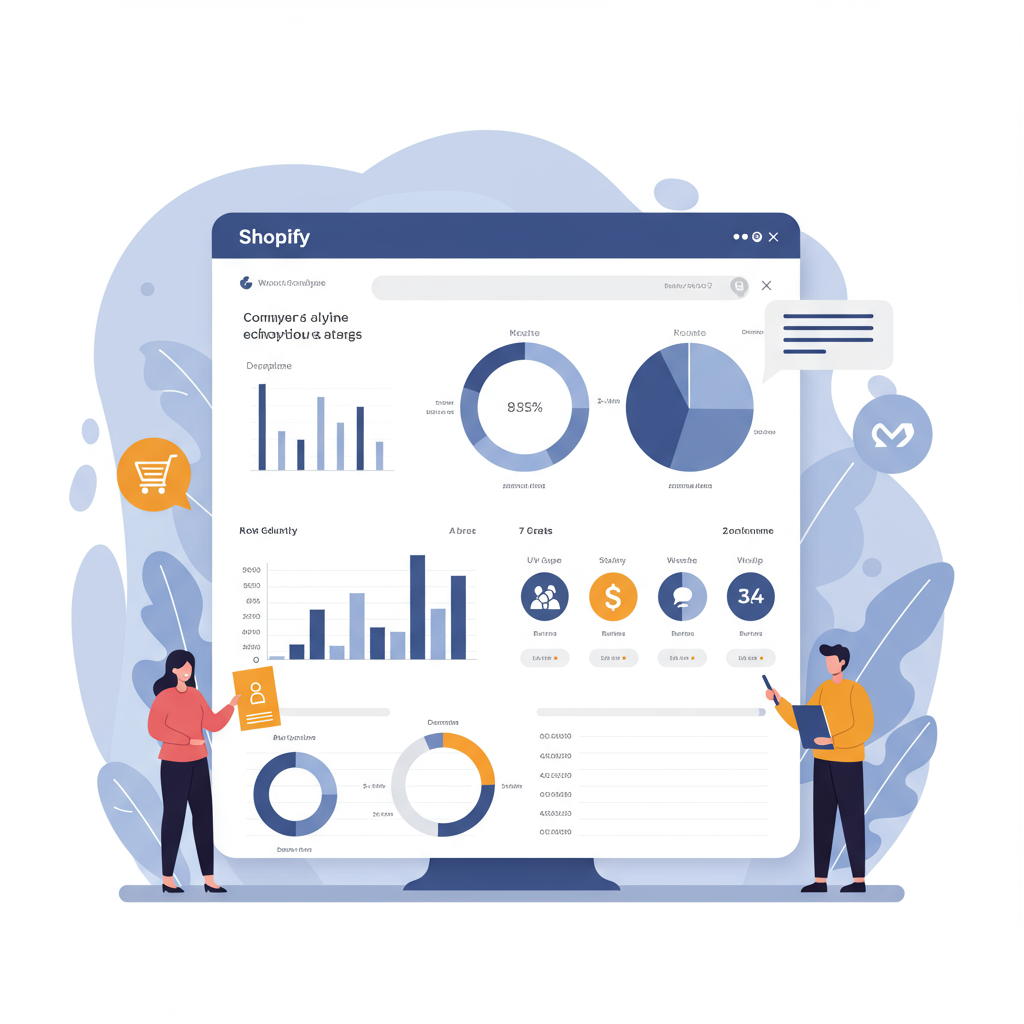Unlock powerful insights and drive growth by seamlessly connecting your Shopify store with the next generation of Google Analytics.
As a merchant, I know how crucial it is to understand your customers and the performance of your online store. In today’s data-driven world, relying on guesswork simply isn’t an option. That’s where Google Analytics 4 (GA4) comes in, offering a powerful, event-based approach to tracking user behavior that’s a significant leap forward from its predecessor, Universal Analytics (UA).
If you’re running a Shopify store, integrating it with GA4 isn’t just a good idea; it’s essential for gaining the deep insights you need to optimize your marketing, improve user experience, and ultimately, boost your sales. I’m here to walk you through the process, step by step, ensuring you can confidently set up and leverage GA4 for your e-commerce success.
First, let’s quickly touch on why GA4 is so important, especially for e-commerce. Unlike UA, which was session-based, GA4 is built around events and user behavior. This means it’s designed to give you a more holistic view of the customer journey across different devices and platforms, from their first visit to their final purchase.
It offers enhanced measurement capabilities right out of the box, predictive metrics powered by machine learning, and a more flexible data model that allows for custom event tracking. For a Shopify store, this translates into a clearer understanding of product views, add-to-carts, purchases, and even user engagement with specific elements on your site.
Before we dive into the technicalities, let’s ensure you have the basic prerequisites in place. You’ll need a Google account (which you likely already have) and, of course, an active Shopify store. Having administrative access to both will make the integration process much smoother.
Our first major step is to create a new GA4 property. If you’ve been using Universal Analytics, you might already have an account, but GA4 requires a separate property. Head over to Google Analytics (analytics.google.com) and sign in with your Google account.
Once you’re in, navigate to the ‘Admin’ section (the gear icon in the bottom left). Under the ‘Property’ column, click ‘Create Property’. You’ll be prompted to name your property – I recommend something clear like ‘YourStoreName GA4’ – and select your reporting time zone and currency.
After creating the property, you’ll be asked to set up a ‘Data Stream’. Since we’re integrating with a Shopify store, select ‘Web’. Enter your Shopify store’s URL (e.g., ‘yourstore.myshopify.com’ or your custom domain) and give the stream a name, like ‘Shopify Website’.
Once your web stream is created, Google Analytics will provide you with a ‘Measurement ID’ (it looks something like ‘G-XXXXXXXXXX’). This ID is crucial; it’s how GA4 knows where to send your Shopify data. Keep this ID handy, as we’ll need it shortly.
Now, let’s move on to the actual integration with Shopify. There are a few methods, but the most straightforward and recommended approach for most merchants is using Shopify’s official ‘Google & YouTube’ app. This app simplifies the connection and ensures proper e-commerce tracking.
From your Shopify admin, go to ‘Apps’ and then ‘Shopify App Store’. Search for ‘Google & YouTube’. Install the app. It’s free and developed by Shopify, so you can trust its compatibility and functionality.
Once installed, open the ‘Google & YouTube’ app from your Shopify admin. You’ll be prompted to connect your Google account. Make sure you connect the same Google account that you used to create your GA4 property.
After connecting your Google account, the app will ask you to select your Google Analytics property. Choose the GA4 property you just created (e.g., ‘YourStoreName GA4’). The app will then handle the necessary code injection and configuration to send basic page view and enhanced e-commerce data to your GA4 property.
This method is fantastic because it automatically sets up many of the crucial e-commerce events like ‘view_item’, ‘add_to_cart’, ‘begin_checkout’, and ‘purchase’ without you needing to write any code. It’s truly a plug-and-play solution for core tracking.
While the Google & YouTube app covers most needs, some advanced users might prefer or require Google Tag Manager (GTM) for more granular control, custom events, or integrating other marketing tags. If you’re comfortable with GTM, this offers unparalleled flexibility.
To use GTM, you’ll first need to set up a GTM container (tagmanager.google.com). Once your container is ready, you’ll get two snippets of code. These need to be added to your Shopify theme.
In your Shopify admin, go to ‘Online Store’ > ‘Themes’. Click ‘Actions’ next to your live theme and select ‘Edit code’. Find the `theme.liquid` file. Paste the first GTM code snippet immediately after the “ tag and the second snippet immediately after the “ tag.
Once GTM is installed on your Shopify store, you can then create a ‘GA4 Configuration’ tag within your GTM container. Set its trigger to ‘All Pages’ and input your GA4 Measurement ID (G-XXXXXXXXXX). This will ensure basic page view data is sent to GA4.
For e-commerce events via GTM, it gets a bit more complex as it requires a ‘data layer’ to be pushed from Shopify to GTM. Shopify’s default data layer for GA4 is somewhat limited, so you might need a third-party app or custom code to push comprehensive e-commerce data (like product details for ‘add_to_cart’ or ‘purchase’) into the data layer for GTM to pick up.
Many Shopify apps specifically designed for GA4 and GTM integration can help with this, pushing the necessary data layer events. This is often the preferred route for merchants who want the power of GTM without deep coding knowledge.
Regardless of your integration method, once GA4 is connected, it’s vital to verify that data is flowing correctly. My go-to tool for this is GA4’s ‘DebugView’. In your GA4 property, navigate to ‘Admin’ > ‘DebugView’.
Then, open your Shopify store in a new browser tab (preferably in incognito mode to avoid caching issues). As you browse your store, add items to your cart, and proceed through checkout, you should see events populating in real-time within DebugView. This confirms your setup is working.
Another quick check is the ‘Realtime’ report in GA4. This gives you an immediate snapshot of active users and the events they’re triggering on your site. It’s less detailed than DebugView but great for a quick confirmation that data is being received.
Common issues I’ve encountered include duplicate tracking (if you’ve installed GA4 via multiple methods), missing e-commerce events, or incorrect Measurement IDs. Always double-check your IDs and ensure you’re not running conflicting tracking scripts.
If you’re using the Google & YouTube app, ensure it’s the *only* source of GA4 tracking code on your site. If you’ve manually added code or used another app, it could cause conflicts. Remove any redundant GA4 code.
Once your GA4 integration is solid, the real fun begins: leveraging the insights. Explore reports like ‘Monetization’ to see your sales performance, ‘Engagement’ to understand user behavior, and ‘Audiences’ to segment your customers for targeted marketing.
GA4’s predictive metrics can even help you identify users likely to purchase or churn, allowing you to proactively engage with them. This level of insight is invaluable for refining your marketing strategies and improving your customer lifetime value.
Integrating Shopify with Google Analytics 4 is a foundational step for any serious e-commerce merchant. It empowers you with the data you need to make informed decisions, optimize your store, and ultimately, grow your business in a competitive landscape.
I encourage you to spend time exploring the GA4 interface and its various reports. The more familiar you become with your data, the better equipped you’ll be to identify opportunities and address challenges.
Remember, data is only as valuable as the actions you take based on it. Use these insights to test new product descriptions, refine your checkout flow, or target specific customer segments with personalized offers.
What do you think about this article? I hope this detailed guide has demystified the process for you and given you the confidence to set up GA4 for your Shopify store.
Embrace the power of GA4, and watch your Shopify store thrive with data-driven precision. Happy analyzing!