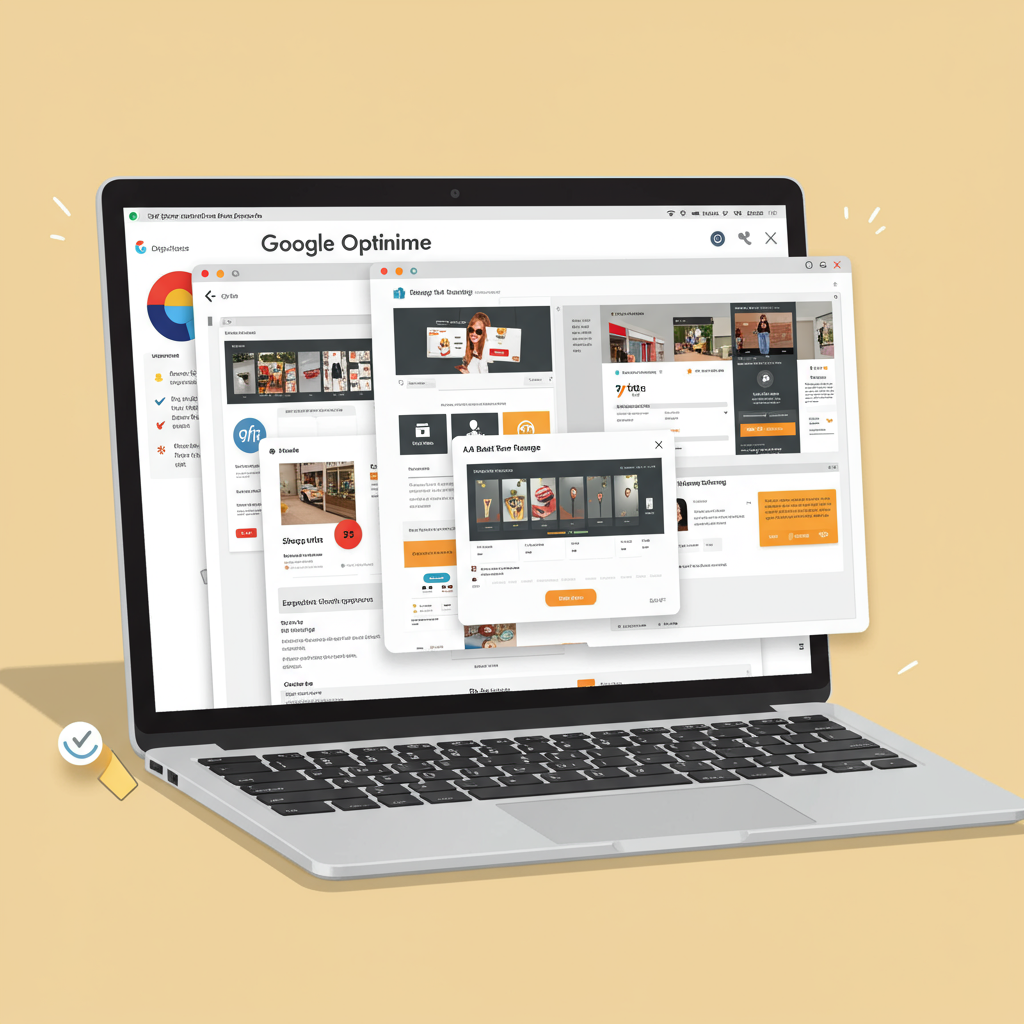Unlock Growth and Boost Conversions with A/B Testing on Your E-commerce Platform
As a Shopify merchant, I’m always looking for ways to improve my store’s performance. We invest so much into products, marketing, and design, but how do we know what truly resonates with our customers? This is where conversion rate optimization (CRO) comes into play, and for a long time, Google Optimize was my go-to tool.
Google Optimize, a free A/B testing and personalization tool from Google, allowed us to test different versions of our Shopify store pages to see which performed better. It was an invaluable asset for making data-driven decisions rather than relying on guesswork.
My journey with Optimize on Shopify began when I realized that small changes could lead to significant improvements in conversion rates. Whether it was a different call-to-action button, a revised product description, or a new layout, Optimize provided the framework to test these hypotheses rigorously.
Before diving into Optimize itself, there are a couple of crucial prerequisites. First and foremost, you need to have Google Analytics set up on your Shopify store. Optimize relies heavily on Analytics for data collection and reporting, so ensure your GA4 property (or Universal Analytics, if you were using the older version) is correctly tracking your store’s traffic and conversions.
Secondly, I highly recommend using Google Tag Manager (GTM). While you could technically install Optimize directly, GTM provides a much cleaner, more organized, and flexible way to manage all your website tags, including Analytics and Optimize.
Setting up GTM for your Shopify store is straightforward. You’ll create a new container in your GTM account. Once created, GTM will provide you with two snippets of code: one for the “ section and one for immediately after the opening “ tag.
To add these to your Shopify store, navigate to your Shopify admin, then go to ‘Online Store’ > ‘Themes’. Click on ‘Actions’ for your current theme and select ‘Edit code’. Find the `theme.liquid` file. Paste the first GTM snippet just after the “ tag and the second snippet immediately after the “ tag.
After saving the changes, I always verify the GTM installation using Google Tag Assistant or by checking the page source. This ensures that GTM is firing correctly on all pages of my Shopify store, which is essential for Optimize to function.
With Google Analytics and Google Tag Manager in place, the next step is to link your Optimize container to your Google Analytics property. You do this directly within the Google Optimize interface. When you create a new Optimize container, it will prompt you to select the Google Analytics property you wish to link.
Creating an Optimize container is the first step within the Optimize platform. This container will house all your experiments and personalizations for your Shopify store. I usually name it something clear like ‘My Shopify Store Optimization’.
Now, for the crucial part: installing the Optimize snippet on your Shopify store via GTM. This is where GTM’s power truly shines. Instead of directly embedding the Optimize code into your theme, we’ll use GTM to deploy it.
Inside your GTM container, you’ll create a new Tag. Choose ‘Google Optimize’ as the Tag Type. You’ll then need to input your Optimize Container ID, which you can find in your Optimize account settings. For the Google Analytics Settings, select your existing Google Analytics Settings Variable (which should already be configured to fire your GA4 or UA tag).
For the triggering, I set this Optimize tag to fire on ‘All Pages’. This ensures that Optimize is loaded on every page of my Shopify store, allowing it to run experiments across my entire site. Don’t forget to publish your GTM container after adding the Optimize tag.
Once Optimize is installed, we can start creating experiments. Optimize offered several types of experiments, each suited for different testing scenarios. Understanding these was key to choosing the right approach for my Shopify optimization goals.
A/B tests were my bread and butter. These involve testing two or more distinct versions of a page (e.g., different headlines, button colors, or product image layouts) against each other to see which one performs better based on a specific objective, like ‘Add to Cart’ clicks or ‘Purchases’.
Multivariate tests (MVT) allowed me to test multiple elements on a single page simultaneously. For example, I could test different headlines AND different images at the same time. Optimize would then show me the best combination of these elements. MVTs are more complex and require more traffic.
Redirect tests were useful when I wanted to test entirely different page designs or layouts. Instead of making small changes on the same URL, I could redirect a percentage of users to a completely different URL (e.g., a new landing page) and compare its performance against the original.
Personalization was another powerful feature. This wasn’t strictly an A/B test but allowed me to show specific content or experiences to targeted segments of my audience without a control group. For instance, I could show a special banner to returning customers or visitors from a specific geographic location.
To create a new experiment, I’d click ‘Create experiment’ in Optimize. I’d give it a descriptive name, choose the type of experiment, and enter the URL of the page I wanted to test on my Shopify store.
The visual editor was a game-changer. Once I entered the page URL, Optimize would load my Shopify page, and I could make changes directly on it using a WYSIWYG editor. This meant no coding was required for basic modifications, which was fantastic for a merchant like me.
Within the visual editor, I could change text, swap images, adjust colors, hide elements, or even add custom CSS. For example, I might test a different product description, move the ‘Add to Cart’ button, or change the color of my ‘Buy Now’ button to see its impact.
Targeting rules were crucial for ensuring my experiments reached the right audience. The simplest rule was URL targeting, ensuring the experiment only ran on specific pages of my Shopify store. I could target exact URLs, URLs that contained certain strings, or even use regular expressions.
Beyond URL targeting, I could leverage Google Analytics audiences, custom JavaScript, or even query parameters to target specific user segments. This allowed me to run experiments only for new visitors, mobile users, or those who had previously viewed a specific product category.
Setting objectives was perhaps the most critical part. Optimize linked directly to my Google Analytics goals and events. I’d define a primary objective, such as ‘Purchases’ or ‘Add to Cart’ clicks, which Optimize would use to determine the winning variant.
I could also set secondary objectives to gain additional insights. For example, if my primary objective was ‘Purchases’, a secondary objective might be ‘Time on Page’ or ‘Pages per Session’. This helped me understand the broader impact of my changes.
Optimize would provide an estimate of how long an experiment might need to run to achieve statistical significance, based on my traffic and expected conversion rates. This was a helpful guide, though actual duration could vary.
Before launching any experiment, I always used the ‘Preview’ function. This allowed me to see how my variants would look on different devices (desktop, tablet, mobile) and ensure all changes were rendering correctly on my Shopify store. I’d also share preview links with team members for their feedback.
Once everything looked good and I was confident in my setup, I’d hit the ‘Start experiment’ button. Optimize would then begin serving the different variants to my Shopify store visitors, collecting data in the background.
Analyzing results was where the real learning happened. Optimize provided a clear report showing the performance of each variant against the original. It displayed metrics like conversion rate, improvement, and the probability of being the best.
Understanding statistical significance was key. Optimize would indicate when a variant had a high probability of outperforming the original, meaning the results weren’t just due to random chance. I’d wait for this significance before making any definitive decisions.
Based on the data, I could then make informed decisions: implement the winning variant permanently on my Shopify store, iterate on the losing variant with new hypotheses, or conclude that the change had no significant impact.
My first best practice for any Shopify merchant using Optimize was to start small. Don’t try to redesign your entire homepage in one go. Test one element at a time to clearly understand the impact of each change.
Always have a clear hypothesis. Instead of just saying ‘I want to test a new button color,’ frame it as ‘I believe changing the ‘Add to Cart’ button to green will increase clicks because green signifies ‘go’ and positive action.’
Optimization is an ongoing process. Don’t stop testing after one successful experiment. There’s always something new to learn and improve on your Shopify store. Continuous testing leads to continuous growth.
Consider segmenting your audience. While a change might not work for everyone, it might be highly effective for a specific group, like first-time visitors or mobile users. Optimize allowed for this granular targeting.
Finally, always consider mobile users. A significant portion of Shopify traffic comes from mobile devices. Ensure your experiments are designed and tested with mobile responsiveness in mind.
What do you think about this article? Has it helped clarify how you might approach optimization for your own Shopify store?
In conclusion, Google Optimize was a powerful, accessible tool that empowered me, as a Shopify merchant, to move beyond intuition and make data-driven decisions. It taught me the value of continuous experimentation and how even small changes, when validated by data, can lead to significant improvements in conversion rates and overall business growth.
The principles of A/B testing and personalization that Optimize championed remain fundamental to successful e-commerce. By embracing these concepts, we can continually refine our Shopify stores, creating better experiences for our customers and achieving our business goals.