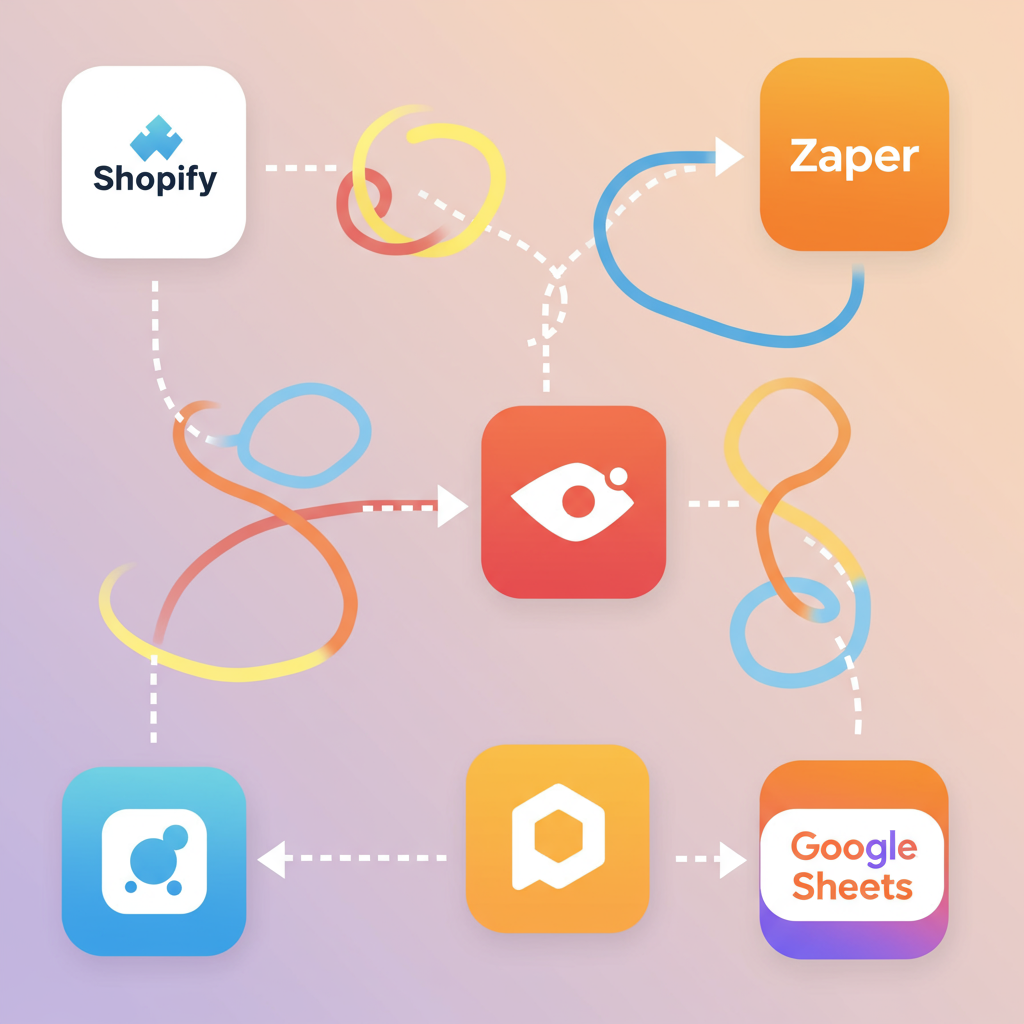Discover how I leverage Zapier to save time, reduce errors, and scale my Shopify store, and how you can too.
As a Shopify merchant, I know firsthand the daily grind of managing orders, customers, inventory, and marketing. It can feel like an endless cycle of manual tasks, eating into precious time that could be spent on growth strategies or, frankly, just enjoying life outside of work.
For a long time, I found myself bogged down by repetitive actions: copying order details, sending follow-up emails, updating spreadsheets, and notifying team members. It was inefficient, prone to human error, and frankly, exhausting.
That’s when I discovered the power of automation, specifically through a tool called Zapier. It completely transformed how I run my Shopify store, allowing me to reclaim hours each week and focus on what truly matters for my business.
So, what exactly is Zapier? Think of it as the digital glue that connects thousands of web applications. It allows these apps to ‘talk’ to each other, automating workflows that would otherwise require manual intervention.
At its core, Zapier operates on a simple principle: ‘If This, Then That.’ You set up ‘Zaps,’ which are automated workflows consisting of a ‘Trigger’ (an event in one app) and an ‘Action’ (a resulting event in another app).
Why is this so crucial for a Shopify merchant like us? The benefits are immense. First and foremost, it’s about saving time. Every minute you spend on a repetitive task is a minute you’re not spending on strategic planning, product development, or customer engagement.
Beyond time-saving, automation significantly reduces the risk of human error. When data is automatically transferred between systems, you eliminate typos, missed steps, and inconsistencies that can plague manual processes.
Furthermore, automation enables scalability. As your store grows, the volume of tasks increases exponentially. Without automation, you’d quickly hit a ceiling, either needing to hire more staff or sacrificing efficiency. Zapier allows your existing team to handle more, seamlessly.
Finally, it enhances the customer experience. Automated follow-ups, personalized communications, and faster order processing all contribute to a smoother, more professional interaction with your brand, fostering loyalty and repeat business.
Getting started with Zapier is straightforward. You’ll need a Zapier account, of course, and then you’ll connect your Shopify store to it. This is usually done through a simple authentication process within Zapier’s interface.
Once connected, Shopify becomes an app you can use as either a trigger or an action in your Zaps. Zapier has a robust integration with Shopify, offering a wide array of events you can monitor or initiate.
For instance, common Shopify triggers include ‘New Paid Order,’ ‘New Customer,’ ‘New Product,’ ‘Updated Order,’ or ‘Abandoned Cart.’ These are the events that kick off your automated workflows.
On the action side, Shopify can perform actions like ‘Create Customer,’ ‘Create Product,’ ‘Update Order,’ or ‘Add Customer Tag.’ This allows you to push data back into Shopify based on events happening in other apps.
Let me share some practical examples of how I use Zapier with Shopify. One of my most valuable Zaps is connecting ‘New Paid Order’ in Shopify to a new row in a Google Sheet. This gives me a real-time, customizable dashboard of all my sales data, which is invaluable for reporting and analysis.
Another simple yet effective Zap is sending a Slack notification to my team whenever a ‘New Paid Order’ comes in. This keeps everyone in the loop, especially for high-value orders or specific product purchases that require immediate attention.
For customer management, I have a Zap that automatically adds ‘New Customers’ from Shopify to a specific list in my email marketing platform, like Mailchimp or Klaviyo. This ensures every new customer immediately enters my welcome sequence, building rapport from day one.
Inventory management can also be automated. I’ve set up Zaps that trigger an email notification to me or my supplier when a product’s stock level drops below a certain threshold in Shopify. This helps prevent stockouts and ensures timely reordering.
On the marketing front, whenever I launch a ‘New Product’ in Shopify, a Zap automatically creates a draft post on my social media scheduler. This saves me the manual step of remembering to announce new arrivals across all my channels.
Now, let’s walk through the general process of building a Zap. First, you’ll choose your ‘Trigger App’ (Shopify) and the specific ‘Trigger Event’ (e.g., ‘New Paid Order’). Zapier will then ask you to connect your Shopify account if you haven’t already.
Next, you’ll select your ‘Action App’ (e.g., Google Sheets, Slack, Mailchimp) and the ‘Action Event’ you want to occur (e.g., ‘Create Spreadsheet Row,’ ‘Send Channel Message,’ ‘Add Subscriber’).
The crucial step is ‘Mapping Data.’ This is where you tell Zapier which pieces of information from your Shopify trigger (like customer name, order total, product details) should be sent to the fields in your action app.
After mapping, Zapier allows you to test your Zap with real data from your Shopify store. This is vital to ensure everything is flowing correctly. Once you’re satisfied, you simply turn the Zap ‘On,’ and it starts working automatically.
Beyond these basic Zaps, Zapier offers advanced features that can make your workflows even more powerful. ‘Multi-step Zaps’ allow you to perform several actions from a single trigger. For example, a new order could trigger a Slack notification, add a row to Google Sheets, and then create a shipping label in ShipStation, all in one Zap.
‘Filters’ allow you to set conditions, so a Zap only runs if certain criteria are met. For instance, you might only want to send a Slack notification for orders over $100, or add customers to a specific email list only if they purchased a particular product.
‘Paths’ take filters a step further, allowing different actions to occur based on different conditions. Imagine: if a customer buys Product A, send them one email sequence; if they buy Product B, send another.
You can also incorporate ‘Delays’ into your Zaps, pausing a workflow for a set amount of time before continuing. This is perfect for sending follow-up emails a few days after a purchase or reminding customers about abandoned carts.
My best advice for anyone starting with Zapier is to begin small. Identify one or two repetitive tasks that consume a lot of your time and try to automate those first. Don’t try to automate everything at once.
Always test your Zaps thoroughly before turning them on for good. Use test orders in Shopify if possible, or run the Zap with existing data to ensure the information flows exactly as you intend. Document your Zaps too; a simple spreadsheet detailing what each Zap does can save you headaches later.
While Zapier is incredibly powerful, it’s important to acknowledge its limitations. There can be a learning curve, especially with more complex Zaps. Also, as your automation needs grow, the cost of Zapier’s plans can increase, so factor that into your budget.
In conclusion, integrating Zapier into my Shopify workflow has been one of the most impactful decisions I’ve made for my business. It’s not just about saving time; it’s about building a more resilient, efficient, and scalable operation that can truly grow.
I encourage you to explore the possibilities. Start with one small automation, see the immediate benefits, and then gradually expand your automated ecosystem. You’ll be amazed at how much more you can achieve.
What do you think about this article? I’d love to hear your thoughts and if you’ve had any experiences with Zapier and Shopify yourself.