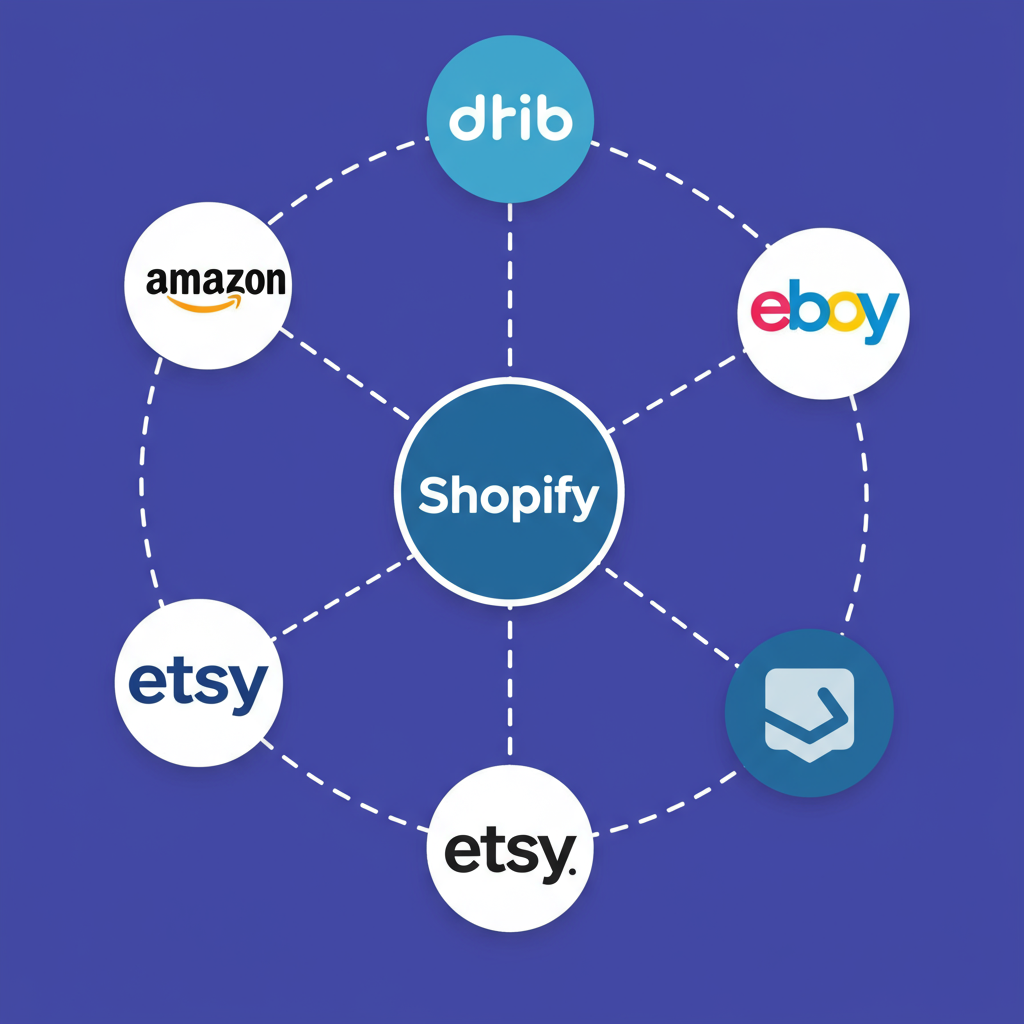Unlock multi-channel selling efficiency by seamlessly connecting your Shopify store with external marketplaces through powerful API integrations.
Welcome, fellow Shopify merchants! Today, I want to share my insights on a powerful tool that can revolutionize how you manage your multi-channel sales: integrating with Shopify Marketplaces via API.
In the competitive e-commerce landscape, selling on multiple marketplaces like Amazon, eBay, or even specialized niche platforms is no longer an option; it’s a necessity. But managing inventory, orders, and product listings across all these channels manually can quickly become a nightmare.
This is where API integration steps in. By programmatically connecting your Shopify store with these marketplaces, you can automate tedious tasks, reduce errors, and free up valuable time to focus on growth.
First, let’s clarify what we mean by “Shopify Marketplaces.” While Shopify itself isn’t a marketplace like Amazon, it provides robust tools and APIs that allow you to connect your store to external marketplaces or even build your own multi-vendor marketplace *on* Shopify.
This guide will primarily focus on integrating your *Shopify store* with *external marketplaces* using Shopify’s APIs, enabling seamless data flow between your primary e-commerce hub and your various sales channels.
At its core, an API (Application Programming Interface) is a set of rules and protocols that allows different software applications to communicate with each other. Think of it as a waiter in a restaurant: you (your Shopify store) tell the waiter (API) what you want (data), and the waiter goes to the kitchen (marketplace) to get it for you.
For marketplace integration, APIs are indispensable. They enable real-time inventory updates, automatic order fetching, synchronized product data, and consistent customer information across all your selling points.
Shopify offers several APIs, but for marketplace integration, you’ll primarily be working with the **Shopify Admin API**. This API allows you to manage almost every aspect of your store’s data, from products and orders to customers and inventory.
Before you can interact with the Shopify Admin API, you need to authenticate your requests. This typically involves obtaining API keys and access tokens. For custom integrations, you’ll often create a “Custom App” within your Shopify admin.
To create a Custom App, navigate to “Apps” > “Develop apps for your store” > “Create an app.” Here, you’ll define the API scopes (permissions) your integration needs, such as `read_products`, `write_orders`, etc. Granting only necessary permissions is a crucial security best practice.
If you’re building a public app for other merchants, you’d use OAuth 2.0 for authentication, which is a more complex but secure process for third-party applications. For your own internal integration, a Custom App is usually sufficient.
Before writing a single line of code, sit down and plan. What data needs to flow? In which direction (one-way or two-way)? How often? Define your goals clearly. Are you syncing products, orders, inventory, or all of the above?
Consider the data flow carefully. For product data, do products originate in Shopify and push to marketplaces, or vice-versa? Usually, Shopify is the source of truth. Inventory is critical; real-time or near real-time updates are essential to prevent overselling.
Orders from marketplaces need to be pulled into Shopify for fulfillment, and you’ll need to decide if customer information from marketplaces should also sync back to your Shopify store.
Once you know what data you need, you’ll identify the relevant API endpoints. For example, `/admin/api/2023-10/products.json` for products, `/admin/api/2023-10/orders.json` for orders, and so on. Always refer to the latest Shopify API version documentation.
To list products on a marketplace, you’ll typically fetch product data from Shopify using the `GET /admin/api/products.json` endpoint. Then, you’ll transform this data to fit the marketplace’s specific requirements and use their API to create or update listings.
Inventory management is often the most dynamic part. When an order comes in from *any* channel (Shopify or marketplace), your Shopify inventory should be updated. Then, this updated inventory count needs to be pushed to *all* other connected marketplaces. Webhooks can be incredibly useful here.
When an order is placed on a marketplace, you’ll use the marketplace’s API to fetch the order details. Then, you’ll use the Shopify Admin API (`POST /admin/api/orders.json`) to create a corresponding order in your Shopify store, marking it as fulfilled by the marketplace if applicable.
Once an order is fulfilled in Shopify, you’ll need to update the fulfillment status and tracking information back to the originating marketplace using their API. This ensures customers receive timely updates.
Integrations will inevitably encounter errors. Implement robust error handling to catch issues like API rate limits, invalid data, or network problems. Comprehensive logging is vital for debugging and monitoring the health of your integration.
Be mindful of Shopify’s API rate limits. Exceeding them can lead to temporary blocks. Implement exponential backoff and retry mechanisms to handle these gracefully. Consider using webhooks for real-time updates instead of constant polling where possible.
For real-time updates, Shopify webhooks are invaluable. You can subscribe to events like `products/update`, `orders/create`, or `fulfillments/create`. When an event occurs, Shopify sends a payload to your specified URL, triggering your integration to act immediately.
Before going live, thoroughly test your integration in a staging environment. Test all scenarios: product creation, updates, deletions, order placement, fulfillment, inventory changes, and error conditions. Use a Shopify development store for testing.
Once tested, deploy your integration. Set up monitoring tools to track API calls, error rates, and data synchronization status. Proactive monitoring helps you identify and resolve issues before they impact your sales.
Consider these best practices: Data mapping (different platforms have different data structures, so mapping fields accurately is crucial); Idempotency (ensure your operations are idempotent, meaning performing the same operation multiple times has the same effect as performing it once); Security (protect your API keys and access tokens, use secure connections); and Scalability (design your integration to handle increasing data volumes).
Shopify regularly updates its API. Stay informed about new versions and deprecations. Plan for periodic maintenance and updates to your integration to ensure compatibility and future-proof your setup.
What do you think about this article? Did it provide the clarity and guidance you were looking for regarding Shopify marketplace API integration?
Integrating your Shopify store with marketplaces via API is a significant undertaking, but the benefits in terms of automation, efficiency, and expanded reach are immense. By following these steps and best practices, you’ll be well on your way to building a robust and reliable multi-channel sales operation.
Embrace the power of automation, and watch your e-commerce business thrive!