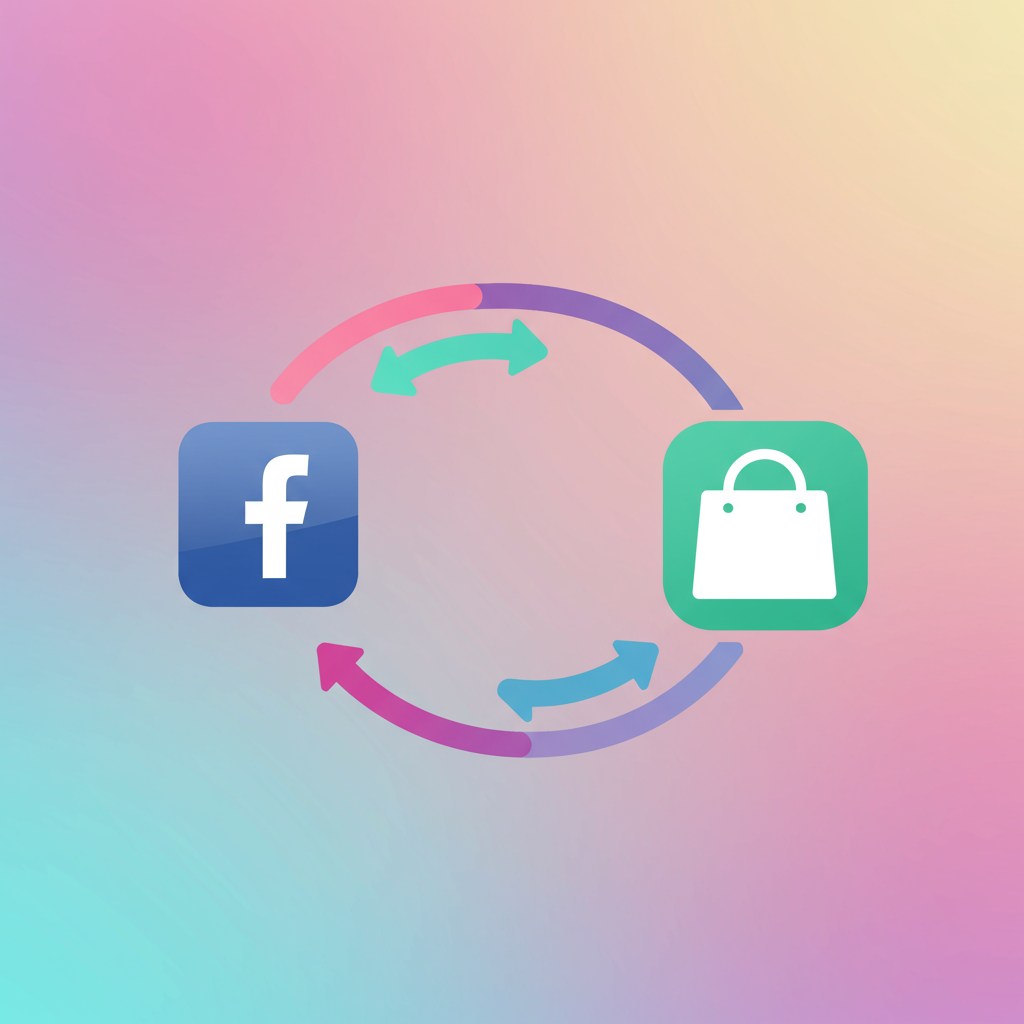Unlock powerful advertising, retargeting, and analytics by seamlessly integrating the Facebook Pixel with your Shopify e-commerce platform.
As a merchant running an online store, I know how crucial it is to understand your customers and optimize your marketing efforts. One of the most powerful tools at our disposal for achieving this is the Facebook Pixel. If you’re using Shopify, integrating this pixel is not just an option; it’s a necessity for scaling your business.
So, what exactly is the Facebook Pixel? In simple terms, it’s a piece of code that you place on your website. It collects data that helps you track conversions from Facebook ads, optimize ads, build targeted audiences for future ads, and remarket to people who have already taken some action on your website.
Think of it as your store’s digital detective, constantly gathering clues about visitor behavior. It tells you who visited your product pages, who added items to their cart, who initiated checkout, and most importantly, who made a purchase.
The benefits of using the Facebook Pixel with your Shopify store are immense. Firstly, it allows for precise conversion tracking. You can see exactly which Facebook ads are leading to sales, giving you clear ROI data.
Secondly, it enables powerful retargeting. Imagine someone browses your store, adds a product to their cart, but doesn’t complete the purchase. With the Pixel, you can show them specific ads on Facebook reminding them about their abandoned cart, often leading to a completed sale.
Thirdly, it helps you build custom audiences. You can create audiences based on specific actions, like all visitors in the last 30 days, or people who viewed a particular product category. This allows for highly targeted advertising.
Fourthly, it’s essential for creating lookalike audiences. Once you have a solid base of customers or high-value visitors, Facebook can find new people who share similar characteristics, dramatically expanding your potential customer base.
Finally, the Pixel is vital for optimizing your ad campaigns. Facebook’s algorithms use the data collected by your Pixel to deliver your ads to people most likely to take the desired action, whether that’s adding to cart or making a purchase.
Before we dive into the ‘how-to,’ ensure you have a Facebook Business Manager account set up. This is where you’ll manage your ad accounts, pages, and, of course, your Facebook Pixel. If you don’t have one, it’s a straightforward process to create it.
There are a few ways to integrate the Facebook Pixel with your Shopify store, ranging from incredibly simple to more advanced. I’ll walk you through the most common and effective methods.
The easiest method, and one I recommend for most merchants starting out, is using Shopify’s built-in integration. This method is quick and requires no coding.
First, you need your Facebook Pixel ID. To find this, go to your Facebook Business Manager, navigate to ‘Events Manager,’ and select your Pixel. Your Pixel ID will be prominently displayed at the top of the page.
Once you have your Pixel ID, log in to your Shopify admin. Go to ‘Online Store’ > ‘Preferences.’ Scroll down until you see the ‘Facebook Pixel’ section. Simply paste your Pixel ID into the designated field and click ‘Save.’
That’s it! Shopify automatically integrates the base Pixel code and standard events like ‘PageView,’ ‘AddToCart,’ ‘InitiateCheckout,’ and ‘Purchase’ for you. This is a fantastic starting point for most businesses.
To verify that your Pixel is firing correctly, install the ‘Facebook Pixel Helper’ extension for your Chrome browser. Visit your Shopify store, and the extension will show you which Pixel events are firing on each page.
While the built-in integration is convenient, it has limitations. It only tracks standard events and might not capture all the rich data you need for advanced strategies, such as dynamic product ads with specific content IDs or custom events.
For more advanced tracking, or if you want to implement custom events, you might consider a manual installation. This involves editing your Shopify theme’s code, so proceed with caution and always back up your theme before making changes.
To do this, go to your Facebook Events Manager, select your Pixel, and choose ‘Add Events’ > ‘From a New Website’ > ‘Install Code Manually.’ Copy the base Pixel code.
In your Shopify admin, go to ‘Online Store’ > ‘Themes.’ Click ‘Actions’ next to your current theme and select ‘Edit code.’ Find the `theme.liquid` file under ‘Layout.’
Paste the base Pixel code just before the closing “ tag. This ensures the Pixel loads on every page of your store. Then, you’ll need to add specific event codes for actions like ‘AddToCart’ or ‘Purchase,’ often using Shopify’s Liquid variables to pass dynamic data.
For example, to track ‘Purchase’ events with dynamic values, you’d add a script to your ‘Order status’ page (under ‘Settings’ > ‘Checkout’ > ‘Order processing’ > ‘Additional scripts’). This script would pull the order total and product IDs using Liquid variables.
This manual method gives you granular control but requires a good understanding of both Facebook Pixel implementation and Shopify’s Liquid templating language. It’s often used for advanced dynamic product ads where `content_ids` and `value` parameters are crucial.
Another excellent option, especially if you’re not comfortable with code or want even more advanced features, is to use a third-party Shopify app. Apps like ‘Pixel Perfect’ or ‘Trackify’ offer robust integrations.
These apps often provide a user-friendly interface to set up your Pixel, track a wider range of events (including micro-conversions), and even help with dynamic product ads, conversion API integration, and deduplication of events.
They can be a lifesaver for merchants who want powerful tracking without the technical hassle. Many offer free trials, so you can test them out to see if they fit your needs.
Once your Pixel is installed and collecting data, the real work begins: optimizing your data and using it effectively. Regularly check your Events Manager to ensure data quality and troubleshoot any issues.
Consider setting up ‘Custom Conversions’ in Facebook. These allow you to define specific actions as conversions, even if they’re not standard Pixel events. For instance, you could define a custom conversion for visitors who spend more than 5 minutes on a product page.
With the impact of iOS 14+ and privacy changes, understanding ‘Aggregated Event Measurement’ is also crucial. This framework helps you prioritize and configure your most important conversion events to ensure data is still captured and attributed effectively.
Now that you’re collecting data, how do you use it? The possibilities are vast. Create ‘Custom Audiences’ from your website visitors, people who viewed specific products, or even customers who purchased in the last 90 days.
Then, leverage ‘Lookalike Audiences’ based on your best customers. Facebook will find new potential customers who are similar to your existing high-value audience, significantly improving your targeting efficiency.
Run ‘Retargeting Campaigns’ to bring back visitors who abandoned their carts or viewed products but didn’t buy. These campaigns often have a high ROI because you’re targeting warm leads.
Implement ‘Dynamic Product Ads’ (DPAs). These ads automatically show products to people who have viewed them on your website, or similar products, based on their browsing behavior. They are incredibly effective for e-commerce.
Finally, use the Pixel data to optimize your ‘Conversion Campaigns.’ Facebook’s ad delivery system will learn from your Pixel data and show your ads to people most likely to complete the desired conversion event, whether it’s a lead or a purchase.
Common troubleshooting issues include the Pixel not firing (check your Pixel ID, ensure it’s in the correct place), incorrect data (verify event parameters), or duplicate events (often caused by multiple Pixel installations or app conflicts). The Facebook Pixel Helper is your best friend here.
In conclusion, integrating the Facebook Pixel with your Shopify store is a fundamental step towards smarter, more effective online advertising. It empowers you to understand your customers better, optimize your ad spend, and ultimately drive more sales.
Whether you choose Shopify’s built-in option, manual installation, or a third-party app, the key is to get it set up and start collecting that valuable data. The insights you gain will be invaluable for growing your e-commerce business.
What do you think about this article? I hope it provides a clear roadmap for leveraging the Facebook Pixel to its full potential with your Shopify store. Happy selling!