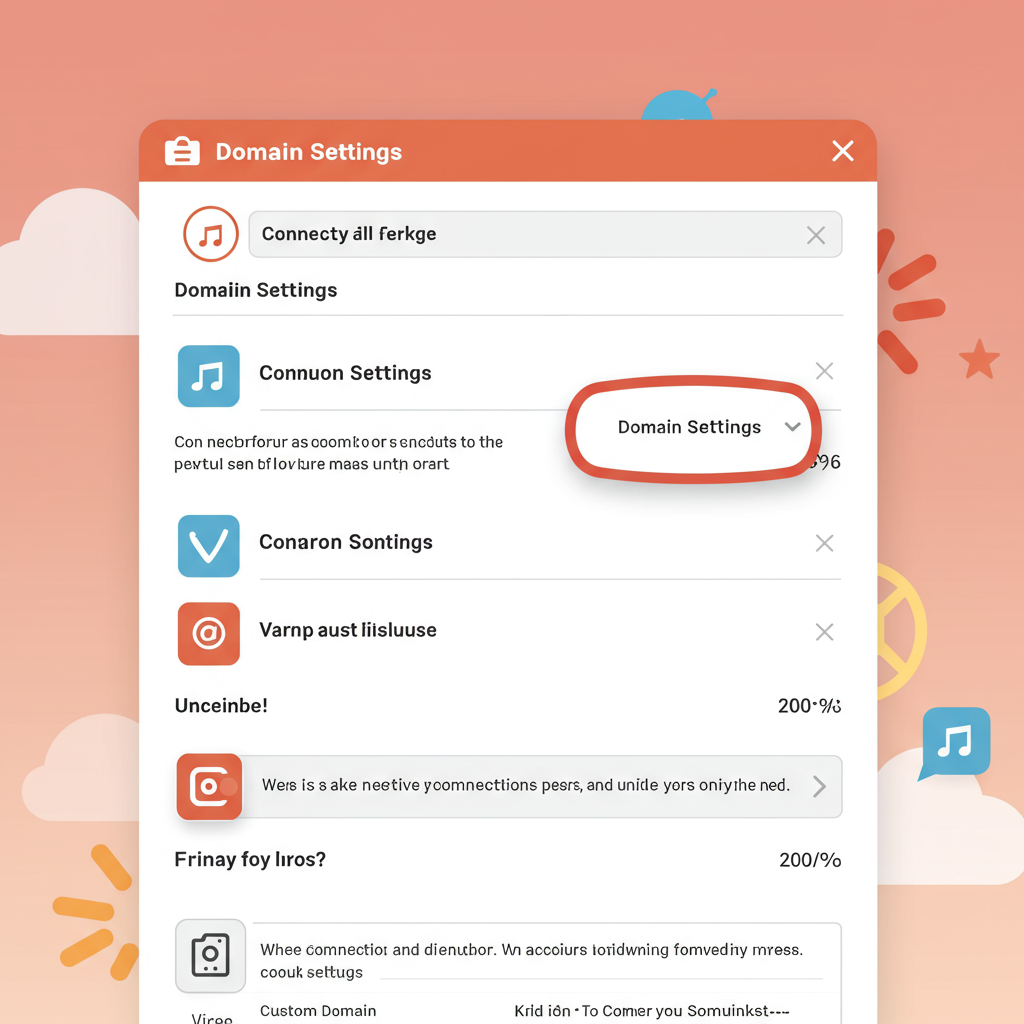Unlock Professionalism and Brand Identity for Your Online Store
Hello fellow entrepreneurs! Today, I want to share one of the most crucial steps you’ll take when launching or refining your Shopify store: connecting a custom domain. When I first started my online venture, this was a game-changer for my brand’s credibility.
Think about it: ‘yourstore.myshopify.com’ versus ‘yourstore.com’. Which one looks more professional? Which one instills more trust in your customers? The answer is clear, and that’s why I’m so passionate about helping you make this transition seamlessly.
Having a custom domain isn’t just about looking good; it’s fundamental for building a strong brand identity, improving your search engine optimization (SEO), and making it easier for customers to remember and find you.
In this comprehensive guide, I’ll walk you through every step, from understanding what you need to do, to configuring your domain settings, and finally, seeing your beautiful custom URL live.
Before we dive into the technicalities, let’s ensure you have a couple of things ready. First, you need an active Shopify store. I’m assuming you’ve already set up your basic store and are ready to go live.
Second, and most importantly, you need to have purchased a domain name. You can buy a domain directly through Shopify, which simplifies the process significantly, or you can purchase one from a third-party domain registrar like GoDaddy, Namecheap, Google Domains, or many others.
For the purpose of this tutorial, I’ll focus on connecting a domain you’ve purchased from a third-party registrar, as this is where most people encounter questions. If you bought it through Shopify, they handle most of the heavy lifting for you!
Let’s begin by adding your domain to your Shopify admin. This is the first step to letting Shopify know you intend to use a specific domain.
Log in to your Shopify admin panel. On the left-hand sidebar, navigate to ‘Settings’.
Within the ‘Settings’ menu, you’ll see an option for ‘Domains’. Click on it.
Here, you’ll see any existing domains you might have. To add your new custom domain, click on the ‘Connect existing domain’ button.
A pop-up will appear asking you to ‘Enter your domain’. Type your full domain name (e.g., ‘yourstore.com’) into the field and click ‘Next’.
Shopify will then try to automatically connect your domain. In many cases, especially with popular registrars, it might offer to connect automatically. If it does, follow those prompts. If not, or if you prefer to do it manually (which I recommend understanding), we’ll proceed with manual connection.
Now comes the part that often seems intimidating but is actually quite straightforward: updating your Domain Name System (DNS) settings. DNS is like the internet’s phonebook, translating your human-readable domain name into an IP address that computers understand.
You’ll need to update two specific records: an ‘A record’ and a ‘CNAME record’.
The ‘A record’ (Address record) points your domain to a specific IP address. For Shopify, your A record must point to Shopify’s IP address: `23.227.38.65`.
The ‘CNAME record’ (Canonical Name record) points a subdomain (like ‘www’) to another domain name. For Shopify, your CNAME record for ‘www’ must point to `shops.myshopify.com`.
Here’s how you’ll typically do this at your domain registrar:
First, log in to your account with your domain registrar (e.g., GoDaddy, Namecheap).
Once logged in, look for a section related to ‘DNS Management’, ‘Domain Settings’, ‘DNS Records’, or ‘Advanced DNS’. The exact wording varies by registrar.
You’ll need to find where you can edit or add ‘A records’ and ‘CNAME records’.
Locate your existing ‘A record’. It might be listed as ‘@’ or your domain name. Change its value to `23.227.38.65`. If there are multiple A records, ensure only one points to Shopify’s IP.
Next, find your ‘CNAME record’ for ‘www’. Change its value to `shops.myshopify.com`. Again, ensure there isn’t another CNAME record for ‘www’ that might conflict.
It’s crucial to remove any other A records or CNAME records that might conflict with these settings, especially if they point to old hosting providers or services. Having conflicting records can prevent your domain from connecting correctly.
Once you’ve made these changes, save your settings. The location of the ‘Save’ or ‘Apply Changes’ button will vary by registrar.
After updating your DNS records, head back to your Shopify admin. Shopify will now be attempting to verify the connection.
It can take anywhere from a few minutes to up to 48 hours for DNS changes to propagate across the internet. This is a normal part of the process, so patience is key.
You can periodically check the status in your Shopify ‘Domains’ section. Once connected, Shopify will show your domain as ‘Connected’ and ‘SSL pending’ or ‘SSL active’.
Once your domain is successfully connected, you’ll want to set it as your primary domain. This means that when someone types in your custom domain, that’s the URL they’ll see in their browser.
In your Shopify ‘Domains’ settings, click on your newly connected domain. You’ll see an option to ‘Change primary domain’. Select your custom domain from the dropdown and save.
Any other domains you have connected (like your original .myshopify.com URL) will automatically redirect to your primary custom domain, ensuring all traffic lands on your branded site.
One of the best things about Shopify is how it handles SSL certificates. An SSL (Secure Sockets Layer) certificate encrypts the connection between your customer’s browser and your store, ensuring their data is secure. This is indicated by the padlock icon in the browser.
Shopify automatically provisions and renews a free SSL certificate for all domains connected to your store. You don’t need to do anything extra! Just ensure your domain is connected, and Shopify will take care of the rest.
What do you think about this article so far? Is it helping you understand the process better?
Sometimes, things don’t go perfectly. Here are a few common troubleshooting tips:
**Propagation Time:** If it’s been less than 48 hours, just wait a bit longer. DNS changes aren’t instant.
**Incorrect Records:** Double-check that your A record is exactly `23.227.38.65` and your CNAME for ‘www’ is exactly `shops.myshopify.com`. Even a tiny typo can cause issues.
**Conflicting Records:** Ensure you’ve removed any old or conflicting A or CNAME records that might be pointing your domain elsewhere.
**Typo in Domain Name:** Make sure you typed your domain name correctly when adding it to Shopify.
**Contact Support:** If you’re still stuck after 48 hours, don’t hesitate to contact your domain registrar’s support for help with DNS settings, or Shopify support for help on their end.
Connecting a custom domain is a pivotal step in establishing your online presence. It instantly elevates your brand, makes your store more memorable, and contributes positively to your SEO efforts.
I hope this detailed guide has demystified the process for you. Taking control of your domain is taking control of your brand’s future.
You’ve got this! Go forth and connect your domain with confidence. Your professional online store awaits!