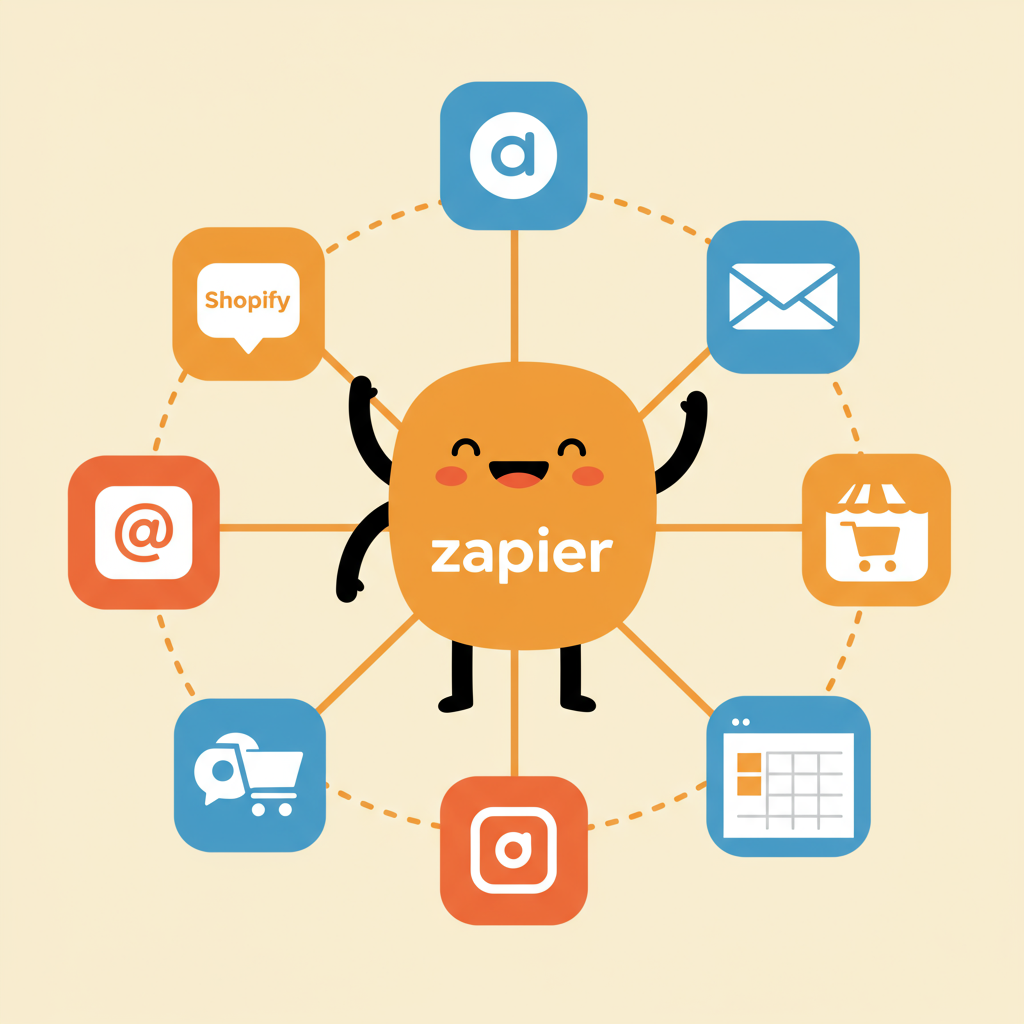Discover how I leverage Zapier to streamline operations, save time, and boost efficiency in my Shopify business.
Running a Shopify store, as many of you know, can be incredibly demanding. From managing inventory and processing orders to handling customer inquiries and marketing, the sheer volume of tasks can quickly become overwhelming. For a long time, I found myself bogged down in repetitive manual processes, which not only ate into my valuable time but also introduced the potential for human error.
I remember countless late nights spent copying order details, sending out tracking numbers, or manually updating spreadsheets. It was exhausting, and it prevented me from focusing on the strategic growth of my business. I knew there had to be a better way, a way to automate these mundane tasks and free myself up for more impactful work.
That’s when I discovered Zapier, and honestly, it was a game-changer for my Shopify operation. If you’re not familiar with it, Zapier is an online automation tool that connects your favorite apps, like Shopify, Gmail, Google Sheets, Mailchimp, and hundreds of others, to automate repetitive tasks without needing to write a single line of code.
Think of Zapier as your digital assistant, constantly working behind the scenes. It operates on a simple principle: ‘When this happens (a Trigger) in App A, then do this (an Action) in App B.’ These automated workflows are called ‘Zaps.’
The beauty of Zapier lies in its simplicity and its vast ecosystem of integrations. For me, the immediate benefits of integrating Zapier into my Shopify workflow were clear and profound. Firstly, it dramatically reduced the amount of time I spent on administrative tasks.
Secondly, and equally important, it significantly minimized the risk of errors. When you’re manually transferring data or sending emails, mistakes are inevitable. Automation ensures consistency and accuracy every single time.
Thirdly, Zapier has allowed my business to scale more effectively. As my order volume increased, I didn’t need to hire more staff just to handle the increased administrative load. My automated Zaps simply handled the additional volume without breaking a sweat.
Finally, and perhaps most importantly for me, it freed up my mental energy and time to focus on what truly matters: product development, marketing strategies, and providing exceptional customer service. I could finally work ‘on’ my business, not just ‘in’ it.
Let me walk you through some of the specific ways I’ve used Zapier to automate my Shopify store, giving you concrete examples that you can adapt for your own business.
One of the first automations I set up was for order notifications. Instead of constantly checking my Shopify admin, I created a Zap that sends me a Slack message (or an email, if you prefer) every time a new paid order comes in. This keeps me instantly updated without interrupting my flow.
Another crucial automation for me revolves around customer communication. When a new customer makes their first purchase, I want to welcome them properly and add them to my email marketing list. I have a Zap that automatically adds new Shopify customers to my Mailchimp or Klaviyo list, segmenting them based on their purchase history.
This ensures that my welcome series emails are sent out promptly, building a relationship with new customers from day one, and allowing me to tailor future marketing campaigns based on their interests.
Inventory management, especially for products with fluctuating stock, used to be a headache. I now have a Zap that monitors my Shopify inventory levels. When a product’s stock drops below a certain threshold (e.g., 10 units), it automatically sends me an email or a Slack notification.
This proactive alert allows me to reorder popular items before they completely sell out, preventing lost sales and keeping my customers happy. It’s a simple Zap, but incredibly powerful for maintaining healthy stock levels.
For my accounting and reporting, I use Google Sheets extensively. Manually entering every order detail into a spreadsheet was a nightmare. Now, when a new paid order comes into Shopify, a Zap automatically creates a new row in my Google Sheet, populating it with order number, customer name, total amount, items purchased, and more.
This provides me with a real-time, custom sales report that I can analyze or share with my accountant without any manual data entry. It’s a huge time-saver and ensures my financial records are always up-to-date.
So, how do you actually set up one of these Zaps? It’s surprisingly straightforward. Let’s take the example of sending new Shopify orders to a Google Sheet.
First, you’ll log into your Zapier account and click ‘Make a Zap.’ You’ll then choose your ‘Trigger’ app, which in this case is Shopify. Zapier will prompt you to connect your Shopify account.
Next, you select the ‘Trigger Event.’ For our example, this would be ‘New Paid Order.’ Zapier will then ask you to test the trigger to pull in a sample order from your Shopify store, which is essential for mapping data later.
Once your trigger is set, you’ll choose your ‘Action’ app. In this scenario, it’s Google Sheets. You’ll connect your Google Sheets account to Zapier.
Then, you select the ‘Action Event.’ For our purpose, it would be ‘Create Spreadsheet Row.’ You’ll then specify which Google Sheet and worksheet you want the data to go into.
This is where the magic happens: ‘Customize Spreadsheet Row.’ Zapier will show you the columns from your Google Sheet, and you’ll map the data fields from your Shopify trigger (e.g., ‘Order Number’ from Shopify to your ‘Order ID’ column in Google Sheets, ‘Customer Name’ to your ‘Customer’ column, etc.).
After mapping all the relevant fields, you’ll perform a test action. Zapier will send a test row to your Google Sheet. If everything looks good, you simply turn your Zap ‘On,’ and it will start running automatically in the background.
My advice for anyone starting with Zapier is to begin with simple, high-volume tasks that cause you the most friction. Don’t try to automate your entire business overnight. Start small, see the immediate benefits, and then gradually expand your automations.
Always, always test your Zaps thoroughly before turning them on for good. Use test orders in Shopify or dummy data to ensure that the information is flowing correctly and landing in the right places.
Once your Zaps are live, monitor them regularly. Zapier provides a ‘Task History’ where you can see if any Zaps have failed and why. This allows you to quickly troubleshoot and ensure your workflows remain uninterrupted.
For more complex needs, Zapier offers advanced features like multi-step Zaps, where one trigger can lead to several sequential actions across different apps. For instance, a new order could trigger adding to a spreadsheet, sending a Slack notification, and then updating a CRM.
You can also use ‘Filters’ to ensure a Zap only runs if certain conditions are met (e.g., only process orders over $100) or ‘Paths’ to create different actions based on different conditions (e.g., if product A is ordered, do X; if product B is ordered, do Y).
For truly custom integrations, Zapier’s ‘Webhooks’ feature allows you to connect to virtually any app that supports webhooks, opening up a world of possibilities beyond their pre-built integrations.
What do you think about this article? Has it inspired you to explore automation for your Shopify store?
In conclusion, integrating Zapier into my Shopify workflow has been one of the best decisions I’ve made for my business. It’s not just about saving time; it’s about building a more resilient, efficient, and scalable operation.
I genuinely believe that for any Shopify merchant looking to reclaim their time, reduce errors, and focus on growth, exploring Zapier is an absolute must. It empowers you to work smarter, not harder, and that’s a principle I live by in my entrepreneurial journey.