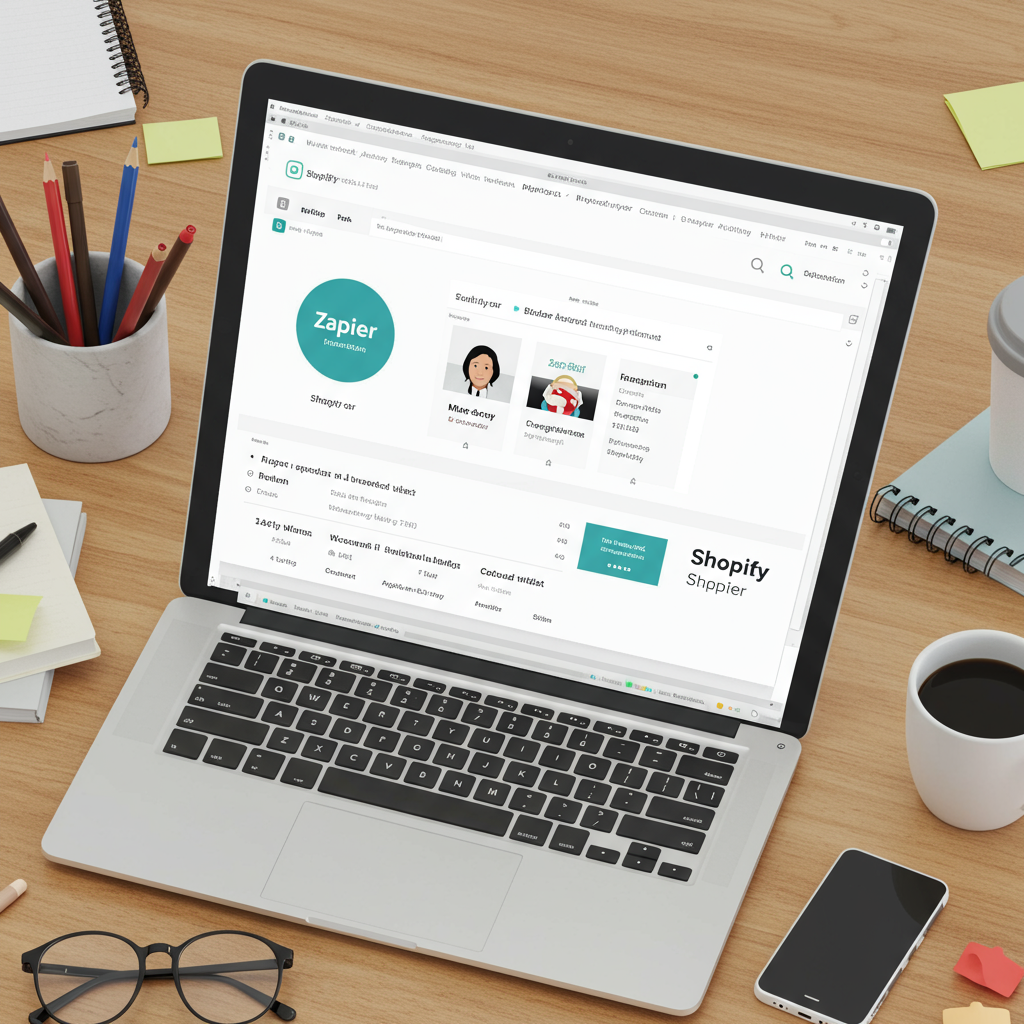Discover how I leverage Zapier to streamline operations, save time, and boost efficiency in my Shopify business.
Running a Shopify store, as many of you know, can be incredibly demanding. From managing inventory and processing orders to handling customer inquiries and marketing, the tasks can quickly pile up. For a long time, I found myself drowning in repetitive manual work, which left me with little time to focus on growth and strategy.
I was constantly looking for ways to optimize my time and reduce the operational burden. I knew there had to be a better way than manually copying data from one app to another or sending out individual emails for every order update.
That’s when I discovered Zapier, and honestly, it was a game-changer for my Shopify business. It transformed the way I operate, allowing me to automate countless tasks that used to consume hours of my day.
So, what exactly is Zapier? In simple terms, it’s an online automation tool that connects your favorite apps, like Shopify, Gmail, Google Sheets, Mailchimp, and hundreds of others, to automate repetitive tasks without any coding.
The core concept behind Zapier is straightforward: ‘If This, Then That.’ You set up ‘Zaps,’ which are automated workflows. Each Zap has a ‘Trigger’ (an event that happens in one app) and an ‘Action’ (the task Zapier performs in another app in response to that trigger).
For example, a trigger could be ‘New Order in Shopify,’ and an action could be ‘Send an email via Gmail’ or ‘Create a new row in Google Sheets.’ It’s like having a virtual assistant working tirelessly behind the scenes, connecting all your business tools.
Why did I choose Zapier specifically for my Shopify store? Its extensive integration library was a major factor. Shopify integrates seamlessly with Zapier, opening up a world of possibilities for automation across my entire tech stack.
The first and most immediate benefit I experienced was the massive time savings. Tasks that once took minutes or even hours per day, like updating spreadsheets or sending follow-up emails, now happen automatically, freeing me up to focus on product development, marketing campaigns, and customer engagement.
Secondly, automation drastically reduced human error. When you’re manually transferring data or performing repetitive tasks, mistakes are inevitable. Zapier executes tasks precisely every single time, ensuring data accuracy and consistency across all my platforms.
Thirdly, it significantly enhanced my customer experience. With automated welcome emails, order updates, and personalized follow-ups, my customers feel more informed and valued, leading to higher satisfaction and repeat purchases.
Finally, Zapier has made my business incredibly scalable. As my order volume grows, I don’t need to hire more staff just to handle administrative tasks. My Zaps scale with my business, allowing me to manage increased demand without proportional increases in manual labor.
Let me walk you through some of the common areas where I’ve implemented automation in my Shopify store, starting with order management.
One of the first Zaps I set up was to automate order notifications. When a new order comes in on Shopify, Zapier automatically sends a detailed notification to my team’s Slack channel, ensuring everyone is immediately aware and can begin processing.
I also have a Zap that automatically creates a new row in a Google Sheet every time a new order is placed. This sheet serves as a custom order tracker, allowing me to add internal notes, track fulfillment progress, and generate custom reports that Shopify’s native reporting might not offer.
Next up is customer communication, which is vital for building strong relationships. I use Zapier extensively here.
When a new customer makes their first purchase on Shopify, a Zap automatically adds their email address to a specific list in my email marketing platform (e.g., Mailchimp or Klaviyo) and triggers a personalized welcome email sequence. This ensures new customers are immediately engaged.
I also have Zaps that send automated post-purchase follow-up emails. For instance, a few days after an order is delivered, a Zap sends an email asking for a product review or offering a discount on their next purchase, encouraging repeat business.
Marketing and sales efforts also benefit immensely from automation. I’ve streamlined several processes that used to be manual and time-consuming.
Beyond adding new customers to my email lists, I use Zaps to segment customers based on their purchase history or product interests, ensuring they receive highly relevant marketing messages.
Another useful Zap I have is for social media. When I launch a new product on Shopify, a Zap automatically creates a draft post on my social media scheduler (e.g., Buffer or Hootsuite), saving me the step of manually creating the initial announcement.
Inventory management and general operations are other critical areas where Zapier shines. Keeping track of stock levels and syncing data across different platforms can be a headache.
I have a Zap that monitors my Shopify inventory. When a product’s stock level drops below a certain threshold, Zapier sends me an alert via email or Slack, prompting me to reorder before I run out of stock.
For accounting, I use Zaps to automatically sync new Shopify orders and customer data with my accounting software (e.g., QuickBooks Online or Xero). This eliminates manual data entry and ensures my financial records are always up-to-date.
Now, let me walk you through how I typically set up a Zap. It’s surprisingly intuitive, even if you’re not tech-savvy.
Step 1: Choosing your Trigger. This is the ‘If This’ part. You select the app (e.g., Shopify) and the specific event (e.g., ‘New Paid Order’). Zapier will then ask you to connect your Shopify account.
Step 2: Defining your Action. This is the ‘Then That’ part. You choose the app where you want something to happen (e.g., Google Sheets) and the specific action (e.g., ‘Create Spreadsheet Row’). You’ll then connect that app’s account.
Step 3: Mapping the data fields. This is where you tell Zapier what information from your Shopify trigger you want to send to your action app. For example, you’d map the ‘Customer Name’ from Shopify to the ‘Name’ column in your Google Sheet, or the ‘Order Total’ to a ‘Sales Amount’ field.
Step 4: Testing and activating your Zap. Zapier allows you to test your Zap with real data from your connected accounts. This is crucial to ensure everything is working as expected. Once you’re satisfied, you turn the Zap ‘On,’ and it starts running automatically.
My favorite Zapier integrations for Shopify include Google Sheets for custom reporting, Mailchimp/Klaviyo for email marketing, Slack for team notifications, and various shipping apps like ShipStation for streamlined fulfillment.
A practical Zap example I use daily: Shopify New Order -> Google Sheets. This Zap captures every new order, pulling in details like order number, customer name, total amount, items purchased, and shipping address, and populates a new row in my master order sheet. It’s invaluable for quick lookups and custom analysis.
Another essential Zap: Shopify New Customer -> Mailchimp. When a new customer completes their first purchase, this Zap automatically adds their email and name to my ‘New Customers’ list in Mailchimp, triggering my welcome email sequence and segmenting them for future marketing.
And for operational efficiency: Shopify Low Stock -> Slack. I have Zaps set up for key products. When their inventory count in Shopify drops below a predefined number (e.g., 10 units), Zapier sends an alert to my ‘Inventory’ channel in Slack, prompting me to reorder.
Based on my experience, here are some best practices I’ve learned for using Zapier effectively with Shopify:
Start simple. Don’t try to automate everything at once. Begin with one or two repetitive tasks that cause you the most pain, get those Zaps working perfectly, and then expand.
Test rigorously. Always use Zapier’s testing feature before turning a Zap on. Send test data through to ensure all fields are mapping correctly and the action is performing as expected.
Monitor and iterate. Regularly check your Zap history for any errors. Business needs change, and sometimes you’ll need to adjust your Zaps or create new ones to adapt.
Organize your Zaps. As you build more Zaps, they can become overwhelming. Use Zapier’s folders and naming conventions to keep your workflows organized and easy to find.
For those looking to go beyond the basics, Zapier offers advanced features that can unlock even more powerful automations.
Multi-step Zaps allow you to chain multiple actions together from a single trigger. For instance, a new Shopify order could trigger an email, then create a spreadsheet row, and then update a CRM record, all in one Zap.
Filters and Paths enable conditional logic. A ‘Filter’ allows a Zap to continue only if certain conditions are met (e.g., ‘only if order total is over $100’). ‘Paths’ allow you to create different actions based on different conditions (e.g., if product A is purchased, do X; if product B is purchased, do Y).
Webhooks are for truly custom integrations. If an app isn’t directly supported by Zapier, you can often use webhooks to send or receive data, allowing you to connect virtually any system.
What do you think about this article? Have you tried automating your Shopify store, or are you considering it? I’d love to hear your thoughts and experiences!
The impact Zapier has had on my Shopify business is profound. I spend less time on mundane tasks and more time on strategic initiatives that truly move the needle. It’s given me back precious hours and significantly reduced my operational stress.
My strong recommendation to any Shopify merchant feeling overwhelmed by manual tasks is to give Zapier a try. Start with their free plan to experiment, and you’ll quickly see the immense value it brings.
Empowering your Shopify store with automation isn’t just about saving time; it’s about building a more efficient, scalable, and enjoyable business. I hope my journey inspires you to explore the possibilities of Zapier for your own e-commerce venture.