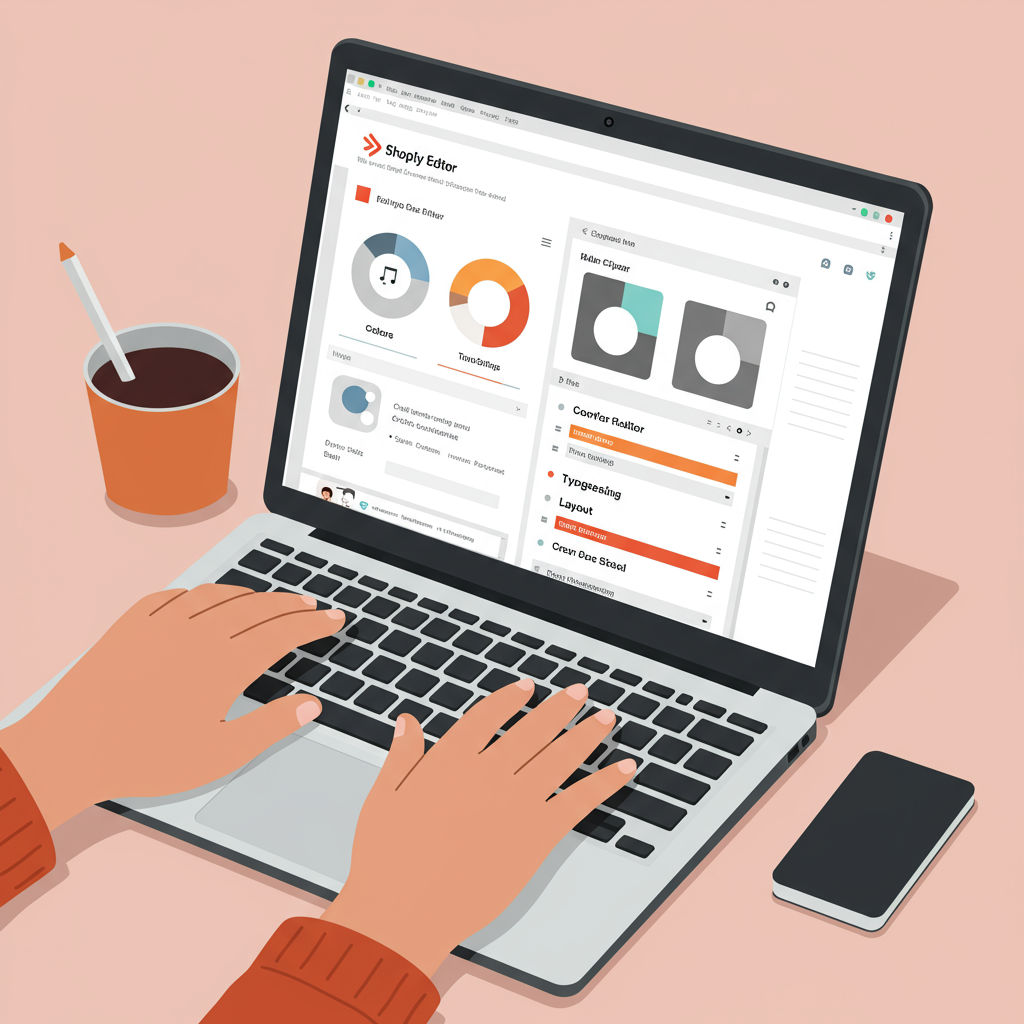A Comprehensive Guide for Merchants to Design a Unique Online Store Without Writing a Single Line of Code.
As a Shopify merchant, I know you’re constantly looking for ways to make your store stand out. In today’s competitive e-commerce landscape, a unique and professional online presence isn’t just a nice-to-have; it’s essential for building brand identity, trust, and ultimately, driving sales.
Many merchants believe that to truly customize their Shopify store, they need to dive into complex coding, hire expensive developers, or possess advanced technical skills. I’m here to tell you that this simply isn’t true.
My goal with this guide is to empower you, the merchant, to take full control of your store’s design and functionality without ever touching a single line of code. We’ll explore the powerful built-in tools and accessible solutions Shopify offers.
First, let’s understand what a Shopify theme actually is. Think of your theme as the blueprint or template for your entire online store. It dictates the layout, visual style, typography, and overall user experience.
Shopify offers a wide range of themes, both free and paid. Free themes like ‘Dawn’ are excellent starting points, offering robust features and flexibility. Paid themes often come with more specialized sections, advanced design options, and dedicated support.
You can browse and select themes directly from the Shopify Theme Store. It’s a fantastic resource to find a theme that aligns with your brand’s aesthetic and the specific needs of your products.
Choosing the right base theme is crucial, as it lays the foundation for your customization journey. While you can change almost anything, starting with a theme that closely matches your vision will save you time and effort.
Your primary tool for no-code customization is the Shopify Theme Editor, often referred to as the ‘Customize’ section. This intuitive interface allows you to make significant design changes visually, in real-time.
To access it, simply log into your Shopify admin, navigate to ‘Online Store’ in the left sidebar, then click on ‘Themes.’ Next to your current theme, you’ll see a button labeled ‘Customize.’ Click it, and you’re in!
Within the Theme Editor, you’ll primarily work with ‘Sections’ and ‘Blocks.’ Sections are large, modular components that make up your page layout (e.g., a header, a slideshow, a featured collection, a footer). Blocks are smaller elements within sections (e.g., text, images, buttons).
You’ll also find ‘Theme settings,’ which control global aspects of your store’s design, such as colors, typography, social media links, and checkout settings. These settings ensure consistency across your entire site.
Let’s dive into the practical steps of customizing your store. One of the first things you’ll want to adjust is your store’s color palette and typography to match your brand identity.
Under ‘Theme settings’ in the editor, you’ll find ‘Colors.’ Here, you can define primary, secondary, accent, and background colors for various elements like text, buttons, links, and backgrounds. Experiment to find a combination that resonates with your brand.
Similarly, the ‘Typography’ settings allow you to choose fonts for your headings and body text. Selecting the right fonts can significantly impact your store’s professionalism and readability. Shopify integrates with Google Fonts, offering a vast selection.
Arranging sections is where you truly start to build your page layouts. On the left sidebar of the Theme Editor, you’ll see a list of all the sections on your current page (usually the homepage by default).
You can easily reorder sections by dragging and dropping them into your desired position. Want your testimonials above your featured products? Just drag it up! You can also add new sections or remove existing ones that you don’t need.
Each section comes with its own set of customizable settings. For example, an ‘Image with text’ section might allow you to upload an image, change its position, adjust text alignment, and modify button styles. Explore these settings for every section you use.
Editing text and images is incredibly straightforward. For most text elements, you can simply click on them directly within the preview pane and type your new content. This applies to headings, paragraphs, and button labels.
For images, click on the image placeholder or the image block in the sidebar. You’ll then be prompted to upload a new image from your computer or select one from your Shopify image library. Remember to optimize your images for web to ensure fast loading times.
The header and footer are critical for navigation and information. In the Theme Editor, you can upload your logo, configure your main menu navigation, add social media links, and include important policy links in the footer.
Product pages are where conversions happen. You can customize the layout of your product pages by adding or removing blocks like product descriptions, variant pickers, quantity selectors, and related products. Consider adding trust badges or review sections here.
Collection pages allow customers to browse your products. You can often customize their layout, enable filtering and sorting options, and add banners or descriptive text to enhance the shopping experience.
Even your blog posts and static pages (like ‘About Us’ or ‘Contact Us’) can be customized without code. While the content itself is edited in the Shopify admin’s ‘Pages’ or ‘Blog posts’ section, the theme editor allows you to control the layout and appearance of these templates.
Beyond the native Theme Editor, Shopify’s App Store is a treasure trove of no-code solutions that can extend your store’s functionality and design capabilities dramatically.
Page builders like PageFly, Shogun, or GemPages offer advanced drag-and-drop interfaces to create highly customized landing pages, product pages, or even entire store layouts. They provide far more design flexibility than the standard theme editor for specific pages.
Apps for pop-ups and banners (e.g., Privy, OptinMonster) allow you to create engaging pop-ups for email capture, promotional banners, or announcement bars without any coding. They are essential for marketing and conversion optimization.
Product customizer apps (e.g., Infinite Options, Product Options and Customizer) enable your customers to add custom text, upload images, or select unique options for their products, all through a user-friendly interface you configure.
Review apps (e.g., Loox, Judge.me, Stamped.io) integrate seamlessly to collect and display customer reviews and photos, building crucial social proof for your products and brand.
The beauty of these apps is that they integrate directly with your Shopify store, providing powerful features and design elements that you can configure through their own intuitive dashboards, completely bypassing the need for custom code.
As you customize, always keep best practices in mind. First, **mobile responsiveness** is non-negotiable. Always check how your changes look on various devices (phone, tablet, desktop) using the preview options in the editor.
Maintain **brand consistency** across all elements. Your colors, fonts, and imagery should align with your brand’s identity to create a cohesive and professional look.
Prioritize **user experience (UX)**. Your store should be intuitive and easy to navigate. Don’t clutter pages with too much information or too many distracting elements.
Be mindful of **speed optimization**. While apps are great, too many can slow down your store. Optimize your images and regularly check your store’s speed.
Always **test your changes** thoroughly before publishing. Click through your navigation, test buttons, and ensure all links work correctly. Use the ‘Preview’ option extensively.
Before making any significant changes, I highly recommend **duplicating your theme**. This creates a backup copy, allowing you to revert to a previous version if something goes wrong or you don’t like your changes.
While this guide focuses on no-code solutions, it’s worth noting that there might be rare instances where a developer is needed. This typically applies to highly unique functionalities not covered by apps, complex integrations with external systems, or deep performance optimizations that require direct code manipulation.
However, for the vast majority of merchants, the built-in Shopify Theme Editor combined with the extensive app ecosystem provides all the tools you need to create a stunning, high-converting online store without ever writing a single line of code.
I truly believe that with these tools, you have the power to design a unique and effective online presence that perfectly reflects your brand. Don’t be afraid to experiment, iterate, and make your store truly yours.
What do you think about this approach to Shopify customization? Have you tried any of these methods, or do you have other no-code tips to share? I’d love to hear your thoughts!