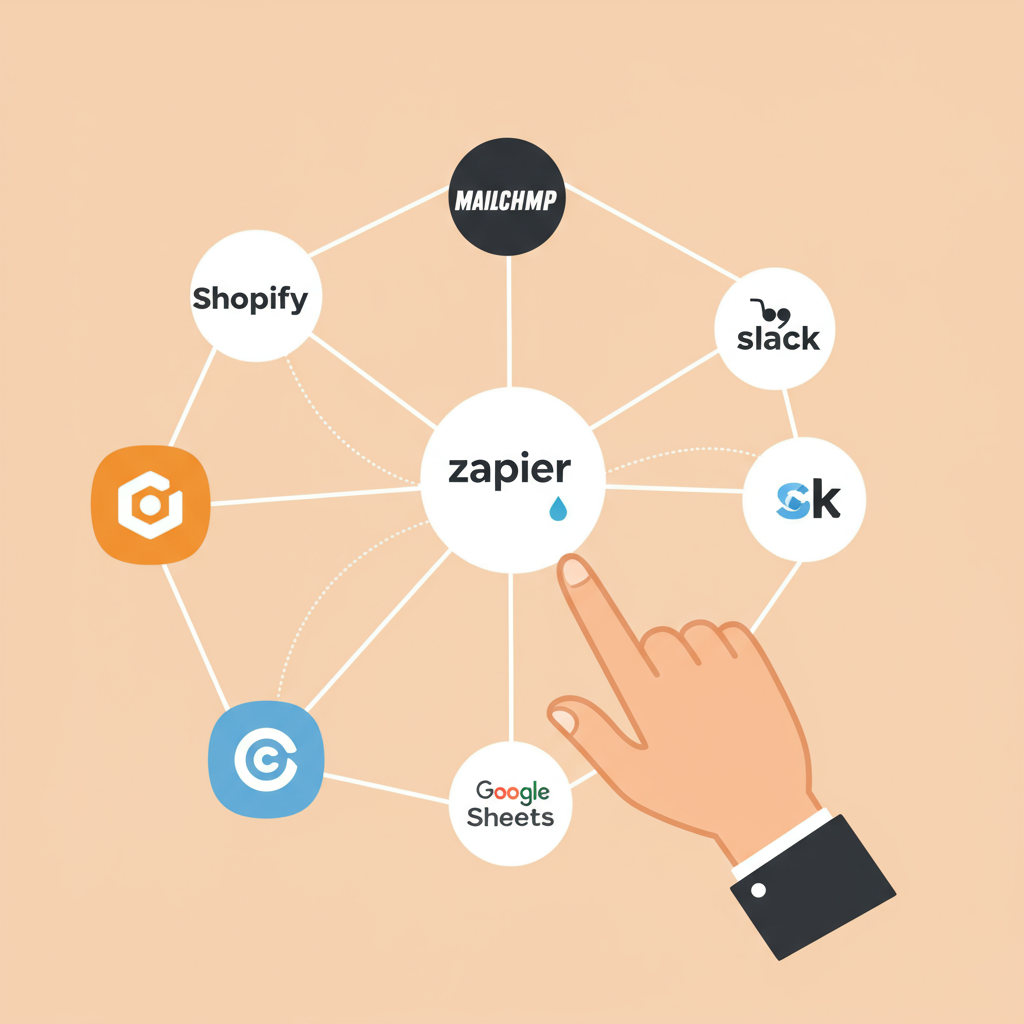Discover how I transformed my Shopify operations, saved countless hours, and reduced errors by leveraging the power of Zapier for seamless automation.
As an e-commerce merchant, I know firsthand the daily grind of managing a Shopify store. From processing orders and updating inventory to sending customer emails and tracking sales, the list of tasks can feel endless. For a long time, I found myself drowning in repetitive manual work, which not only consumed valuable time but also led to occasional errors.
I realized that if I wanted my business to grow, I couldn’t keep doing everything by hand. I needed a way to automate the mundane, repetitive tasks so I could focus on strategy, product development, and customer relationships. That’s when I discovered Zapier, and it truly revolutionized the way I run my Shopify store.
In this comprehensive guide, I want to share my journey and show you exactly how you can use Zapier to automate your Shopify workflow, just like I did. It’s simpler than you might think, and the benefits are immense.
So, what exactly is Zapier? Think of it as the digital glue that connects thousands of web applications. It allows apps that don’t natively ‘talk’ to each other to share information and trigger actions automatically. It’s a no-code platform, meaning you don’t need any programming skills to set up powerful automations.
At its core, Zapier works with ‘Zaps.’ A Zap is an automated workflow that consists of a ‘Trigger’ and one or more ‘Actions.’ A Trigger is an event that starts the Zap (e.g., a new order in Shopify), and an Action is the event that Zapier performs after the trigger occurs (e.g., adding that order to a Google Sheet).
Why is automating your Shopify store so crucial? For me, the primary reason was time-saving. Every minute I spent manually copying data or sending routine emails was a minute I wasn’t spending on marketing or product innovation.
Beyond time, automation drastically reduces human error. When data is automatically transferred between systems, the chances of typos or missed steps plummet. This leads to greater accuracy in inventory, customer data, and financial records.
Scalability is another huge benefit. As my business grew, the volume of tasks would have become unmanageable without automation. Zapier allowed me to handle increased order volumes and customer interactions without needing to hire more staff for administrative tasks.
Finally, automation significantly enhances the customer experience. Think about instant order confirmations, timely shipping updates, or personalized follow-up emails. These automated touches make customers feel valued and informed.
Getting started with Zapier and Shopify is straightforward. First, you’ll need a Zapier account. They offer a free tier that’s great for testing, but for serious automation, you’ll likely want to upgrade to a paid plan.
Once you’re logged in, the next step is to connect your Shopify store to Zapier. This is done by authorizing Zapier to access your Shopify account. It’s a secure process, and Zapier only requests the necessary permissions to perform the tasks you define.
Shopify offers a wide range of triggers within Zapier. Common ones include ‘New Paid Order,’ ‘New Customer,’ ‘New Product,’ ‘Updated Order,’ and ‘Abandoned Cart.’ These are the events in your Shopify store that can kick off an automated workflow.
Similarly, Shopify also has various actions you can perform through Zapier. While triggers are more common for Shopify, you can use actions like ‘Find Customer’ or ‘Update Customer’ based on events from other apps.
Let me walk you through some of my favorite and most impactful Shopify automations that I’ve implemented in my own business.
**1. New Shopify Order to Google Sheet:** This is a game-changer for tracking. Every time a new paid order comes into my Shopify store, Zapier automatically adds a new row to a specific Google Sheet. This sheet contains order details like order number, customer name, items purchased, and total amount.
This automation provides me with a real-time, customizable sales dashboard that I can share with my team or use for quick analysis without logging into Shopify’s backend. It’s incredibly useful for daily sales summaries and trend tracking.
**2. New Shopify Customer to Email Marketing List:** When a new customer makes a purchase, I want to add them to my email marketing platform (like Mailchimp or Klaviyo) for future campaigns. Zapier handles this seamlessly.
A ‘New Customer’ trigger in Shopify automatically adds their email and name to my chosen email list. I can even segment them based on their first purchase, allowing for highly targeted follow-up sequences.
**3. Low Stock Alert to Slack/Email:** Managing inventory is critical. I’ve set up a Zap that monitors my product inventory levels. When a product’s stock quantity drops below a certain threshold (e.g., 10 units), Zapier sends me an alert.
This alert can go to my Slack channel, my email, or even a text message. This proactive notification helps me reorder popular items before they sell out, preventing lost sales and frustrated customers.
**4. New Shopify Order to Slack Notification:** For quick team updates, I have a Zap that sends a notification to a dedicated Slack channel every time a new order is placed. It includes the order number and total amount.
This keeps my team informed about sales activity in real-time, fostering a sense of shared success and allowing for immediate action if needed.
**5. Abandoned Cart Reminder:** This is a powerful revenue recovery tool. While Shopify has its own abandoned cart emails, I sometimes use Zapier to trigger more personalized or multi-channel reminders.
For instance, an ‘Abandoned Cart’ trigger in Shopify could lead to an action in a CRM to create a task for a sales rep to follow up, or trigger a unique email sequence through a third-party app not directly integrated with Shopify’s native features.
Let’s quickly walk through the general steps of building a Zap, using the ‘New Shopify Order to Slack Notification’ example:
**Step 1: Choose Your Trigger App and Event.** I select ‘Shopify’ as my Trigger App and ‘New Paid Order’ as the Trigger Event. Then, I connect my Shopify account.
**Step 2: Test Your Trigger.** Zapier will pull in a sample order from your Shopify store to ensure the connection is working and to show you the data it can access.
**Step 3: Choose Your Action App and Event.** I select ‘Slack’ as my Action App and ‘Send Channel Message’ as the Action Event. I then connect my Slack account.
**Step 4: Customize Your Action.** This is where I map the data from my Shopify trigger to the Slack message. I can choose which channel the message goes to and craft the message using dynamic fields like ‘Order Number,’ ‘Customer Name,’ and ‘Total Price.’
**Step 5: Test Your Action and Turn On Your Zap.** Zapier will send a test message to Slack. If it looks good, I turn the Zap on, and it starts running automatically in the background.
Beyond these basic Zaps, Zapier offers advanced features that I’ve found incredibly useful. ‘Multi-Step Zaps’ allow you to perform several actions from a single trigger. For example, a new order could simultaneously update a Google Sheet, send a Slack notification, and add the customer to an email list.
‘Filters’ allow Zaps to run only if certain conditions are met (e.g., only notify Slack if the order total is over $100). ‘Paths’ enable different actions based on different conditions, creating branching workflows. ‘Delays’ can pause a Zap for a set time, useful for sending follow-up emails a few days after a purchase. And ‘Webhooks’ open up possibilities for connecting with virtually any app that supports them.
My advice for anyone starting out is to begin small. Identify one or two repetitive tasks that consume a lot of your time and try to automate those first. Don’t try to automate everything at once.
Always test your Zaps thoroughly before turning them on for live data. Use test orders or dummy data to ensure everything flows as expected. It’s much easier to fix issues during testing than after they’ve affected real customer data.
Document your Zaps. As you build more automations, it’s easy to forget what each Zap does. A simple spreadsheet listing your Zaps, their triggers, and actions can be a lifesaver. Also, review your Zaps periodically to ensure they’re still relevant and efficient.
Finally, always keep security in mind. Use strong passwords, enable two-factor authentication on both Zapier and Shopify, and only grant necessary permissions.
While Zapier is incredibly powerful, it’s important to acknowledge that there can be a learning curve, especially with more complex Zaps. Also, as your automation needs grow, the cost of Zapier’s plans can increase, so factor that into your budget.
Sometimes, a very specific integration you need might not exist, or the available fields for mapping data might be limited. In such cases, you might need to explore custom code or other integration platforms, but for 90% of my needs, Zapier has been more than sufficient.
In conclusion, integrating Zapier into my Shopify workflow has been one of the best decisions I’ve made for my e-commerce business. It has freed up countless hours, reduced errors, and allowed me to scale my operations without proportional increases in manual labor.
If you’re a Shopify merchant feeling overwhelmed by daily tasks, I highly encourage you to explore the power of automation with Zapier. It’s an investment that pays dividends in time, efficiency, and peace of mind.
What do you think about this article? Have you tried Zapier with Shopify, or are you considering it now?