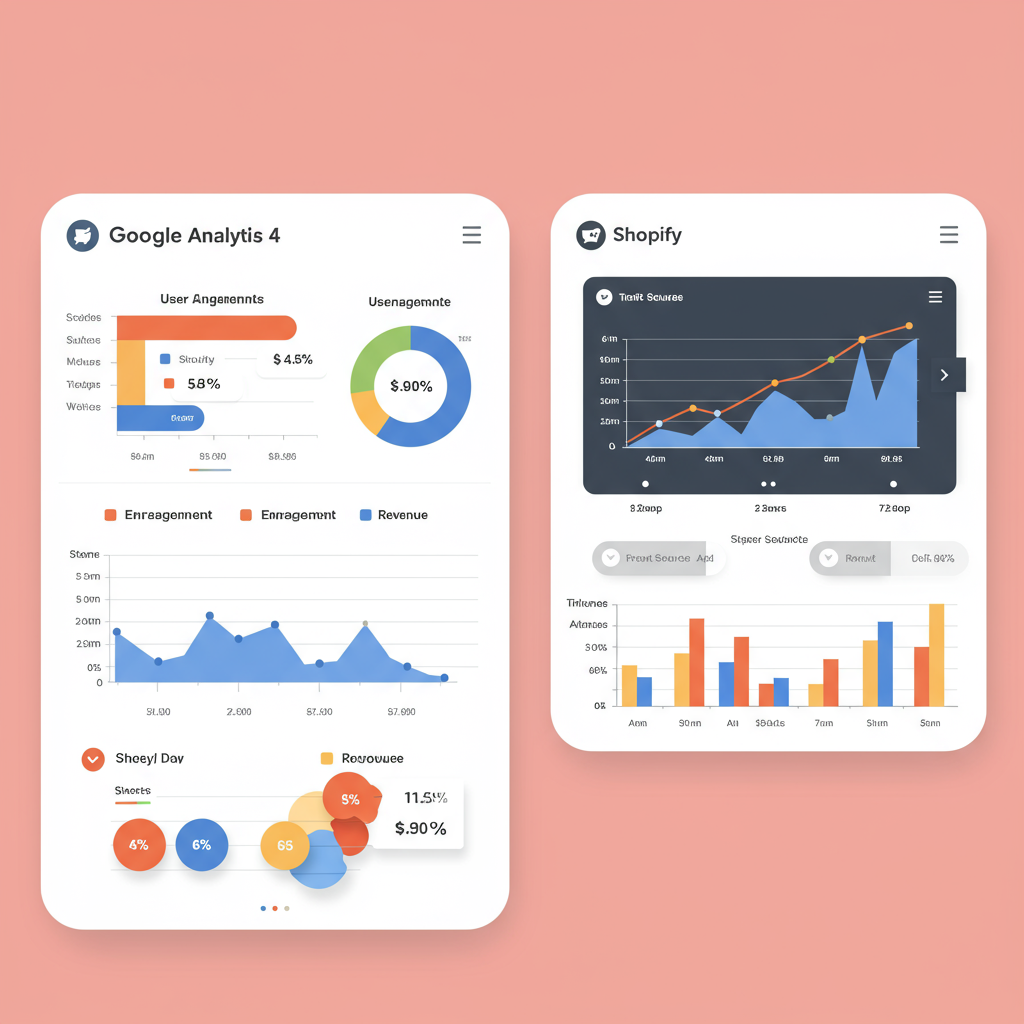Unlock Deeper Insights and Drive Growth by Connecting Your E-commerce Data with GA4
As a Shopify merchant, you’re constantly looking for ways to understand your customers better, optimize your store, and ultimately, boost sales. In today’s data-driven world, Google Analytics 4 (GA4) is an indispensable tool for achieving these goals.
I’ve seen firsthand how powerful robust analytics can be for an online business. It’s not just about knowing how many visitors you have; it’s about understanding their journey, their preferences, and where they might be dropping off.
With Universal Analytics (UA) now retired, GA4 is the future of web analytics. It’s a fundamentally different platform, built with a focus on events and user journeys across multiple platforms, which makes it incredibly relevant for e-commerce.
Unlike UA’s session-based model, GA4’s event-based approach provides a more flexible and comprehensive view of user behavior. Every interaction, from a page view to a purchase, is an event, giving us granular control over what we track.
My goal with this guide is to walk you through the various methods of integrating your Shopify store with Google Analytics 4, from the simplest options to the more advanced, ensuring you can make informed decisions for your business.
Before we dive into the integration methods, there are a couple of prerequisites. First, you’ll need an active Google Analytics 4 property. If you don’t have one yet, head over to analytics.google.com and create a new GA4 property.
Second, while not strictly mandatory for all methods, I highly recommend setting up a Google Tag Manager (GTM) account. GTM acts as a central hub for all your website tags, making it much easier to manage your analytics and marketing pixels without touching your store’s code directly.
Let’s start with the simplest integration method: Shopify’s built-in Google Analytics integration. This is the quickest way to get some basic data flowing into your GA4 property.
To set this up, navigate to your Shopify admin, go to ‘Online Store’ > ‘Preferences’, and scroll down to the ‘Google Analytics’ section. Here, you can paste your GA4 Measurement ID (it starts with ‘G-‘).
While this method is straightforward, it has significant limitations. It primarily tracks basic page views and some purchase data, but it often misses crucial e-commerce events like ‘add to cart,’ ‘view item,’ or ‘begin checkout.’
For a more robust, yet still relatively simple, e-commerce tracking solution, I recommend using the Google & YouTube sales channel app available in the Shopify App Store.
This app is designed to connect your Shopify store with Google Merchant Center and Google Analytics, providing a more comprehensive set of e-commerce events automatically.
To install it, search for ‘Google & YouTube’ in the Shopify App Store, add it to your store, and follow the setup prompts. You’ll need to connect your Google account and select your GA4 property.
The Google & YouTube app automatically implements a data layer that pushes standard e-commerce events to GA4, such as ‘view_item_list’, ‘view_item’, ‘add_to_cart’, ‘begin_checkout’, and ‘purchase’. This is a significant upgrade from the native integration.
However, for ultimate flexibility, custom event tracking, and managing multiple marketing tags, my preferred method is integrating Shopify with Google Analytics 4 via Google Tag Manager.
GTM allows you to deploy and manage all your website tags (like GA4, Google Ads, Facebook Pixel, etc.) from a single interface, without needing to modify your Shopify theme code every time you want to add or change a tag.
To set up GTM on your Shopify store, you’ll need to add the GTM container code to your theme’s `theme.liquid` file. This is a one-time setup that unlocks immense power.
First, log into your Google Tag Manager account and locate your GTM container ID (it looks like ‘GTM-XXXXXXX’). You’ll find two snippets of code associated with it.
In your Shopify admin, go to ‘Online Store’ > ‘Themes’. Click on ‘Actions’ next to your live theme, and then select ‘Edit code’.
Open the `theme.liquid` file. You’ll need to paste the first GTM code snippet immediately after the “ tag and the second snippet immediately after the “ tag.
Once GTM is installed, the next step is to set up your basic GA4 Configuration Tag within GTM. This tag is essential as it initializes GA4 on your site and sends basic page view data.
In GTM, create a new Tag. Choose ‘Google Analytics: GA4 Configuration’ as the Tag Type. Enter your GA4 Measurement ID (G-XXXXXXXXX).
For the Trigger, select ‘All Pages’. This ensures that your GA4 configuration tag fires on every page load, sending the necessary data to Google Analytics.
Now, let’s talk about e-commerce tracking with GTM, which is where things get a bit more complex but also incredibly powerful. GA4 relies heavily on the ‘data layer’ for e-commerce events.
The data layer is a JavaScript object that temporarily holds information on your website, making it accessible to GTM. For e-commerce, this means details about products, prices, quantities, and transaction IDs.
Shopify’s default data layer doesn’t always provide all the necessary information in the exact format GA4 expects for comprehensive e-commerce events.
This often requires custom code snippets added to your Shopify theme or, more commonly, using a third-party app specifically designed to push the correct GA4 e-commerce data layer events.
Some popular GA4 e-commerce events you’ll want to track include `view_item_list` (product list views), `view_item` (individual product page views), `add_to_cart`, `remove_from_cart`, `begin_checkout`, `add_shipping_info`, `add_payment_info`, and `purchase`.
Setting up each of these events in GTM involves creating ‘Data Layer Variables’ to extract the product details, and then creating ‘GA4 Event’ tags with specific triggers based on when these events occur on your Shopify store.
For example, a ‘purchase’ event tag would fire when a customer completes an order, pulling the transaction ID, revenue, and item details from the data layer.
If you’re not comfortable with custom coding, I highly recommend exploring Shopify apps like Elevar, Littledata, or similar solutions. These apps specialize in creating a robust GA4 data layer for Shopify, simplifying the GTM setup significantly.
Once you’ve implemented your GA4 tracking, whether through the Google & YouTube app or GTM, it’s crucial to verify that data is flowing correctly. My go-to method for this is the Realtime report in GA4.
In GA4, navigate to ‘Reports’ > ‘Realtime’. As you browse your Shopify store, you should see your activity reflected almost instantly. This confirms that your basic page view tracking is working.
For more detailed debugging, especially for e-commerce events, use GA4’s ‘DebugView’. In GA4, go to ‘Admin’ > ‘DebugView’. Then, on your Shopify store, enable debug mode (e.g., using the Google Tag Assistant Chrome extension).
DebugView will show you every event being sent to GA4 in real-time, along with all the parameters associated with each event. This is invaluable for troubleshooting missing or incorrect e-commerce data.
Once your data is flowing, dive into GA4’s reports. The ‘Monetization’ reports are your best friend for understanding sales performance, product performance, and purchase journeys.
The ‘Engagement’ reports will show you how users interact with your content, which pages are popular, and how long users stay on your site. This helps identify engaging content and areas for improvement.
The ‘User acquisition’ reports are critical for understanding where your customers are coming from, allowing you to optimize your marketing spend and focus on channels that bring in high-value traffic.
A crucial best practice for any analytics setup is consent management. Ensure your GA4 implementation respects user privacy and complies with regulations like GDPR and CCPA. Integrate with a Consent Management Platform (CMP) if necessary.
I also recommend excluding internal traffic from your GA4 data. This prevents your own browsing and testing from skewing your analytics. You can do this in GA4’s Data Settings by defining internal IP addresses.
If you have multiple domains (e.g., a main store and a separate blog), consider setting up cross-domain tracking in GA4 to ensure a seamless user journey is recorded across all your properties.
Finally, regularly review your GA4 data. Analytics isn’t a ‘set it and forget it’ task. The insights you gain can inform product decisions, marketing strategies, and website optimizations that directly impact your bottom line.
Integrating Shopify with Google Analytics 4 might seem daunting at first, but the insights you gain are truly invaluable. It empowers you to make data-driven decisions, understand your customers on a deeper level, and ultimately, grow your e-commerce business.
By following these steps and choosing the integration method that best suits your technical comfort level, you’ll be well on your way to leveraging the full power of GA4 for your Shopify store.
What do you think about this comprehensive guide? I’d love to hear your thoughts and any challenges you’ve faced with GA4 and Shopify!
Remember, data is your superpower. Embrace it, and watch your Shopify store thrive.