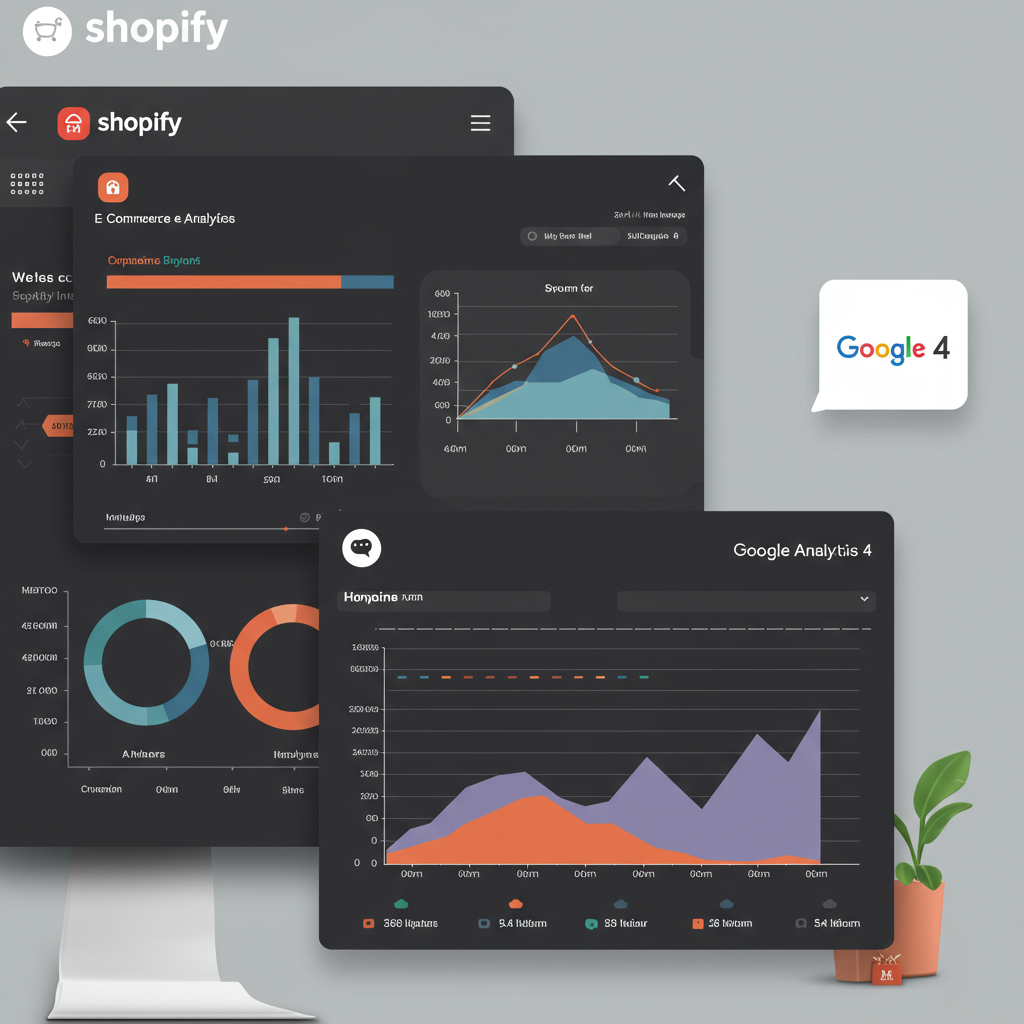A Comprehensive Guide to Integrating GA4 for Deeper E-commerce Insights
As a Shopify merchant, you’re constantly looking for ways to understand your customers better, optimize your store, and ultimately drive more sales. In today’s data-driven world, having robust analytics is not just an advantage; it’s a necessity. That’s where Google Analytics 4 (GA4) comes into play.
I’ve seen firsthand how powerful GA4 can be for e-commerce businesses, especially those on Shopify. It offers a fundamentally different approach to data collection compared to its predecessor, Universal Analytics (UA), focusing on events and user journeys rather than sessions and page views.
This shift means GA4 is much better equipped to track user behavior across different platforms and devices, providing a more holistic view of your customer’s path to purchase. For us Shopify store owners, this translates into invaluable insights.
So, why should you care about integrating GA4 with your Shopify store? Well, it allows you to track key e-commerce events like product views, add-to-carts, checkouts, and purchases with greater accuracy. This data empowers you to make informed decisions about your marketing campaigns, product offerings, and website design.
Before we dive into the ‘how,’ let’s ensure you have the basics covered. You’ll need a Google Analytics 4 property set up. If you’re migrating from Universal Analytics, you’ve likely already done this. If not, it’s a straightforward process within your Google Analytics account.
There are a few primary methods to integrate GA4 with Shopify, each with its own level of complexity and capability. I’ll walk you through the most common and effective ones, starting with the simplest and moving towards more advanced setups.
The simplest method is using Shopify’s built-in Google Analytics integration. You can find this under ‘Online Store’ -> ‘Preferences’ in your Shopify admin. Here, you can simply paste your GA4 Measurement ID (G-XXXXXXXXX).
However, I must warn you: this native integration is quite basic. It primarily tracks page views and basic purchase data. It won’t give you the rich e-commerce event data like ‘add_to_cart,’ ‘view_item,’ or ‘begin_checkout’ that GA4 is designed to capture.
For a more robust, yet still relatively simple, solution, I highly recommend the ‘Google & YouTube’ app available in the Shopify App Store. This app is developed by Google itself and provides a much better integration for GA4 e-commerce tracking.
Once installed, the Google & YouTube app allows you to connect your Google Analytics 4 property directly. It automatically implements a data layer that pushes standard e-commerce events to GA4, including product views, add-to-carts, and purchases, along with their associated values and item details.
This method is excellent for most small to medium-sized Shopify stores that need reliable e-commerce tracking without diving into custom code or Google Tag Manager (GTM). It’s a ‘set it and forget it’ solution for core e-commerce metrics.
Now, for those of us who need ultimate flexibility and control over our tracking, Google Tag Manager (GTM) is the way to go. GTM acts as a container for all your website tags, including GA4, Facebook Pixel, and other marketing tags. It allows you to deploy and manage these tags without directly editing your Shopify theme code.
To integrate GTM with Shopify, you’ll need to add the GTM container snippet to your theme.liquid file. Go to ‘Online Store’ -> ‘Themes’ -> ‘Actions’ -> ‘Edit code’ for your live theme. Find the “ section and paste the first part of the GTM snippet immediately after the opening “ tag.
Then, find the “ section and paste the second part of the GTM snippet immediately after the opening “ tag. Save your changes. This ensures GTM loads on every page of your Shopify store.
Once GTM is installed, your next step is to set up your GA4 Configuration Tag within GTM. This tag is essential as it initializes GA4 on your site and sends basic page view data. Create a new ‘Google Analytics: GA4 Configuration’ tag, enter your GA4 Measurement ID, and set it to fire on ‘All Pages’.
Now, for the exciting part: e-commerce event tracking with GTM. This is where GA4 truly shines. Shopify, by default, doesn’t push all the necessary e-commerce data into the data layer in a GA4-friendly format without some help.
This is where the Google & YouTube app, or a dedicated Shopify app designed for GA4 data layer integration, becomes invaluable. These apps are designed to populate the data layer with the specific e-commerce events and parameters that GA4 expects.
For example, when a customer views a product, the app will push a `view_item` event to the data layer, complete with product ID, name, price, and category. When they add to cart, an `add_to_cart` event is pushed, and so on.
Within GTM, you’ll create ‘Google Analytics: GA4 Event’ tags for each e-commerce action you want to track: `view_item`, `add_to_cart`, `begin_checkout`, `purchase`, etc. For each event, you’ll configure the event name and then pass the relevant parameters (like `items`, `value`, `currency`) using Data Layer Variables.
The triggers for these GA4 event tags will be ‘Custom Events’ that match the event names pushed to the data layer by your Shopify app. For instance, a `purchase` event in the data layer will trigger your GA4 purchase event tag.
Setting up purchase tracking is critical. The `purchase` event should include the transaction ID, value, currency, and an array of items purchased. This data populates your Monetization reports in GA4, giving you a clear picture of your revenue.
After setting up your tags in GTM, it’s crucial to test everything thoroughly. Use GTM’s ‘Preview’ mode to simulate user journeys on your Shopify store. You can see exactly what data is being pushed to the data layer and which GA4 tags are firing.
Simultaneously, open the ‘DebugView’ in your Google Analytics 4 property. This real-time report shows you all the events being received by GA4 from your device. It’s an indispensable tool for verifying your setup.
Once you’re confident everything is working, publish your GTM container. Data should then start flowing into your GA4 reports. Remember, it can take a few hours for data to fully process and appear in standard reports.
What do you think about this detailed guide so far? Is it helping you understand the process better?
With your GA4 integration complete, you can now leverage the powerful reports within Google Analytics 4. I often start with the ‘Monetization’ reports to see my revenue, item purchases, and average purchase revenue.
The ‘Engagement’ reports are fantastic for understanding how users interact with your content, showing average engagement time, engaged sessions, and events per session. This helps me identify popular pages and areas for improvement.
Don’t forget the ‘User acquisition’ reports, which show you where your users are coming from. This is vital for evaluating the effectiveness of your marketing channels and allocating your budget wisely.
A few best practices I always recommend: Implement consent management if you operate in regions with strict privacy laws (like GDPR or CCPA). This ensures you’re only collecting data from users who have consented.
Also, consider excluding your internal traffic from GA4. You don’t want your own browsing skewing your data. You can do this by setting up internal IP filters within your GA4 property settings.
Regularly review your GA4 data. Data is only useful if you act on it. Look for trends, identify bottlenecks in your customer journey, and test new strategies based on your insights.
Integrating Google Analytics 4 with your Shopify store is a significant step towards becoming a more data-driven merchant. It provides the foundation for understanding your customers, optimizing your marketing, and ultimately growing your business.
While it might seem complex at first, especially with GTM, the investment in setting it up correctly will pay dividends in the long run. You’ll gain a clearer picture of your store’s performance and unlock opportunities for growth that you might otherwise miss.
I encourage you to take the time to implement GA4 thoroughly. The insights you’ll gain are truly invaluable for making strategic decisions and staying ahead in the competitive e-commerce landscape.