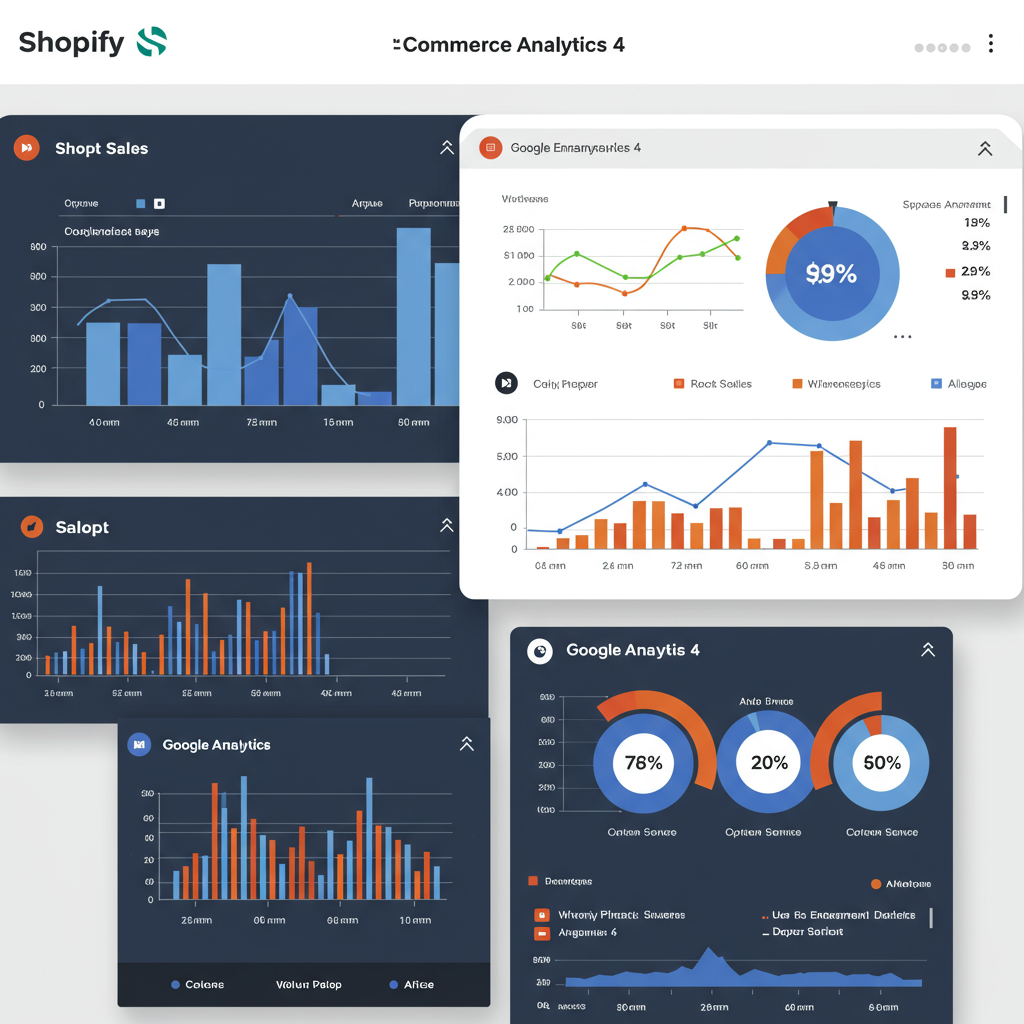A Comprehensive Guide to Integrating GA4 for Deeper E-commerce Insights
As a Shopify merchant, you’re constantly looking for ways to understand your customers better, optimize your store, and ultimately drive more sales. In today’s data-driven world, having robust analytics is not just an advantage; it’s a necessity. That’s where Google Analytics 4 (GA4) comes into play.
I’ve seen firsthand how powerful GA4 can be for e-commerce businesses, especially those on Shopify. It offers a fundamentally different approach to data collection compared to its predecessor, Universal Analytics (UA), focusing on events and user journeys rather than sessions and page views.
This shift means GA4 is much better equipped to track user behavior across different platforms and devices, providing a more holistic view of your customer’s path to purchase. For us Shopify store owners, this translates into invaluable insights.
So, why should you care about integrating GA4 with your Shopify store? Well, it allows you to track key e-commerce events like product views, add-to-carts, checkouts, and purchases with greater accuracy. This data empowers you to make informed decisions about your marketing campaigns, product offerings, and website design.
Before we dive into the ‘how,’ let’s ensure you have the basics covered. You’ll need a Google Analytics 4 property set up. If you’re migrating from Universal Analytics, you’ve likely already done this. If not, it’s a straightforward process within your Google Analytics account.
There are a few primary methods to integrate GA4 with Shopify, each with its own level of complexity and capability. I’ll walk you through the most common and effective ones, from the simplest to the most comprehensive.
The simplest method is using Shopify’s built-in Google Analytics integration. You can find this under ‘Online Store’ > ‘Preferences’ in your Shopify admin. Here, you can paste your GA4 Measurement ID (G-XXXXXXXXX).
However, I must warn you: this native integration is quite basic. It primarily tracks page views and basic purchase data. It won’t give you the rich event data like ‘add_to_cart,’ ‘view_item,’ or ‘begin_checkout’ that GA4 is designed to capture, which is crucial for deep e-commerce analysis.
For a slightly more robust, yet still relatively simple, solution, I often recommend the official ‘Google & YouTube’ app available in the Shopify App Store. This app is developed by Google and provides a more comprehensive integration for GA4, including some e-commerce events.
Installing the Google & YouTube app is straightforward. Once installed, you connect your Google Merchant Center and Google Analytics accounts. It automatically sets up basic GA4 tracking, including purchase events, and can even help with product feeds for Google Shopping.
While better than the native integration, the Google & YouTube app still has limitations for advanced tracking. If you want to track custom events, user properties, or have full control over your data layer, then Google Tag Manager (GTM) is your best friend.
I consider Google Tag Manager the gold standard for GA4 integration with Shopify. It provides unparalleled flexibility, allowing you to deploy and manage all your tracking tags (GA4, Google Ads, Facebook Pixel, etc.) from a single interface without touching your store’s code directly for every change.
To use GTM, you first need a GTM container. Once you have that, you’ll need to install the GTM code snippet into your Shopify store. This involves editing your `theme.liquid` file.
Navigate to ‘Online Store’ > ‘Themes’ in your Shopify admin. Click ‘Actions’ > ‘Edit code’ for your live theme. Find the `theme.liquid` file. You’ll need to paste the GTM container snippet’s “ portion right after the “ tag and the “ portion right after the “ tag.
Be very careful when editing your theme code. I always recommend making a duplicate of your theme before making any changes, just in case something goes wrong.
Once GTM is installed, the real fun begins in your GTM workspace. First, you’ll need to set up a GA4 Configuration Tag. This tag is essential as it initializes GA4 on your site and sends basic page view data.
In GTM, create a new Tag. Choose ‘Google Analytics: GA4 Configuration’ as the Tag Type. Enter your GA4 Measurement ID. Set the Trigger to ‘All Pages’. This ensures GA4 loads on every page of your Shopify store.
Now, for the e-commerce tracking. This is where GA4 truly shines, but it requires your Shopify store to push specific e-commerce data into the data layer, which GTM can then read.
Shopify’s default data layer doesn’t always provide all the detailed e-commerce events GA4 expects out-of-the-box, especially for events like ‘view_item’ or ‘add_to_cart’ without custom code or a third-party app.
Many Shopify apps are available that specialize in enhancing the data layer for GA4 and GTM. These apps often inject the necessary `dataLayer.push` commands for events like `view_item_list`, `select_item`, `view_item`, `add_to_cart`, `begin_checkout`, and `purchase`.
If you’re comfortable with a bit of custom coding, you can also manually add `dataLayer.push` snippets to your product pages, cart page, and checkout (for the `purchase` event, this is typically done on the order confirmation page, often accessible via ‘Additional scripts’ in Shopify’s checkout settings).
Once your data layer is populated, you’ll create GA4 Event Tags in GTM for each e-commerce event you want to track. For example, for ‘add_to_cart,’ you’d create a GA4 Event Tag, set the Event Name to ‘add_to_cart,’ and then pull the relevant item parameters (like item_id, item_name, price, quantity) from the data layer using Data Layer Variables.
The triggers for these event tags are crucial. They should fire when the corresponding data layer event occurs. For instance, an ‘add_to_cart’ event tag would fire on a custom event trigger named ‘add_to_cart’ (or whatever your data layer push specifies).
After setting up your tags in GTM, the most critical step is verification. Use GTM’s ‘Preview’ mode to test your tags. Open your Shopify store in preview mode and perform actions like viewing products, adding to cart, and making a test purchase.
Simultaneously, open the ‘DebugView’ in your GA4 property (under ‘Admin’ > ‘DebugView’). You should see the events firing in real-time as you interact with your store. This is how I confirm everything is working as expected.
Also, check your GA4 ‘Realtime’ reports. You should see active users and events populating as you browse your store. If data isn’t appearing, it’s time to troubleshoot your GTM setup or data layer implementation.
Once data starts flowing, you can leverage GA4’s powerful reports. The ‘Monetization’ reports (e.g., ‘E-commerce purchases,’ ‘Purchase journey’) are invaluable for understanding your sales performance and conversion funnels.
The ‘Engagement’ reports (e.g., ‘Events,’ ‘Pages and screens’) help you see how users interact with your content, while ‘User acquisition’ reports show you where your valuable customers are coming from.
Here are a few final tips from my experience: Always implement consent management (like a cookie banner) to comply with privacy regulations. Exclude your internal IP addresses from GA4 data to avoid skewing your reports. And regularly review your data to identify trends and opportunities.
Integrating GA4 with your Shopify store might seem daunting at first, especially with GTM, but the long-term benefits of having deep, actionable insights into your customer behavior are immense. It truly empowers you to grow your e-commerce business strategically.
I hope this detailed guide helps you on your journey to mastering GA4 for your Shopify store. What do you think about this article? Is there anything else you’d like to know or any specific challenges you’re facing?
By taking the time to set up GA4 correctly, you’re not just tracking numbers; you’re building a foundation for smarter marketing, better customer experiences, and ultimately, a more successful Shopify business. It’s an investment that pays dividends.