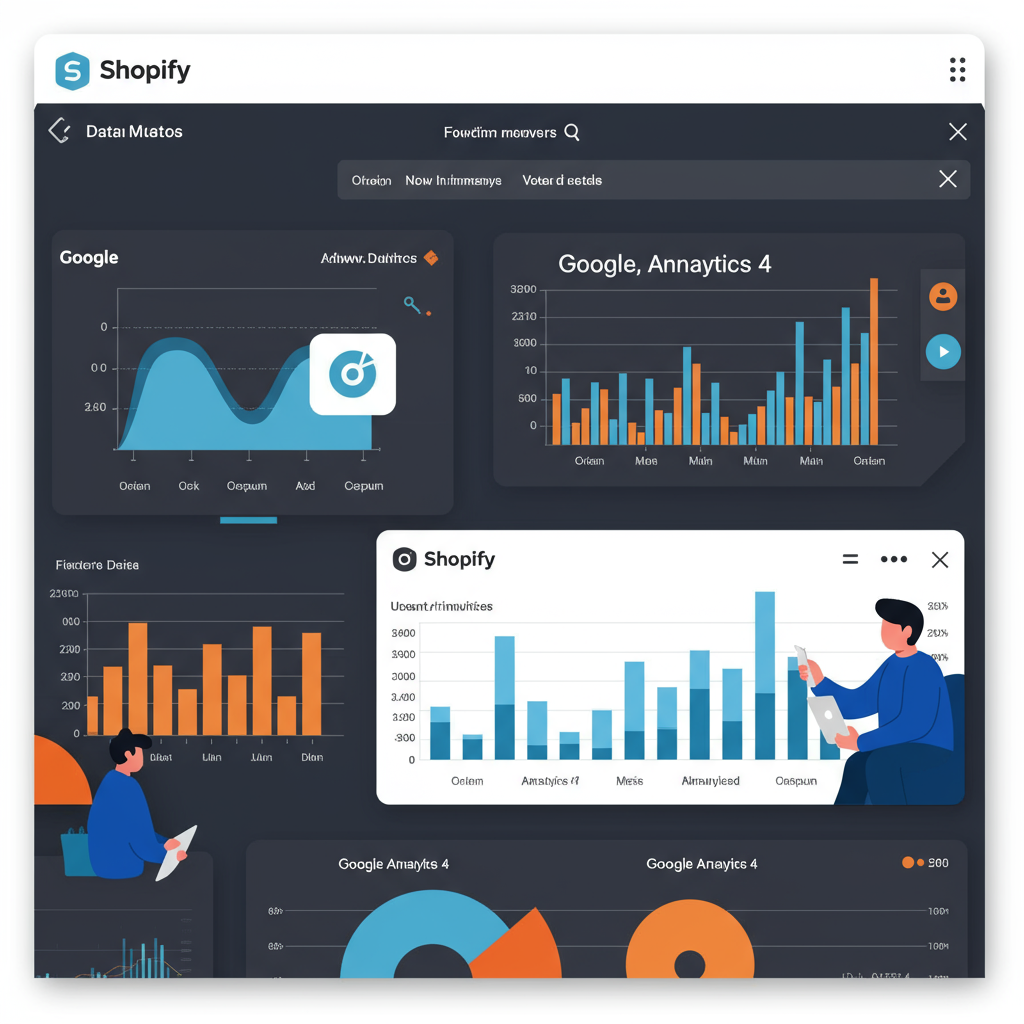Dive deep into customer behavior and optimize your e-commerce strategy by seamlessly connecting Shopify with GA4.
As a merchant, I know how crucial it is to understand what’s happening on your online store. We pour our hearts into our products, our marketing, and our customer service, but without solid data, we’re often flying blind. That’s where Google Analytics 4 (GA4) comes in, and integrating it effectively with your Shopify store is a game-changer.
I’ve seen firsthand how powerful data can be. It helps us identify our best-selling products, understand where our customers are coming from, and pinpoint exactly where they might be dropping off in their purchase journey. GA4, with its event-driven model, offers a much more holistic view of the customer lifecycle compared to its predecessor, Universal Analytics.
You might be wondering, ‘Why GA4? What’s different?’ Well, unlike Universal Analytics which was session-based, GA4 focuses on events and users. Every interaction, from a page view to a purchase, is an event. This shift allows us to track user behavior across different platforms and devices more accurately, giving us a unified view of our customers.
For us Shopify merchants, this means a richer understanding of our customer’s journey from discovery to conversion. We can track specific e-commerce events like ‘add_to_cart’, ‘begin_checkout’, and ‘purchase’ with greater precision, which is invaluable for optimizing our sales funnels and marketing campaigns.
Before we dive into the ‘how-to’, let’s make sure you have a few things ready. You’ll need an active Google Analytics 4 property. If you don’t have one yet, it’s a straightforward process to set up via the Google Analytics interface. You’ll also need access to your Shopify admin and, for more advanced tracking, a Google Tag Manager (GTM) account.
There are a few ways to integrate GA4 with Shopify, ranging from simple to more comprehensive. I’ll walk you through the most common methods, highlighting their pros and cons so you can choose the best fit for your business.
The simplest method is using Shopify’s built-in Google Analytics integration. You can find this under ‘Online Store’ > ‘Preferences’ in your Shopify admin. Here, you can paste your GA4 Measurement ID (G-XXXXXXXXX). While this is quick and easy, I must warn you, its capabilities are quite limited.
This native integration primarily tracks basic page views and some purchase data. It often lacks the detailed e-commerce events that GA4 is designed to capture, such as ‘add_to_cart’, ‘view_item’, or ‘begin_checkout’. For serious data analysis and optimization, I find this method insufficient.
A more robust option, especially for basic e-commerce tracking, is to use the ‘Google & YouTube’ app available in the Shopify App Store. This app is developed by Google and provides a more comprehensive integration for GA4, including some standard e-commerce events.
To install it, simply search for ‘Google & YouTube’ in the Shopify App Store, add it to your store, and follow the setup prompts. You’ll connect your Google account, select your GA4 property, and the app will handle much of the heavy lifting for you.
This app typically tracks key events like ‘purchase’ and ‘add_to_cart’ more reliably than the native integration. It’s a good starting point for many merchants who want more than just page views without diving into custom code or Google Tag Manager.
However, for the most flexibility, control, and advanced tracking capabilities, I always recommend using Google Tag Manager (GTM). This is my preferred method because it allows us to implement a wide array of tracking tags, including custom events, without directly modifying our Shopify theme code every time.
Why GTM? Imagine it as a central hub for all your tracking codes. Instead of adding snippets of code for GA4, Google Ads, Facebook Pixel, etc., directly to your Shopify theme, you add one GTM container code. Then, you manage all your tracking tags, triggers, and variables within the GTM interface.
This approach significantly streamlines tag management, reduces the risk of breaking your site, and empowers you to deploy new tracking quickly. For any serious e-commerce business looking to leverage data, GTM is an essential tool.
Setting up GTM on Shopify involves a few steps. First, you’ll need to create a GTM account and container. Once created, GTM will provide you with two snippets of code: one for the “ section and one for the “ section of your website.
In your Shopify admin, navigate to ‘Online Store’ > ‘Themes’. Click on ‘Actions’ next to your current theme and select ‘Edit code’. Find the `theme.liquid` file. This is where we’ll place our GTM code.
Paste the first GTM snippet (the one starting with ``) immediately after the “ tag. Then, paste the second GTM snippet (the one starting with “) immediately after the “ tag. Save your changes.
Once GTM is installed, the next step is to configure your basic GA4 tracking. In your GTM workspace, create a new Tag. Choose ‘Google Analytics: GA4 Configuration’ as the Tag Type. Enter your GA4 Measurement ID (G-XXXXXXXXX). Set the Trigger to ‘All Pages’. Save and publish your GTM container.
Now, for the exciting part: e-commerce tracking with GTM. This is where we truly unlock the power of GA4. To track specific e-commerce events like ‘add_to_cart’ or ‘purchase’, we need to push relevant data into the ‘data layer’.
The data layer is a JavaScript object that temporarily holds information that GTM can then read and use. Shopify, by default, pushes some data to the data layer, especially on the checkout and thank you pages. However, for a full GA4 e-commerce implementation, you often need to enhance this.
Common GA4 e-commerce events we want to track include `view_item`, `add_to_cart`, `remove_from_cart`, `view_cart`, `begin_checkout`, `add_shipping_info`, `add_payment_info`, and `purchase`.
For events like `view_item` (when a product page is viewed) or `add_to_cart`, you might need to implement custom JavaScript code on your Shopify theme or use a third-party app that pushes this data to the data layer in the GA4 recommended format.
For example, when a user adds an item to their cart, your website’s code would push an event like this to the data layer: `dataLayer.push({‘event’: ‘add_to_cart’, ‘ecommerce’: { ‘items’: […] }});`.
Then, in GTM, you’d create a ‘Custom Event’ trigger for ‘add_to_cart’ and a ‘Google Analytics: GA4 Event’ tag that fires on this trigger, pulling the product details from the `ecommerce.items` array using Data Layer Variables.
The `purchase` event is arguably the most critical. Shopify’s checkout often provides a data layer with purchase information on the thank you page. You’ll need to configure a GA4 Event tag in GTM that fires on a ‘Custom Event’ trigger for ‘purchase’ (or whatever event name Shopify pushes) and maps the purchase data (transaction ID, value, items) to the GA4 event parameters.
Many Shopify apps are available that specialize in enhancing the data layer for GA4, making this process much simpler if you’re not comfortable with custom coding. I highly recommend exploring these if you find the data layer implementation challenging.
Once you’ve set up your GA4 tags in GTM, it’s crucial to verify that data is flowing correctly. My go-to tools for this are GA4’s Realtime report and DebugView. The Realtime report shows events as they happen, while DebugView provides a detailed stream of events from your own device when debug mode is enabled.
To enable debug mode, you can use the Google Analytics Debugger Chrome extension. This will allow you to see all the events and their parameters as they are sent to GA4, helping you troubleshoot any issues.
With your data flowing, you can start exploring key reports in GA4. The ‘Monetization’ reports (e.g., ‘E-commerce purchases’, ‘Purchase journey’) are invaluable for understanding your sales performance and conversion funnels.
The ‘Engagement’ reports (e.g., ‘Events’, ‘Pages and screens’) help you see what content resonates with your users, while ‘User acquisition’ reports show you where your valuable customers are coming from.
Here are a few best practices I always follow: Implement consent management (e.g., a cookie banner) to comply with privacy regulations like GDPR and CCPA. Exclude internal traffic from your GA4 data so your own browsing doesn’t skew your analytics. And most importantly, regularly review your data!
Data is only useful if you act on it. Use the insights from GA4 to refine your product offerings, optimize your website design, improve your marketing campaigns, and ultimately, grow your Shopify business.
What do you think about this article? I’d love to hear your thoughts on integrating GA4 with Shopify and any challenges you’ve faced.
Integrating Google Analytics 4 with your Shopify store might seem daunting at first, but by following these steps, you’ll gain a powerful tool for understanding your customers and driving your business forward. It’s an investment in your store’s future, providing the insights you need to make informed decisions and achieve sustainable growth.