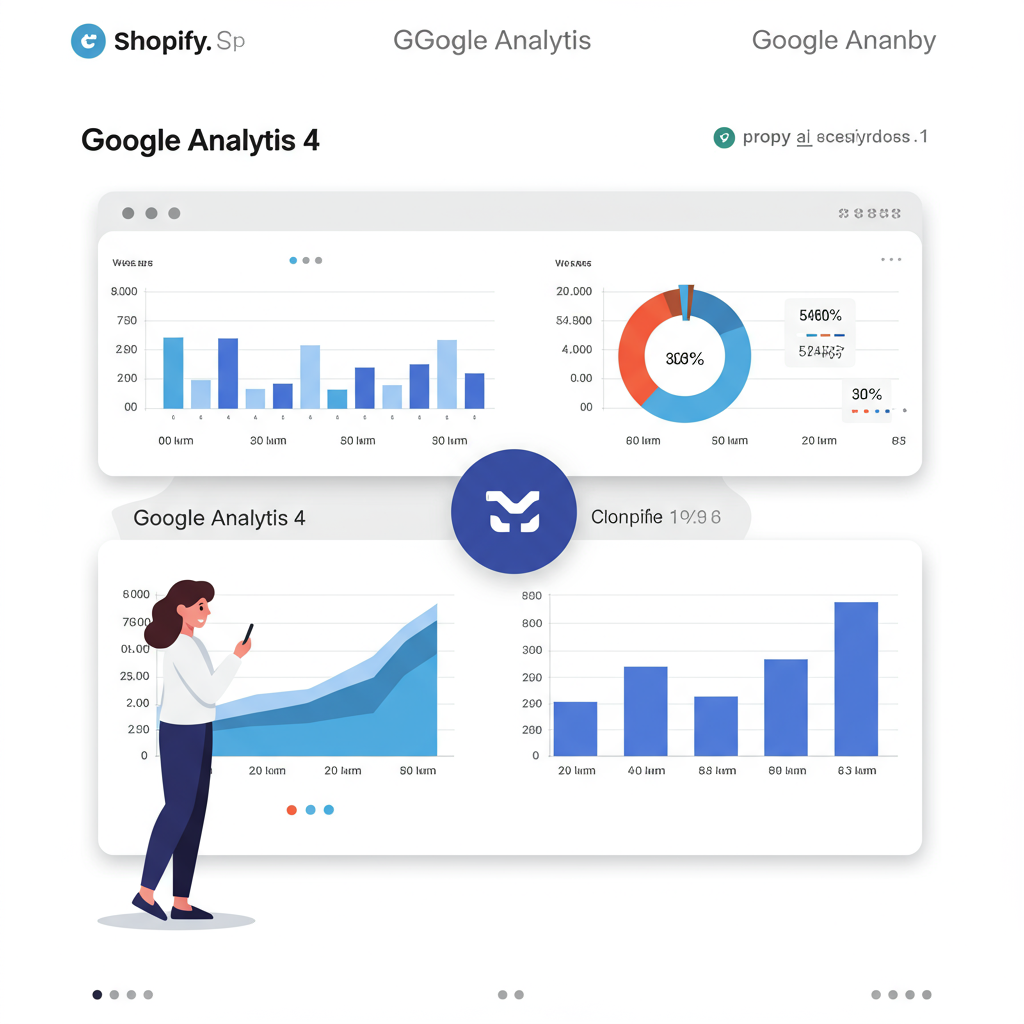Navigate the shift to GA4 with confidence and gain deeper insights into your e-commerce performance.
Welcome, fellow Shopify merchants! As someone deeply invested in understanding my online store’s performance, I know the critical role analytics plays in making informed decisions and driving growth.
With Universal Analytics (UA) having reached its sunset, Google Analytics 4 (GA4) isn’t just an upgrade; it’s a fundamental shift in how we track and understand user behavior on our websites and apps.
For us, as e-commerce store owners on Shopify, GA4 offers a more robust, event-driven data model that’s perfectly suited for tracking the entire customer journey, from initial discovery to post-purchase engagement, across various devices.
Understanding the core difference between UA and GA4 is crucial. Unlike UA’s session-based model, GA4 focuses entirely on events. Every interaction – a page view, a click, an add-to-cart, a purchase – is considered an event, providing a richer, more granular dataset.
This event-centric approach means we get better insights into user engagement, access to powerful predictive capabilities, and a more unified view of our customers, which is invaluable for optimizing our marketing and user experience.
Before we dive into the integration process, ensure you have a Google account and full administrative access to your Shopify admin panel. These are your foundational prerequisites.
If you haven’t already, the very first step is to create a new GA4 property in your Google Analytics account. Simply navigate to the ‘Admin’ section, then click ‘Create Property’ and follow the prompts.
Once your GA4 property is successfully created, you’ll need to set up a ‘Web’ data stream within it. This data stream is the conduit through which your Shopify store’s data will flow into GA4.
For most Shopify merchants, the simplest and most recommended way to integrate GA4 is through Shopify’s official ‘Google & YouTube’ sales channel app. This app streamlines much of the initial setup.
To install this app, go to your Shopify Admin, navigate to ‘Sales Channels,’ click ‘Add Sales Channel,’ and then select ‘Google & YouTube.’ Install it if you haven’t already done so.
Within the newly installed Google & YouTube app, you’ll be prompted to connect your Google account. It’s vital to ensure this is the same Google account where your GA4 property resides.
The app will then present you with a dropdown list, allowing you to select your existing GA4 property. This selection establishes the basic connection between your Shopify store and your GA4 account.
This integration, facilitated by the Google & YouTube app, primarily handles basic page view tracking and some essential enhanced e-commerce events automatically, which is a huge time-saver for getting started.
GA4 comes with ‘Enhanced Measurement’ enabled by default for web data streams. This feature automatically tracks a variety of common events like page views, scrolls, outbound clicks, site search, video engagement, and file downloads.
You can verify that Enhanced Measurement is active by going to your GA4 property, then ‘Data Streams,’ selecting your ‘Web’ stream, and checking the ‘Enhanced Measurement’ settings. Ensure these toggles are on.
While the Google & YouTube app covers some e-commerce events, for truly comprehensive tracking (such as `add_to_cart`, `view_item`, `begin_checkout`, and the crucial `purchase` event), you might need a more robust setup.
For advanced users or those needing highly customized event tracking, the Google Tag Manager (GTM) approach is the gold standard. It offers unparalleled flexibility and control over your tracking implementation.
Why GTM? It allows you to deploy and manage all your tracking tags – whether for GA4, Facebook Pixel, or other platforms – from a single, centralized interface without directly modifying your Shopify theme code for every change.
To set up GTM on Shopify, you’ll need to add the GTM container snippet to your Shopify theme’s `theme.liquid` file. This typically involves placing one part of the snippet in the “ section and another immediately after the opening “ tag.
Implementing comprehensive e-commerce events via GTM involves pushing specific e-commerce data from Shopify’s data layer into GTM, and then configuring GA4 event tags within GTM to capture and send this data.
Shopify conveniently provides a data layer on various pages (like product pages, the cart page, and the checkout success page) that contains valuable e-commerce information. You’ll need to access and utilize this data.
For example, to track an `add_to_cart` event, you would create a custom event listener in GTM that fires when an item is added to the cart, pushing relevant product details (like item ID, name, price, quantity) to GA4.
The `purchase` event is arguably the most critical e-commerce event. Shopify’s checkout success page typically exposes all the necessary data layer variables for accurately tracking this event, including transaction ID, revenue, and item details.
Once your integration is complete, the next crucial step is debugging and verification. Use GA4’s ‘DebugView’ (found in Admin -> DebugView) to see events firing in real-time as you browse and interact with your store.
Additionally, check your GA4 ‘Realtime’ reports to ensure data is flowing correctly and immediately. This is your first line of defense for troubleshooting any immediate issues.
Common pitfalls include double-checking your Measurement ID (the ‘G-XXXXXXXXX’ code), ensuring there are no conflicting GA scripts on your store, and verifying the accuracy and consistency of your data layer implementation.
Remember, with evolving privacy regulations like GDPR and CCPA, implementing a consent management platform (CMP) is crucial. Ensure your GA4 tracking respects user consent preferences.
Once data is flowing smoothly, dive into GA4’s powerful reports like ‘Engagement,’ ‘Monetization,’ and ‘User Acquisition’ to gain a deeper understanding of your customers’ behavior and your store’s performance.
GA4’s audience builder is incredibly powerful. Create custom audiences based on specific behaviors (e.g., ‘added to cart but didn’t purchase’) for highly targeted marketing campaigns and remarketing efforts.
For stores with sufficient data volume, GA4 offers predictive metrics like ‘purchase probability’ and ‘churn probability.’ These insights can inform your marketing strategies, allowing you to proactively engage customers.
Integrating Shopify with Google Analytics 4 might seem daunting at first, but with the right approach and a clear understanding of the steps involved, it unlocks a wealth of insights that can significantly boost your store’s performance and profitability.
From my own experience, I’ve found that investing the time upfront to properly configure GA4 pays immense dividends in understanding customer behavior, optimizing marketing spend, and identifying growth opportunities.
Don’t just track; analyze and act! GA4 gives you the tools; it’s up to us, as merchants, to use them wisely to drive our businesses forward.
What do you think about this article? I’d love to hear your thoughts and experiences with GA4 on Shopify, and any tips or challenges you’ve encountered.