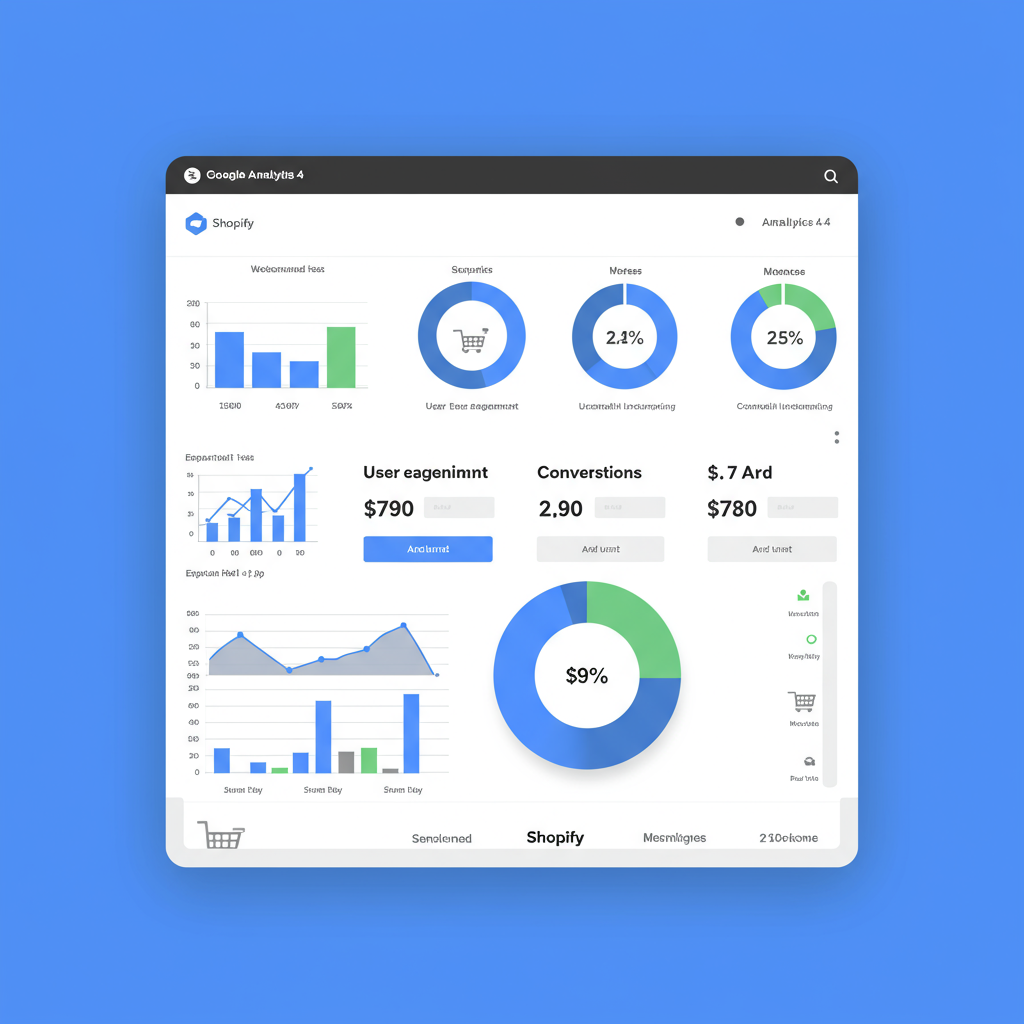Dive deep into your e-commerce data and make informed decisions for growth.
As a Shopify merchant, you’re constantly looking for ways to understand your customers better, optimize your store, and drive more sales. In today’s data-driven world, having robust analytics is not just an advantage; it’s a necessity.
That’s where Google Analytics 4 (GA4) comes in. It’s Google’s latest generation of analytics, designed with a future-proof, event-based data model that’s perfectly suited for understanding complex user journeys across websites and apps.
If you’ve been using Universal Analytics (UA), you’ll know it’s being sunsetted. This means migrating to GA4 isn’t just an option; it’s a critical step to ensure you continue to have access to vital insights about your Shopify store’s performance.
I’m here to guide you through the process of integrating your Shopify store with Google Analytics 4. We’ll cover everything from the basics to more advanced tracking, ensuring you can collect the data you need to thrive.
Before we dive into the integration methods, let’s quickly touch upon why GA4 is different and why it matters for your Shopify store. Unlike UA’s session-based model, GA4 focuses on events and user engagement.
This event-centric approach allows for a much more flexible and comprehensive understanding of how users interact with your products, categories, and checkout process. It’s built for cross-platform tracking, which is increasingly important.
To get started, you’ll need a Google Analytics 4 property. If you don’t have one yet, head over to analytics.google.com and follow the steps to create a new GA4 property. Make sure to note down your Measurement ID (G-XXXXXXXXX).
You’ll also want to consider using Google Tag Manager (GTM). While there are direct integration methods, GTM offers unparalleled flexibility and control over your tracking, especially for e-commerce events.
Let’s explore the different ways to connect Shopify with GA4, starting with the simplest and moving towards the most robust.
**Method 1: Shopify’s Native GA4 Integration (Limited)**
Shopify does offer a built-in way to add your GA4 Measurement ID. You can find this under ‘Online Store’ > ‘Preferences’ in your Shopify admin. Scroll down to the ‘Google Analytics’ section and paste your GA4 Measurement ID.
While this method is incredibly easy to set up, it’s important to understand its limitations. It primarily tracks basic page views and purchase events. It won’t give you detailed insights into product views, add-to-carts, or checkout steps.
For most serious merchants, this basic integration won’t be sufficient to unlock the full power of GA4’s e-commerce reporting.
**Method 2: Google & YouTube App (Better, but still basic for e-commerce)**
Shopify’s official ‘Google & YouTube’ app, available in the Shopify App Store, offers a slightly more comprehensive integration. This app helps you connect your Shopify store to various Google services, including GA4.
Once installed, you can link your Google Analytics account. This app typically handles basic page views and some purchase data, and it’s often recommended for merchants who want a quick setup without diving into code.
However, similar to the native integration, it might not provide the granular enhanced e-commerce data that GA4 is capable of tracking, such as `view_item`, `add_to_cart`, or `begin_checkout` events with full item details.
**Method 3: Google Tag Manager (GTM) – The Recommended Approach for Advanced Tracking**
For a truly robust and flexible GA4 integration with your Shopify store, I highly recommend using Google Tag Manager. GTM acts as a container for all your tracking codes, allowing you to manage them without directly editing your store’s theme code.
**Step 1: Install GTM on Shopify**
First, you need to add the GTM container snippet to your Shopify store. Go to your Shopify admin, then ‘Online Store’ > ‘Themes’. Click ‘Actions’ > ‘Edit code’ for your current theme.
Locate the `theme.liquid` file. You’ll need to paste the first part of your GTM container snippet (the “ part) immediately after the “ tag, and the second part (the “ part) immediately after the “ tag.
Save the changes. Now, your GTM container is live on your Shopify store, ready to deploy GA4 tags.
**Step 2: Configure Your GA4 Base Tag in GTM**
In your GTM workspace, create a new Tag. Choose ‘Google Analytics: GA4 Configuration’. Enter your GA4 Measurement ID (G-XXXXXXXXX). Set the Trigger to ‘All Pages’. This tag will fire on every page load, sending basic page view data to GA4.
**Step 3: Implement Enhanced E-commerce Tracking via Data Layer**
This is where the real power of GTM comes in. Shopify, by default, pushes certain e-commerce data into a ‘data layer’ on specific pages (e.g., product pages, cart, checkout, order confirmation). We can leverage this data layer to send rich e-commerce events to GA4.
For example, to track `view_item` (product page view), you’d create a GA4 Event tag in GTM. The event name would be `view_item`. For event parameters like `items`, you’d pull data from the data layer using Data Layer Variables.
Shopify’s checkout process is often hosted on a different domain (checkout.shopify.com). To ensure seamless tracking, you’ll need to configure cross-domain tracking in your GA4 Configuration tag in GTM. Add `checkout.shopify.com` to the ‘Domains to include in cross-domain measurement’ field.
For `add_to_cart`, `begin_checkout`, and `purchase` events, you’ll need to create custom triggers in GTM that listen for specific data layer events pushed by Shopify. For instance, after a successful purchase, Shopify pushes a `purchase` event to the data layer.
You’ll create a Custom Event trigger in GTM for ‘purchase’ and then a GA4 Event tag that fires on this trigger, sending the `purchase` event along with all the relevant e-commerce item data from the data layer.
This requires a bit of technical understanding of the data layer structure Shopify uses, but there are many community resources and Shopify apps that can help push the necessary data layer events for all enhanced e-commerce actions.
**Step 4: Verify Your Data**
Once you’ve set up your tags in GTM and published your container, it’s crucial to verify that data is flowing correctly to GA4. Use GA4’s ‘DebugView’ (found under ‘Admin’ > ‘DebugView’) to see events in real-time as you browse your store.
Also, check the ‘Realtime’ report in GA4 to see active users and events. Make test purchases and interactions to ensure all your e-commerce events (`view_item`, `add_to_cart`, `purchase`, etc.) are firing with the correct parameters.
**Common Issues and Troubleshooting**
If you’re not seeing data, double-check your GTM installation on `theme.liquid`. Ensure your Measurement ID is correct in your GA4 Configuration tag. Use GTM’s ‘Preview’ mode to debug your tags and see if they are firing as expected.
Data discrepancies can occur. Ensure you’re not double-counting by having both the native Shopify integration and GTM active for the same GA4 property. Stick to one method, preferably GTM.
**Leveraging Your GA4 Data**
Once your data is flowing, the real work begins! Explore GA4’s standard reports like ‘Monetization’ to see your revenue, purchases, and average purchase revenue. Dive into ‘Engagement’ reports to understand user behavior.
Use ‘Explorations’ to build custom reports, funnels (e.g., from product view to purchase), and path analyses to identify drop-off points and optimize your customer journey.
Understanding your customer’s journey, from their first visit to a successful purchase, is paramount for any e-commerce business. GA4 provides the tools to gain these deep insights.
By meticulously setting up your GA4 integration with Shopify, especially using Google Tag Manager, you’re empowering your business with the data it needs to make informed decisions, improve marketing campaigns, and ultimately, boost your bottom line.
I hope this detailed guide has been helpful in demystifying the process of integrating Shopify with Google Analytics 4. What do you think about this article? Your feedback helps me create even better content!
Embrace the power of data, and watch your Shopify store flourish!