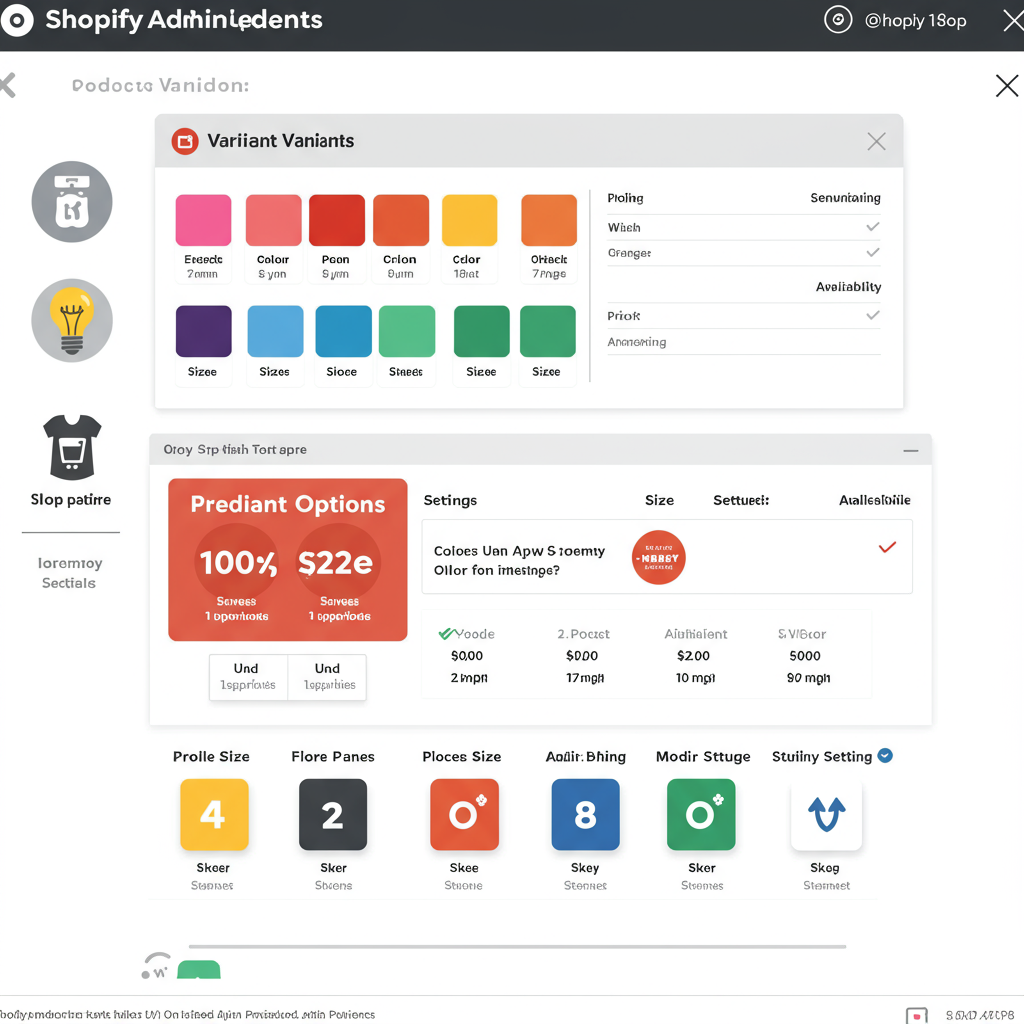A Comprehensive Guide to Setting Up, Managing, and Optimizing Your Product Options for Success
Welcome, fellow merchants! Today, I want to talk about a fundamental aspect of running a successful Shopify store: product variants. If you sell anything that comes in different sizes, colors, materials, or any other distinct options, then understanding and effectively managing product variants is absolutely crucial for your business.
So, what exactly are product variants? In simple terms, a product variant represents a specific version of a product that differs based on one or more options. Think of a t-shirt: it might come in ‘Small’, ‘Medium’, ‘Large’ (size option) and ‘Red’, ‘Blue’, ‘Green’ (color option). Each unique combination, like ‘Small Red’ or ‘Large Blue’, is a distinct product variant.
Why are variants so important? They allow you to offer a wide range of choices to your customers without creating a separate product listing for every single variation. This keeps your store organized, your product pages clean, and your customers happy by providing a seamless shopping experience.
Beyond customer experience, variants are vital for inventory management. Each variant can have its own SKU (Stock Keeping Unit), price, barcode, and inventory level. This granular control is essential for accurate stock tracking, order fulfillment, and financial reporting.
Let’s dive into how you set up variants within your Shopify admin. It’s a straightforward process, but knowing the ins and outs will save you time and potential headaches.
First, navigate to the ‘Products’ section in your Shopify admin and either create a new product or select an existing one you wish to add variants to.
On the product details page, scroll down to the ‘Variants’ section. You’ll see a checkbox that says ‘This product has multiple options, like size or color’. Make sure this box is checked.
Once checked, you’ll be prompted to add your first option. Common options include ‘Size’, ‘Color’, ‘Material’, or ‘Style’. You can type in the name of your option.
After naming your option, you’ll add the specific values for that option. For example, if your option is ‘Size’, you might add ‘Small’, ‘Medium’, ‘Large’, and ‘XL’. Press Enter after each value to add it.
You can add up to three different options for a single product in Shopify’s native functionality. So, if you have ‘Size’ and ‘Color’, you can add a third like ‘Material’ or ‘Pattern’.
As you add options and their values, Shopify automatically generates all possible combinations of these options as individual variants. This is incredibly convenient and saves a lot of manual entry.
Once the variants are generated, you’ll see a list of them. For each variant, you can individually set its unique details: SKU, Price, Compare at price, Barcode (ISBN, UPC, GTIN), Inventory quantity, Weight, HS (Harmonized System) Code, and Country/Region of origin.
I highly recommend using unique SKUs for every single variant. SKUs are internal codes that help you identify and track your products. They are invaluable for inventory management, order processing, and communicating with suppliers.
Managing inventory at the variant level is critical. You can set specific stock levels for ‘Small Red’ versus ‘Large Blue’ t-shirts. This prevents overselling and ensures you always know what you have in stock.
Another powerful feature is assigning specific images to variants. If you have a product that comes in different colors, you can upload an image of the red version and link it to all ‘Red’ variants. When a customer selects ‘Red’, the product image will automatically update to show the red version, enhancing their shopping experience.
For bulk edits, Shopify offers a built-in bulk editor. You can select multiple variants and edit common fields like price, inventory, or weight all at once. This is a huge time-saver when you have many variants to manage.
For even larger-scale changes, or if you’re migrating products, you can use Shopify’s CSV import/export feature. Export your products, make changes in a spreadsheet program, and then re-import the CSV. Just be careful to follow Shopify’s CSV format precisely.
Now, let’s talk about some limitations. Shopify natively allows a maximum of three options per product. This means you can have ‘Size’, ‘Color’, and ‘Material’, but not a fourth option like ‘Style’ directly.
The second significant limitation is that a single product can have a maximum of 100 variants. If your product has many options with many values (e.g., 5 sizes, 10 colors, 3 materials), you can quickly exceed this 100-variant limit.
These limitations are in place for performance reasons, to ensure your store loads quickly and efficiently. However, they can be a hurdle for businesses with highly customizable or complex products.
So, what do you do if you need more than three options? My go-to recommendation is to explore the Shopify App Store. There are many excellent apps, often called ‘Product Options’ or ‘Infinite Options’ apps, that extend this functionality.
These apps typically work by adding custom fields to your product page that aren’t true Shopify variants but act as ‘line item properties’ attached to the main product. This allows for things like text input fields, file uploads, or more than three dropdowns.
If you hit the 100-variant limit, you have a few strategies. One common approach is to split your product into multiple products. For example, instead of one ‘Ultimate T-Shirt’ with 150 variants, you might have ‘Ultimate T-Shirt – Basic Colors’ and ‘Ultimate T-Shirt – Premium Colors’.
Alternatively, some of the advanced product options apps can also help manage a higher number of ‘virtual’ variants by using a similar line item property approach, though they might not integrate as deeply with inventory tracking as native variants.
Let’s discuss some best practices for managing your variants effectively. Always use clear and consistent naming conventions for your options and their values. ‘S’, ‘M’, ‘L’ is fine, but ‘Small’, ‘Medium’, ‘Large’ is often more user-friendly.
Consider your pricing strategy for variants. Does a larger size cost more? Does a premium color have a higher price? Shopify allows you to set different prices for each variant, so leverage this to reflect your product’s value.
Regularly audit your inventory levels for each variant. Nothing is more frustrating for a customer than ordering a product only to find out it’s out of stock. Accurate inventory prevents disappointment and helps you plan reorders.
Optimize your product pages for customer experience. Ensure variant images are high quality and accurately represent the product. Make it easy for customers to select their desired options.
For advanced customization needs, like allowing customers to engrave text or upload a design, you’ll definitely need a dedicated app. These apps integrate seamlessly to capture custom information and attach it to the order.
While not strictly variant management, consider how variants play into product bundling. If you offer bundles, ensure the variants within those bundled products are clearly defined and manageable.
In conclusion, mastering Shopify product variants is about more than just listing your products; it’s about providing a superior shopping experience, maintaining accurate inventory, and ultimately, driving sales. By understanding Shopify’s native capabilities and knowing when to leverage apps, you can create a highly efficient and customer-friendly online store.
What do you think about this article? Did I cover everything you wanted to know about Shopify product variants?
I hope this guide empowers you to take full control of your product offerings and helps your Shopify store thrive. Happy selling!