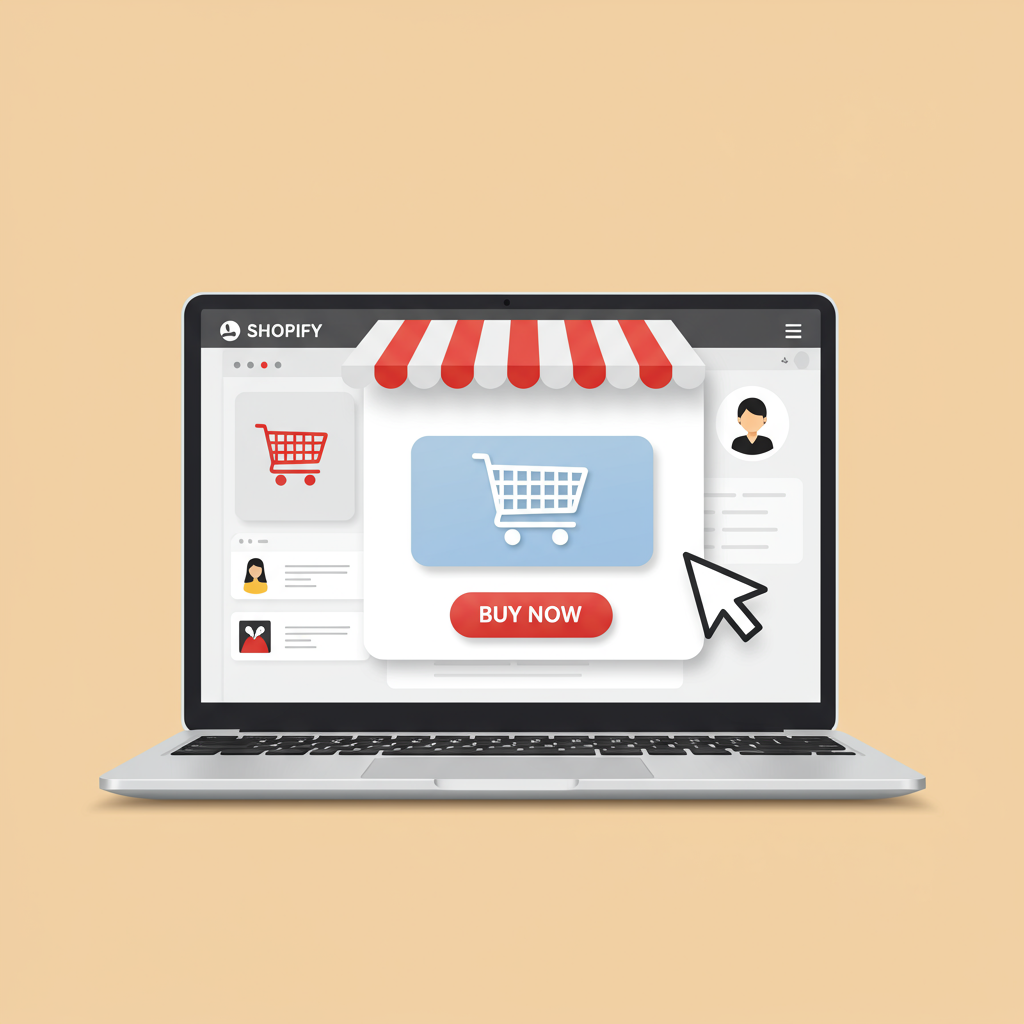Unlock the full potential of your e-commerce business by optimizing user experience and boosting conversions.
As a merchant, you pour your heart and soul into your Shopify store. You meticulously select products, craft compelling descriptions, and invest in marketing. But what if I told you that despite all your efforts, subtle user experience (UX) mistakes might be silently sabotaging your sales?
It’s true. A clunky, confusing, or slow online store can deter even the most motivated buyer. In today’s competitive e-commerce landscape, a seamless and enjoyable shopping experience isn’t just a luxury; it’s a necessity.
I’ve spent years analyzing online stores and helping merchants optimize their platforms. In this comprehensive guide, I’m going to walk you through the most common UX mistakes I encounter on Shopify stores and, more importantly, provide you with actionable, step-by-step solutions to fix them.
Let’s dive in and transform your Shopify store into a conversion-generating machine!
**Mistake 1: Poor Navigation and Information Architecture**
One of the quickest ways to frustrate a potential customer is to make them work hard to find what they’re looking for. If your navigation is cluttered, inconsistent, or illogical, visitors will simply leave.
Think of your store’s navigation as a roadmap. If the map is unclear, people get lost. This leads to high bounce rates and abandoned sessions, directly impacting your bottom line.
**How to Fix It:**
**Solution A: Simplify Your Main Menu.** Limit your top-level navigation items to 5-7 key categories. Use clear, concise labels that are easily understood by everyone, avoiding jargon.
**Solution B: Utilize Drop-down Menus Wisely.** For stores with many products, well-organized drop-down menus (mega menus for larger stores) can guide users to sub-categories without overwhelming them.
**Solution C: Implement Breadcrumbs.** Breadcrumbs (e.g., Home > Apparel > T-Shirts) show users their current location within your site hierarchy, making it easy to navigate back to parent categories.
**Solution D: Conduct User Testing.** Ask friends, family, or even a few loyal customers to try finding specific products on your site. Observe where they struggle and use that feedback to refine your navigation.
**Mistake 2: Slow Page Load Times**
In our instant-gratification world, patience is a rare commodity. If your Shopify store takes more than a few seconds to load, you’re losing customers. Studies consistently show a direct correlation between page load speed and conversion rates.
Every extra second your page takes to load translates into a higher bounce rate and a significant drop in potential sales. This isn’t just an annoyance; it’s a critical performance issue.
**How to Fix It:**
**Solution A: Optimize Images.** This is often the biggest culprit. Compress all your images before uploading them to Shopify. Use tools like TinyPNG or Shopify’s built-in image optimization features. Ensure images are sized appropriately for web use, not print.
**Solution B: Minimize App Usage.** While Shopify apps are powerful, too many can slow down your store. Regularly review your installed apps and uninstall any that you don’t actively use or that are redundant.
**Solution C: Choose a Fast Theme.** Some Shopify themes are inherently faster than others. When selecting a theme, look for ones optimized for speed and performance.
**Solution D: Leverage Browser Caching.** Shopify handles much of this, but ensuring your theme is set up to allow browser caching of static assets can improve return visitor experience.
**Mistake 3: Non-Responsive Design and Poor Mobile Experience**
More than half of all e-commerce traffic now comes from mobile devices. If your Shopify store isn’t perfectly optimized for smartphones and tablets, you’re alienating a massive segment of your potential customer base.
A non-responsive design means tiny text, squished images, and difficult-to-tap buttons on mobile. This creates immense frustration and sends users straight to your competitors.
**How to Fix It:**
**Solution A: Use a Responsive Shopify Theme.** Most modern Shopify themes are responsive by default. If you’re using an older theme, consider upgrading to one that automatically adjusts to different screen sizes.
**Solution B: Test on Multiple Devices.** Don’t just assume it looks good. Use Shopify’s theme customizer preview, Google’s Mobile-Friendly Test, and physically test your store on various phones and tablets.
**Solution C: Optimize Touch Targets.** Ensure buttons and links are large enough and have enough spacing around them to be easily tapped with a finger, preventing accidental clicks.
**Solution D: Simplify Mobile Layouts.** On mobile, less is often more. Prioritize essential information and calls-to-action, making sure they are prominent and easy to access.
**Mistake 4: Lack of High-Quality Product Content**
In an online store, your product images and descriptions are your salespeople. If they are blurry, scarce, or uninformative, customers can’t make an informed purchase decision.
Poor product content leads to uncertainty, higher return rates, and ultimately, lost sales. Customers need to feel confident about what they’re buying.
**How to Fix It:**
**Solution A: Invest in Professional Photography.** Use high-resolution, well-lit images from multiple angles. Show the product in use, its scale, and any unique features. Consider 360-degree views or short video clips.
**Solution B: Write Detailed and Benefit-Oriented Descriptions.** Don’t just list features; explain the benefits. How will this product solve a problem or improve the customer’s life? Include dimensions, materials, and care instructions.
**Solution C: Utilize Product Variants Effectively.** Clearly display all available colors, sizes, and other options. Make it easy for customers to select their desired variant.
**Solution D: Encourage User-Generated Content.** Display customer photos and videos. This adds authenticity and social proof.
**Mistake 5: Complex and Lengthy Checkout Process**
You’ve done all the hard work to get a customer to the checkout page, only to lose them at the finish line. A complicated, multi-step, or unexpected checkout process is a major conversion killer.
Every extra field, every unexpected pop-up, and every mandatory account creation step adds friction and increases the likelihood of cart abandonment.
**How to Fix It:**
**Solution A: Offer Guest Checkout.** Do not force customers to create an account. Provide a clear option for guest checkout, which can be converted to an account later if they choose.
**Solution B: Minimize Form Fields.** Only ask for essential information. Use auto-fill features where possible. Consider using a single-page checkout if your theme supports it.
**Solution C: Display Progress Indicators.** Let customers know where they are in the checkout process (e.g., ‘Step 1 of 3’). This reduces anxiety and provides a sense of progress.
**Solution D: Be Transparent About Costs.** Clearly display shipping costs, taxes, and any other fees upfront before the final payment step. Hidden costs are a major reason for abandonment.
**Solution E: Offer Multiple Payment Options.** Include popular methods like credit cards, PayPal, Apple Pay, Google Pay, and any local payment methods relevant to your audience.
**Mistake 6: Inadequate Search and Filtering**
For stores with a large inventory, a robust search function and effective filtering options are non-negotiable. If customers can’t quickly narrow down their choices, they’ll become overwhelmed and leave.
A poor search experience means customers can’t find specific items, and a lack of filters means they can’t refine broad categories, leading to frustration and missed opportunities.
**How to Fix It:**
**Solution A: Implement a Prominent Search Bar.** Make your search bar easily visible on every page, preferably in the header. Ensure it’s large enough to type into comfortably.
**Solution B: Enable Predictive Search.** As users type, show relevant product suggestions. This speeds up the search process and helps users discover products.
**Solution C: Provide Comprehensive Filters.** Based on your product type, offer filters for price, size, color, brand, material, customer rating, and any other relevant attributes. Ensure these filters work correctly and update results instantly.
**Solution D: Optimize Product Tags.** Use relevant tags for your products in Shopify. These tags power your filtering options and improve search accuracy.
**Solution E: Analyze Search Queries.** Regularly check your Shopify analytics to see what customers are searching for. This can reveal gaps in your product offerings or areas where your product descriptions need improvement.
What are your thoughts on these common UX mistakes and their fixes? Have you encountered any of these in your own Shopify store, or perhaps found other critical issues?
By systematically addressing these common UX mistakes, you’re not just making your store look better; you’re fundamentally improving the customer journey.
A positive user experience builds trust, encourages repeat purchases, and ultimately drives sustainable growth for your Shopify business.
Remember, your online store is a living entity. Regularly review its performance, gather feedback, and be prepared to make continuous improvements. The effort you put into optimizing UX will pay dividends in increased conversions and happier customers.
Start implementing these fixes today, and watch your Shopify store thrive!