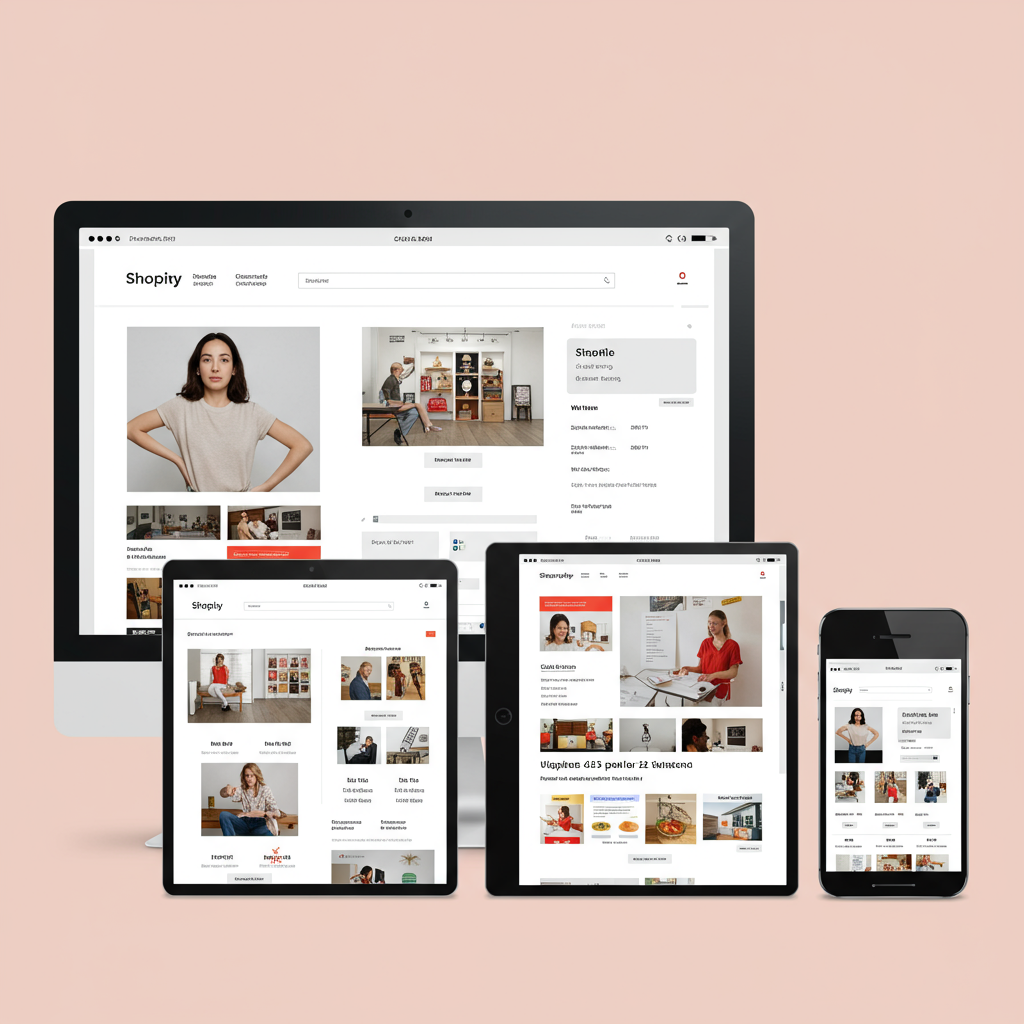Ensuring your Shopify store looks flawless and functions perfectly on every device, from desktop to mobile, is crucial for success. Here’s how I do it.
As a Shopify merchant, I know you pour your heart and soul into creating a beautiful online store.
You meticulously select products, craft compelling descriptions, and optimize your checkout process.
But there’s one crucial aspect that often gets overlooked, yet it’s absolutely vital for your success: responsive design.
What exactly is responsive design? Simply put, it’s the practice of ensuring your website looks and functions perfectly, regardless of the device your customer is using.
Whether they’re browsing on a large desktop monitor, a tablet, or a small smartphone, your Shopify store should adapt seamlessly.
Why is this so important for *your* Shopify store? Well, consider this: a significant portion of online shopping now happens on mobile devices.
If your store isn’t optimized for these smaller screens, you’re not just providing a poor user experience; you’re actively losing sales.
Customers will quickly abandon a site that’s difficult to navigate, has tiny text, or requires excessive zooming and scrolling on their phone.
Beyond user experience, responsive design also plays a huge role in your search engine optimization (SEO).
Google, for instance, heavily favors mobile-friendly websites in its search rankings. A non-responsive site can significantly hurt your visibility.
So, how do we ensure our Shopify store is truly responsive? The answer lies in thorough testing.
I’m here to guide you through the essential tools and techniques I use to test my own Shopify store’s responsiveness.
Let’s start with the most accessible and powerful tools at your disposal: your web browser’s built-in developer tools.
For Chrome users, this is called “Chrome DevTools.” In Firefox, it’s “Firefox Developer Tools,” and Safari has “Web Inspector.”
To access them, simply right-click anywhere on your store page and select “Inspect” or “Inspect Element.”
Once open, look for an icon that resembles a mobile phone and a tablet – this is the “Device Mode” or “Responsive Design Mode.”
Clicking this icon transforms your browser window into a simulated mobile device, allowing you to preview your store at various screen sizes and resolutions.
You can select popular device presets like iPhone, iPad, or Android phones, or even enter custom dimensions to test specific breakpoints.
This mode also often allows you to simulate touch events, network conditions (like slow 3G), and even different device orientations (portrait vs. landscape).
While browser developer tools are incredibly powerful for initial checks, I also rely on dedicated online responsive design checkers.
Google’s Mobile-Friendly Test is a must-use. Just type in your Shopify store’s URL, and Google will analyze it and tell you if it considers your page mobile-friendly.
Tools like Responsinator.com or AmIResponsive.com offer a quick visual overview, displaying your website across multiple common device sizes simultaneously.
These are fantastic for getting a quick glance at how your layouts adapt, helping you spot obvious issues at a glance.
Don’t forget the Shopify Theme Editor itself! When you’re customizing your theme, you’ll notice options to preview your store on desktop, mobile, and tablet.
This built-in feature is excellent for seeing changes in real-time as you make them, ensuring your design choices are responsive from the start.
However, I always recommend going beyond simulations. Nothing beats testing on actual physical devices.
Grab your own smartphone, your tablet, and ask friends or family if you can quickly check your store on their devices too.
This real-world testing helps uncover subtle issues that emulators might miss, such as touch target sizes, actual loading speeds, and font rendering.
Pay close attention to navigation menus on mobile. Are they easy to open and close? Are the links large enough to tap?
Check your product pages: Do images scale correctly? Is the “Add to Cart” button easily visible and tappable?
Test your checkout process thoroughly on mobile. This is where many sales are lost if the experience is clunky.
What do you think about these tools and strategies so far? I’d love to hear your thoughts!
When you encounter issues, like elements overlapping or text being too small, remember that most Shopify themes are highly customizable.
You might need to dive into your theme’s settings, or if you’re comfortable, even make small CSS adjustments.
If you’re using a premium theme, check its documentation or contact the theme developer for support on responsive issues.
Regularly testing your Shopify store’s responsiveness isn’t a one-time task; it should be an ongoing process.
As you add new products, install new apps, or update your theme, always re-check how your store behaves on different devices.
By prioritizing responsive design and utilizing these testing tools, you’re not just making your store look good.
You’re enhancing the user experience, improving your SEO, and ultimately, boosting your sales.
I truly believe that a responsive Shopify store is a successful Shopify store. Happy testing!